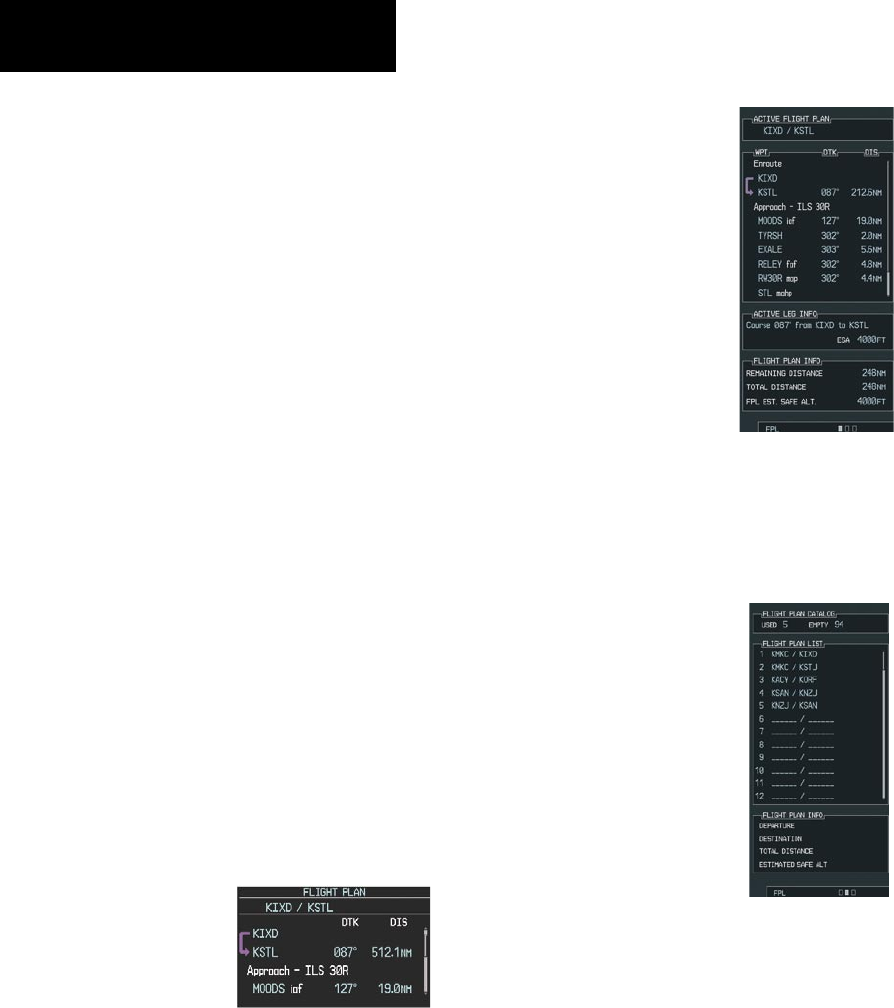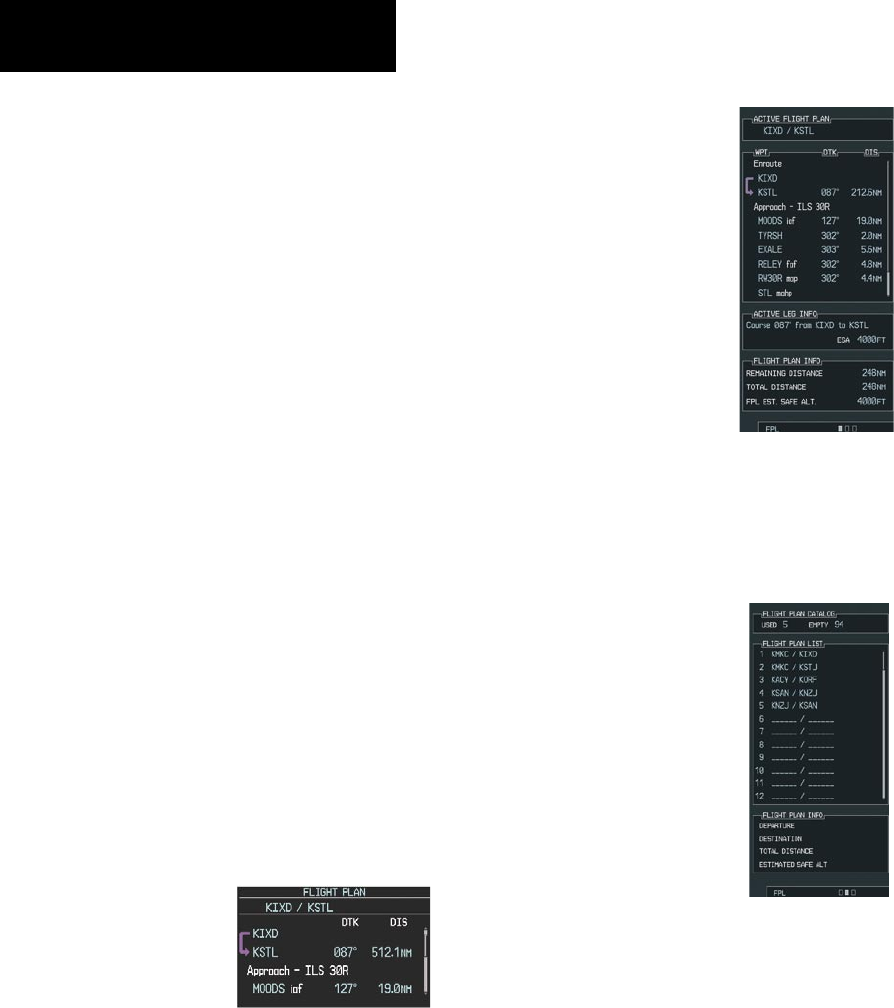
Garmin G1000 Cockpit Reference Guide for the Columbia 350/400
8-2
SECTION 8 – FLIGHT PLANNING
Create User Waypoints from the Navigation
Map Page
1) With the Navigation Map Page displayed, push
the
Joystick
to activate the panning function.
The map pointer is displayed at the present
aircraft position.
2) Move the
Joystick
to place the pointer at the
desired position
3) Press the
ENT
Key. The User Waypoint
Information Page is now displayed with the
captured position.
4) Turn the
FMS
Knobs to select a waypoint
name.
5) Press the
ENT
Key to accept the selected
name. The first reference waypoint field is
highlighted.
6) If desired, turn the
FMS
Knobs to enter the
identifier of the reference waypoint and the
radial and distance to the reference waypoint.
Press the
ENT
Key to accept.
7) Press the
FMS
Knob to remove the flashing
cursor.
8.2 VIEWING THE ACTIVE FLIGHT PLAN
Press the
FPL
Key.
Figure 8-2 Active Flight Plan Window on the PFD
Figure 8-3 Active Flight Plan Page on the MFD
8.3 ACTIVATE A STORED FLIGHT PLAN
1) Press the
FPL
Key and turn the small
FMS
Knob
to display the Flight Plan Catalog Page.
Figure 8-4 Flight Plan Catalog Page
2) Press the
FMS K
n
ob
to activate the cursor.
3) Turn the large
FMS
Knob to highlight the
desired flight plan and select the
ACTIVE
Softkey.
4) With ‘OK’ highlighted, press the
ENT
Key to
activate the flight plan. To cancel the flight
plan activation, turn the large
FMS
Knob to
highlight ‘CANCEL’ and press the
ENT
Key.