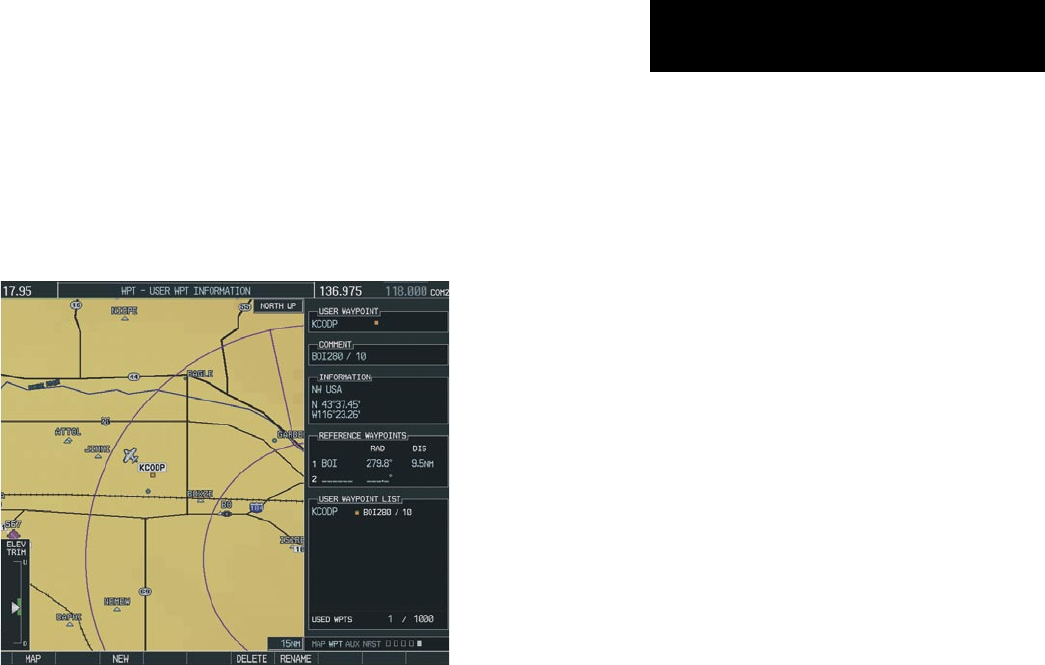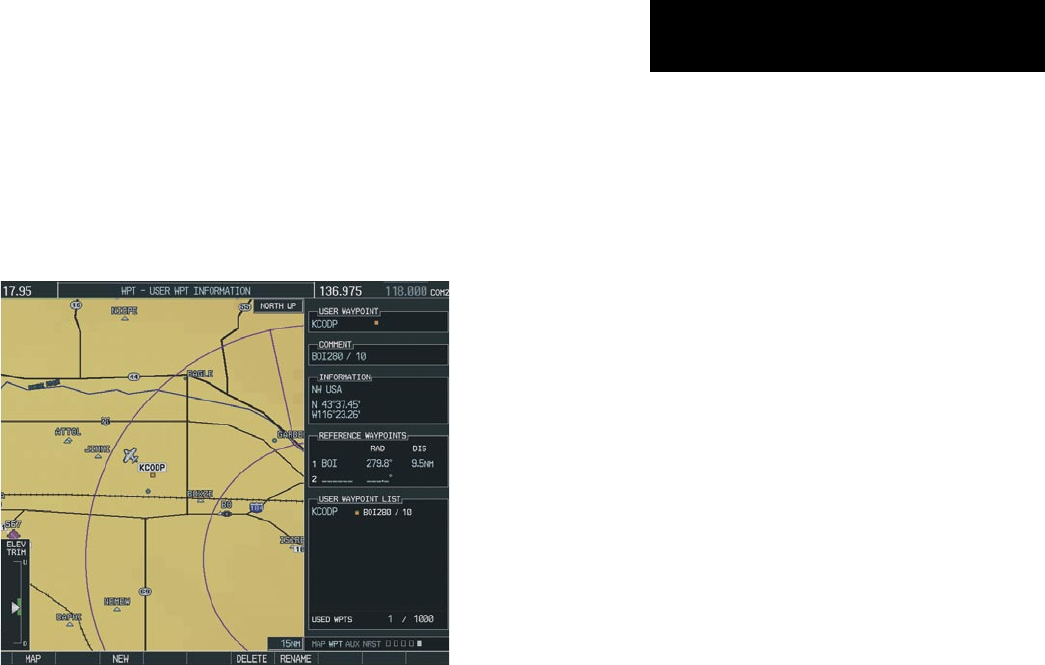
Garmin G1000 Cockpit Reference Guide for the Columbia 350/400
8-1
SECTION 8 – FLIGHT PLANNING
SECTION 8: FLIGHT PLANNING
The following discussions pertain to the Multi Function
Display, unless otherwise indicated.
8.1 USER DEFINED WAYPOINTS
Figure 8-1 User WPT Information Page
Select the User WPT Information Page
1) Turn the large
FMS
Knob to select the ‘WPT’
page group.
2) Turn the small
FMS
Knob to select the fifth
rectangular page icon.
Create a New User Waypoint
1) With the User Waypoint Information Page
displayed, select the
NEW
Softkey. A waypoint
is created at the current aircraft position.
2) Turn the small
FMS
Knob to enter first character
of the waypoint name.
3) Turn the large
FMS
Knob to move the cursor to
the next character field.
4) Repeat steps 2 and 3 until the desired name
is entered.
5) Press the
ENT
Key.
6) Press the
ENT
Key a again to accept the new
waypoint identifier.
7) The cursor is now in the ‘REFERENCE
WAYPOINTS’ field. If desired, the waypoint can
be defined by a reference waypoint. Turn the
FMS
Knobs to enter the position coordinates
or the radial and distance from the reference
waypoint.
8) Press the
FMS
Knob to remove the flashing
cursor.
Modify a User Waypoint
1) With the User Waypoint Information Page
displayed, press the
FMS
Knob to activate the
cursor.
2) Turn the large
FMS
Knob to move the cursor to
the desired field and turn the small
FMS
Knob
to make changes.
3) Press the
ENT
Key to accept the changes.
4) Press the
FMS
Knob to remove the flashing
cursor.
Delete a User Waypoint
1) Select the User Waypoint Information Page
and press
MENU
to display the User Waypoint
Information Page Options or select the
DELETE
Softkey.
2) Turn the large
FMS
Knob to select ‘Delete User
Waypoint’ and press the
ENT
Key. The message
‘Would you like to delete the user waypoint’
is displayed. With ‘YES’ highlighted, press the
ENT
Key.