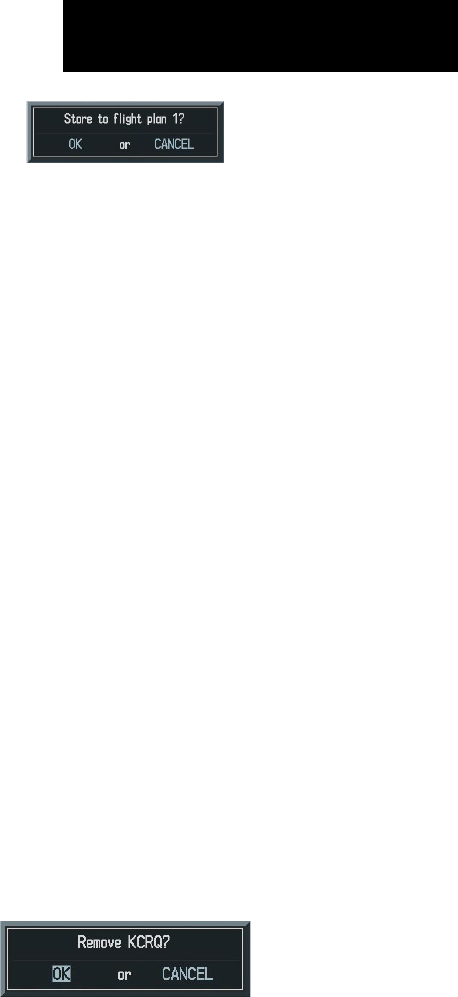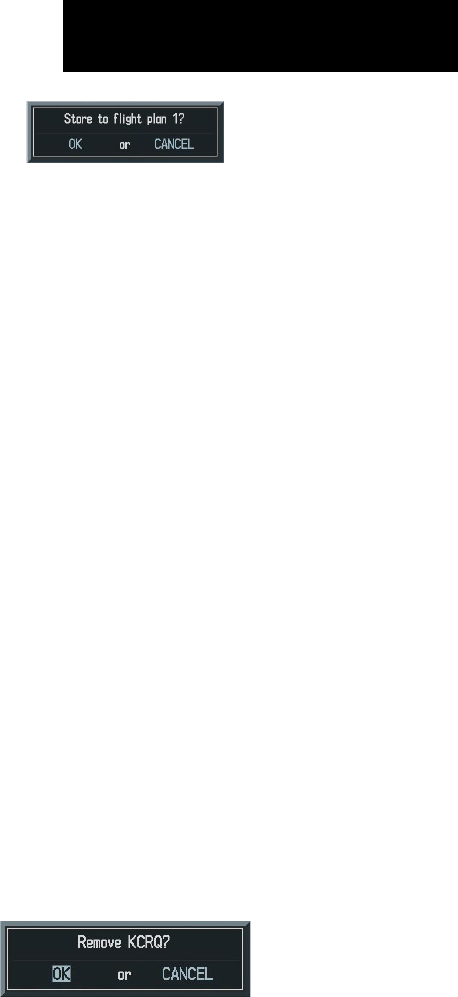
Garmin G1000 Cockpit Reference Guide for the Columbia 350/400
8-5
SECTION 8 – FLIGHT PLANNING
8.8 LOAD A DEPARTURE
See the Procedures section for a discussion on loading
and activating departure procedures.
8.9 LOAD AN ARRIVAL
See the Procedures section for a discussion on loading
and activating arrival procedures.
8.10 LOAD AN APPROACH
See the Procedures section for a discussion on loading
and activating approach procedures.
8.11 REMOVE A DEPARTURE, ARRIVAL,
OR APPROACH FROM A FLIGHT PLAN
1) With the Active or Stored Flight Plan Page
displayed, press the FMS Knob to activate the
cursor.
2) Turn the large FMS Knob to highlight the title
for the approach, departure or arrival to be
deleted. Titles appear in white directly above
the procedure’s waypoints.
3) Press the
CLR Key to display a confirmation
window. With ‘OK’ highlighted, press the ENT
Key to remove the selected procedure.
8.12 STORE A NEWLY CREATED FLIGHT
PLAN
1) After creating a flight plan on either the PFD
or MFD, it may be saved by pressing the
MENU
Key.
2) Turn the large
FMS
Knob to highlight ‘Store
Flight Plan’ and press the
ENT
Key.
3) With ‘OK’ highlighted, press the
ENT
Key to
store the flight plan.
Figure 8-13 Store Flight Plan Confirmation
8.13 EDIT A STORED FLIGHT PLAN
1) Press the
FPL
Key and turn the small
FMS
Knob
to display the Flight Plan Catalog Page.
2) Press the
FMS K
n
ob
to activate the cursor.
3) Turn the large
FMS
Knob to highlight the
desired flight plan and press the
ENT
Key.
4) Turn the large
FMS
Knob to place the cursor in
the desired locations for entering changes.
5) Turn the
FMS
Knobs to make the desired
changes, then press the
ENT
Key.
6) Press the
FMS K
n
ob
to return to the Flight Plan
Catalog Page.
8.14 DELETE A WAYPOINT FROM THE
FLIGHT PLAN
1) With either the Active or Stored Flight Plan
displayed, press the
FMS
Knob to activate the
cursor.
2) Turn the large
FMS
Knob to select the waypoint
to be deleted.
3) Press the
CLR
Key to display a ‘REMOVE (Wpt
Name)’ confirmation window.
Figure 8-14 Remove Waypoint Confirmation
4) With ‘OK’ highlighted, press the
ENT
Key to
remove the waypoint. To cancel the delete
request, turn the large
FMS
Knob to highlight
‘CANCEL’ and press the
ENT
Key.