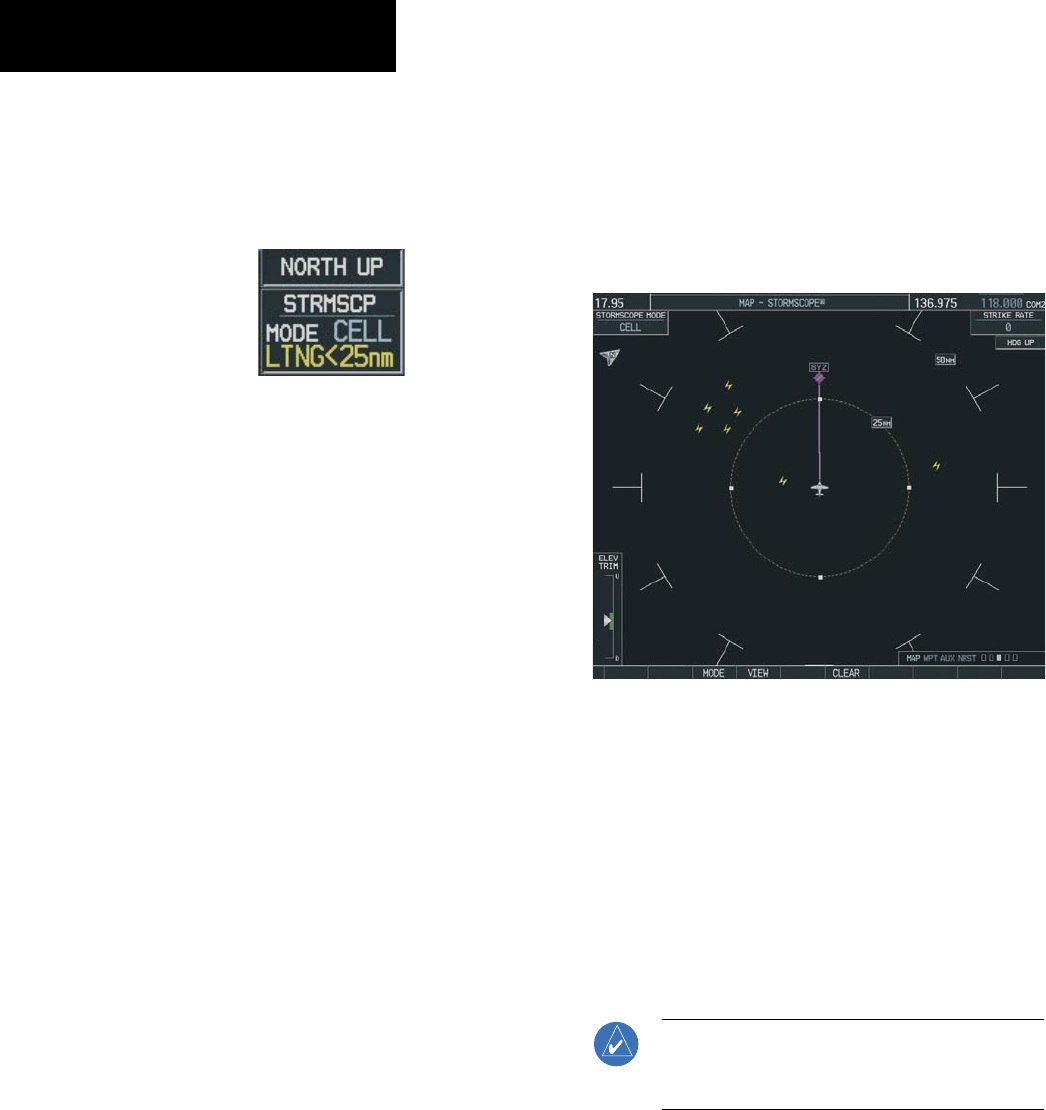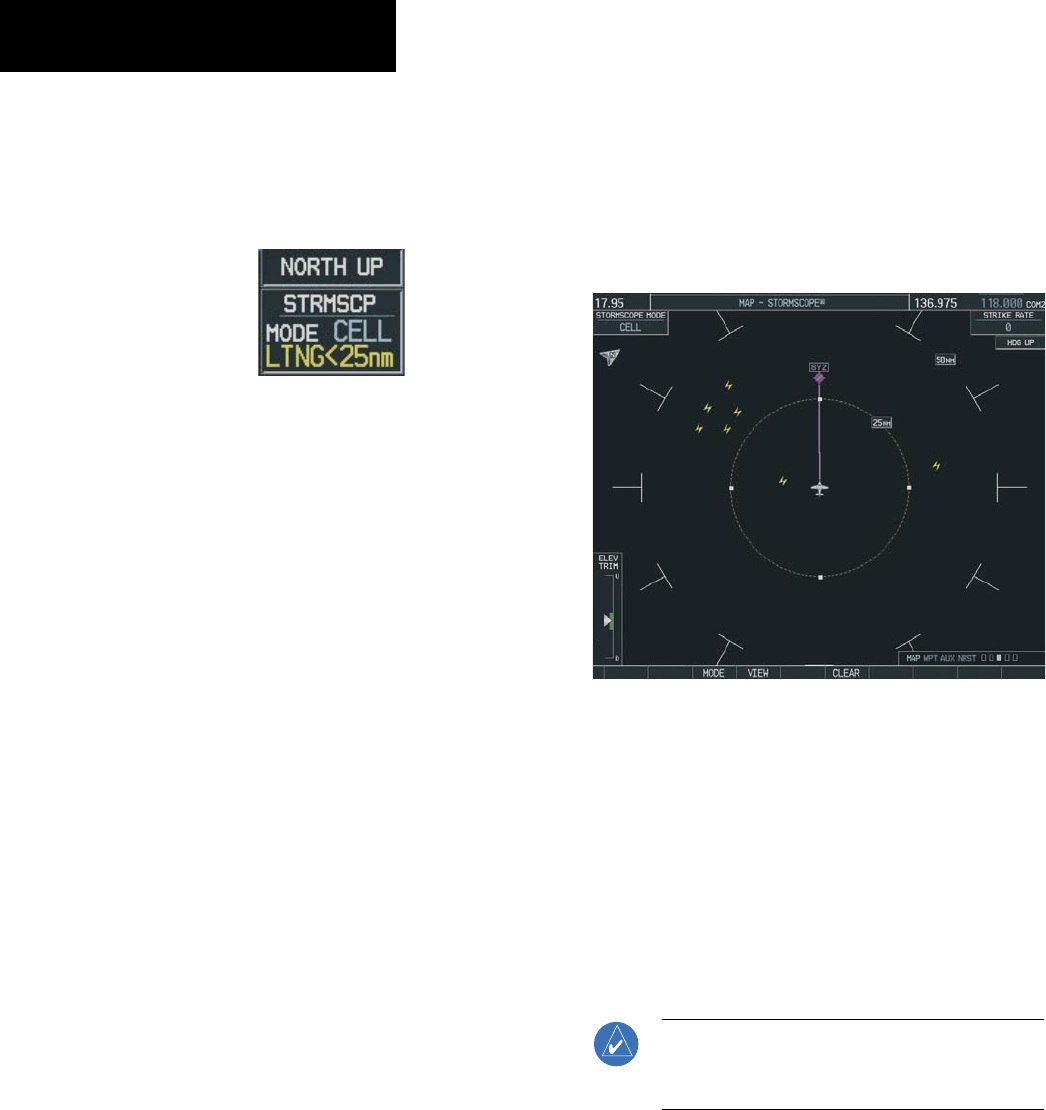
Garmin G1000 Cockpit Reference Guide for the Columbia 350/400
10-2
SECTION 10 – HAZARD
AVOIDANCE
At a map range of less than 25 nm, Stormscope
lightning data is not displayed, but can still be present.
The presence of Stormscope lightning data is indicated
by the annunciation ‘LTNG < 25 nm’ in the upper right
corner.
Figure 10-5 Lightning Display Range Annunciation
Select ‘cell’ or ‘strike’ as the Stormscope
lightning mode on the Navigation Map:
1) From the Navigation Map Page, press the
MENU
Key. Select Map Setup and press the
ENT
Key.
2) Turn the small
FMS
Knob to select ‘Weather’
and press the
ENT
Key.
3) Turn the large
FMS
Knob to select ‘STRMSCP
MODE’.
4) Turn either
FMS
Knob to display the Cell/Strike
Window.
5) Turn either
FMS
Knob to select ‘Cell’ or ‘Strike’.
Press the
ENT
Key.
6) Push the
FMS
Knob to return to the Navigation
Map Page.
Clear Stormscope lightning data from the
Navigation Map Page:
1) Press the
MENU
Key (with the Navigation Map
Page displayed).
2) Turn either
FMS
Knob to highlight the ‘Clear
Lightning Data’ field and press the
ENT
Key.
Stormscope Page
1) Turn the large
FMS
Knob until the Map Page
group is selected.
2) Turn the small
FMS
Knob until the Stormscope
Page is selected.
Figure 10-6 Stormscope Page
Change the Stormscope lightning mode
between ‘cell’ and ‘strike’:
1) Select the Stormscope Page.
2) Select the
MODE
Softkey. The
CELL
and
STRIKE
Softkeys are displayed. Select the
CELL
Softkey
to display ‘CELL’ data or select the
STRIKE
Softkey to display ‘STRIKE’ data. ‘CELL’ or
‘STRIKE’ is displayed in the mode box located in
the upper left corner of the Stormscope Page.
NOTE: “Cell mode” uses a clustering program to
identify clusters of electrical activity that indicate
cells.