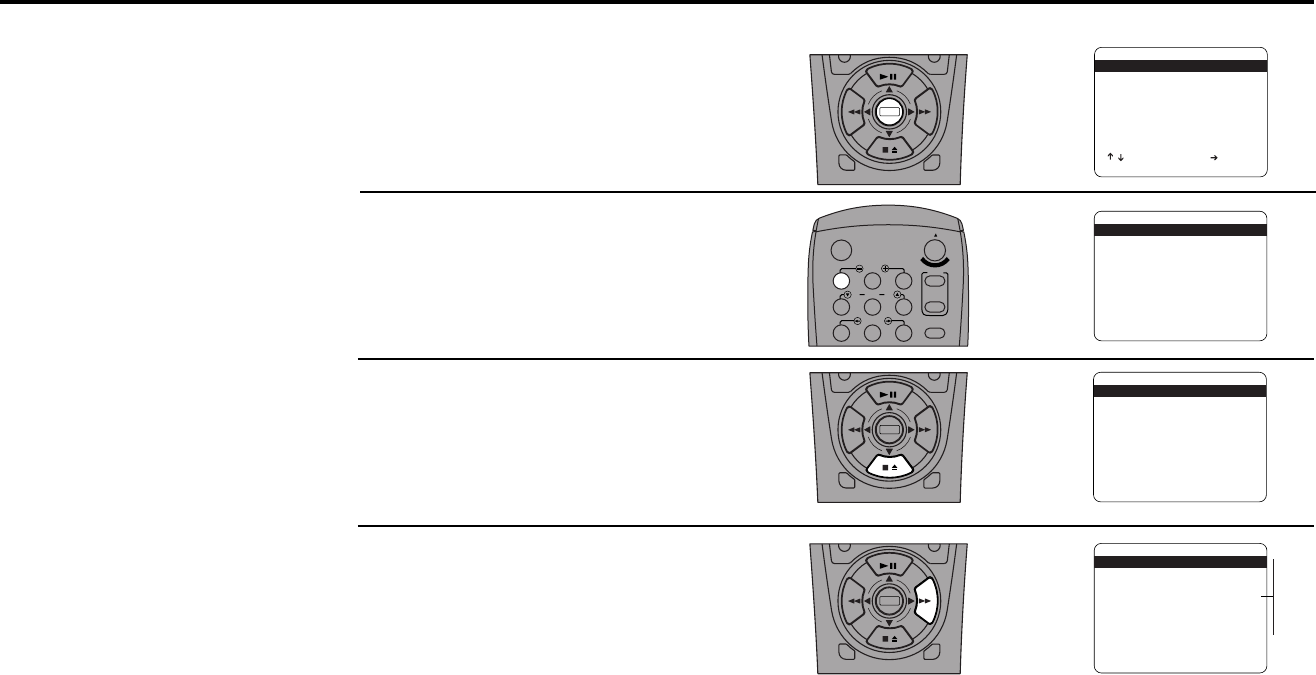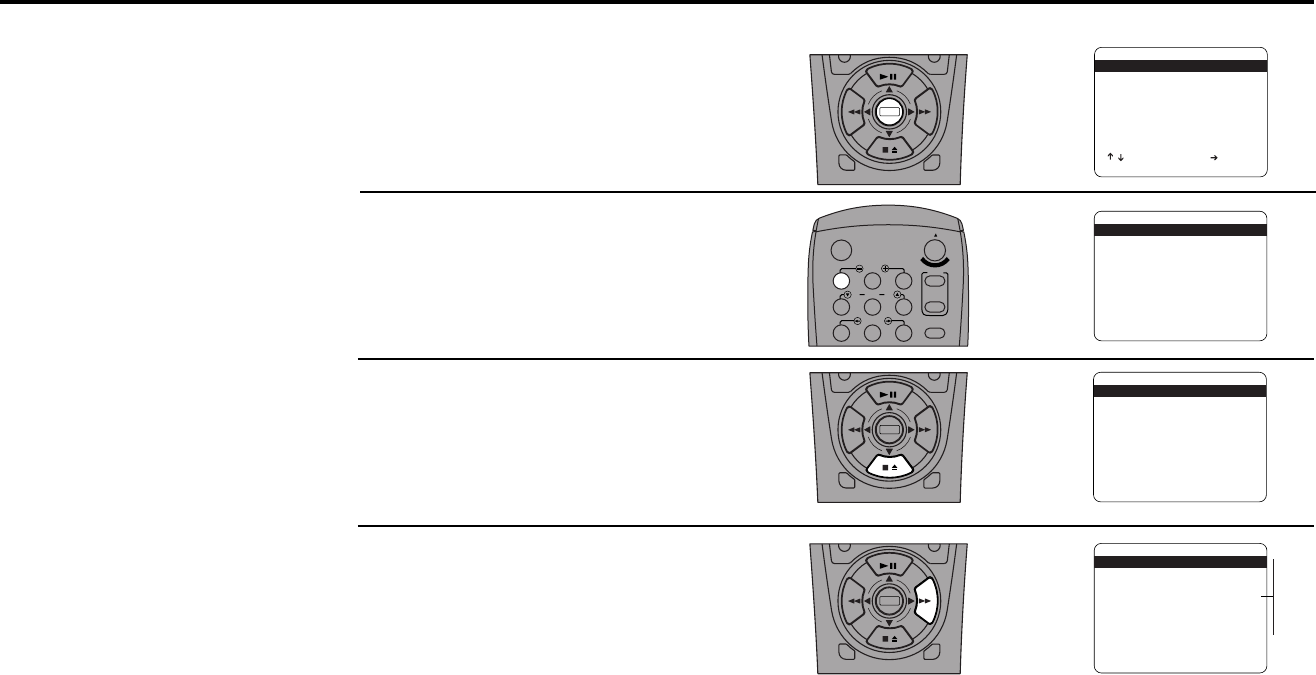
10 DUAL-DECK USER’S GUIDE
Open the “Setup Menu”
Press and hold the menu button for 3
seconds.
Open the “Set Clock Menu”
Press 1.
Select “Time Zone”
Press the down arrow key until “Time
Zone” is selected. Note: Make sure Auto
Clock Set is set to “On” or Time Zone will
not be listed.
Set “Time Zone”
Press the right arrow key to select one of
the following options:
Set Time Zone
SET CLOCK MENU
Auto Clock Set On
Daylight Savings Auto
Time Zone Auto
Clock Set Channel Auto
____________________________________
/ To Move To Select
MENU to Quit
➔
➔
➔
➔
DECK1
DECK2
MENU
0
0
0
0
9
A
/
•
E
N
T
E
R
DECK1
DECK2
MENU
0
0
0
0
9
A
/
•
E
N
T
E
R
SET CLOCK MENU
Auto Clock Set On
Daylight Savings Auto
Time Zone Auto
Clock Set Channel Auto
____________________________________
/ To Move To Select
MENU to Quit
➔
➔
➔
➔
Auto
Eastern
Central
Mountain
Pacific
Alaska
Hawaii
1
2
3
4
1
2
3
4
5
7
89
AUTO
SHUTTLE
TRK TRK
POWER
C
O
P
Y
T
A
P
E
SLOW
6
•TV
VCR
TV/VCR
DECK1
DECK2
MENU
0
0
0
0
9
A
/
•
E
N
T
E
R
SETUP MENU
1 Set Clock Menu
2 : Copy/Record Settings
3 : Tuner And Channel List
4 : Dual-Deck Features
5 : Reset Factory Settings
____________________________________
/ To Move To Select
MENU To Quit
➔
SET CLOCK MENU
Auto Clock Set On
Daylight Savings Auto
Time Zone Auto
Clock Set Channel Auto
____________________________________
/ To Move To Select
MENU to Quit
➔
➔
➔
➔
You can manually set the Time
Zone for your region. Use this
feature if Auto Clock Set has
incorrectly set the time by
detecting a nearby time zone.
Note: If you are an Arizona
resident, choose Mountain
Standard Time and turn
Daylight Savings Time off.
• Auto — Automatically detects the local Time
Zone
• Eastern — Selects Eastern Standard Time
• Central — Selects Central Standard Time
• Mountain — Selects Mountain Standard Time
• Pacific — Selects Pacific Standard Time
• Alaska — Selects Alaska Standard Time
• Hawaii — Selects Hawaii Standard Time