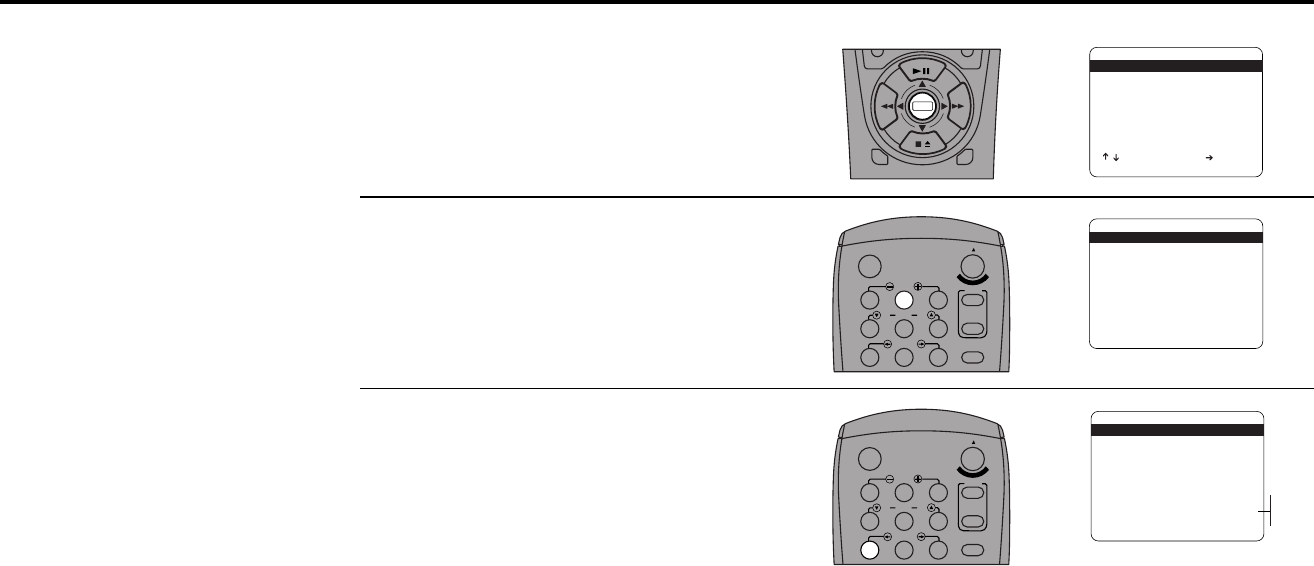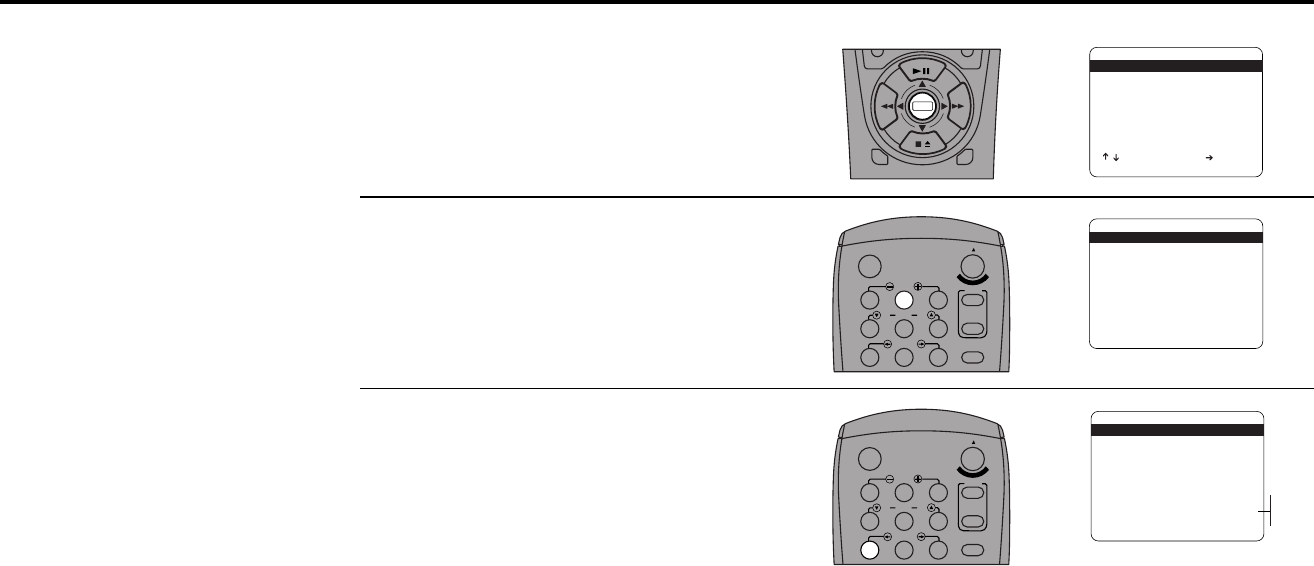
52 DUAL-DECK USER’S GUIDE
Sequential/Loop Recording
You can insert two tapes in
your Dual-Deck VCR and have
them record sequentially or in
a continuous loop. This will
allow you to record up to 18
hours of programming in SLP
mode. Loop recording is useful
for continuous recording of
security cameras.
1
2
3
Open “Setup Menu”
Press and hold the Menu button for 3 seconds.
Select “Copy/Record Settings”
Press 2.
Set “Record Mode”
Press 7 to select from the following options:
• Normal — Tapes record normally (default
setting).
• Sequential — When the tape in Deck 1
finishes recording, the tape in Deck 2 will
begin recording automatically.
• Loop — When the tape in Deck 1 finishes
recording, the tape in Deck 2 will begin
recording automatically and Deck 1 will
rewind. When the tape in Deck 2 finishes
recording, the tape in Deck 1 will record
again. This process will repeat continuously
until you press Stop on the recording deck.
DECK1
DECK2
MENU
0
0
0
0
9
A
/
•
E
N
T
E
R
SETUP MENU
1 Set Clock Menu
2 : Copy/Record Settings
3 : Tuner And Channel List
4 : Dual-Deck Features
5 : Reset Factory Settings
____________________________________
/ To Move To Select
MENU To Quit
➔
1
2
3
4
5
7
89
AUTO
SHUTTLE
TRK TRK
POWER
C
O
P
Y
T
A
P
E
SLOW
6
•TV
VCR
TV/VCR
1
2
3
4
5
7
89
AUTO
SHUTTLE
TRK TRK
POWER
C
O
P
Y
T
A
P
E
SLOW
6
•TV
VCR
TV/VCR
COPY AND RECORD SETTINGS
1 : Copy Mode Auto
2 : Speed Matching On
3 : Copy Audio Insert Off
4 : Date/Time Stamp Timer
5 : Deck1 Rec Source Auto
6 : Deck2 Rec Source Auto
7 Record Mode Normal
____________________________________
/ = Move = Sel MENU=Quit
➔
➔
➔
➔
Normal
Sequential
Loop
COPY AND RECORD SETTINGS
1 Copy Mode Auto
2 : Speed Matching On
3 : Copy Audio Insert Off
4 : Date/Time Stamp Timer
5 : Deck1 Rec Source Auto
6 : Deck2 Rec Source Auto
7 : Record Mode Normal
____________________________________
/ = Move = Sel MENU=Quit
➔
➔
➔
➔