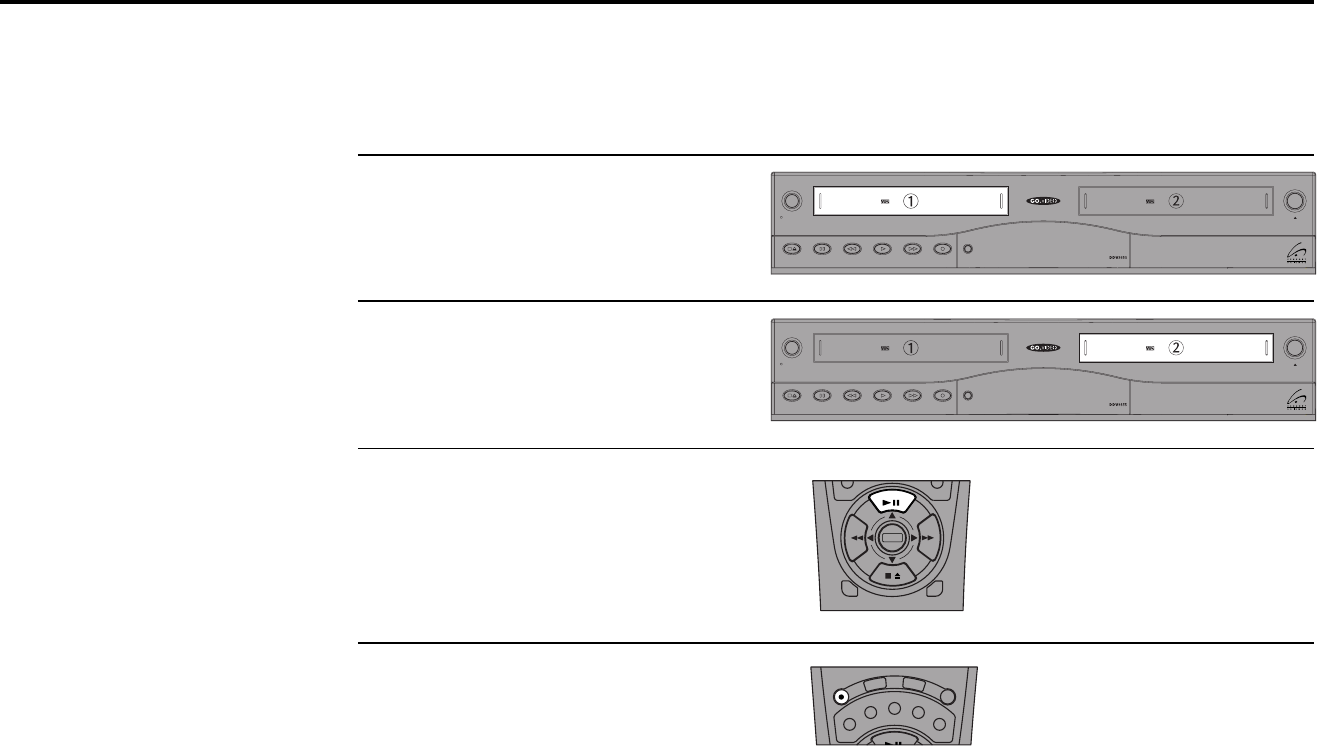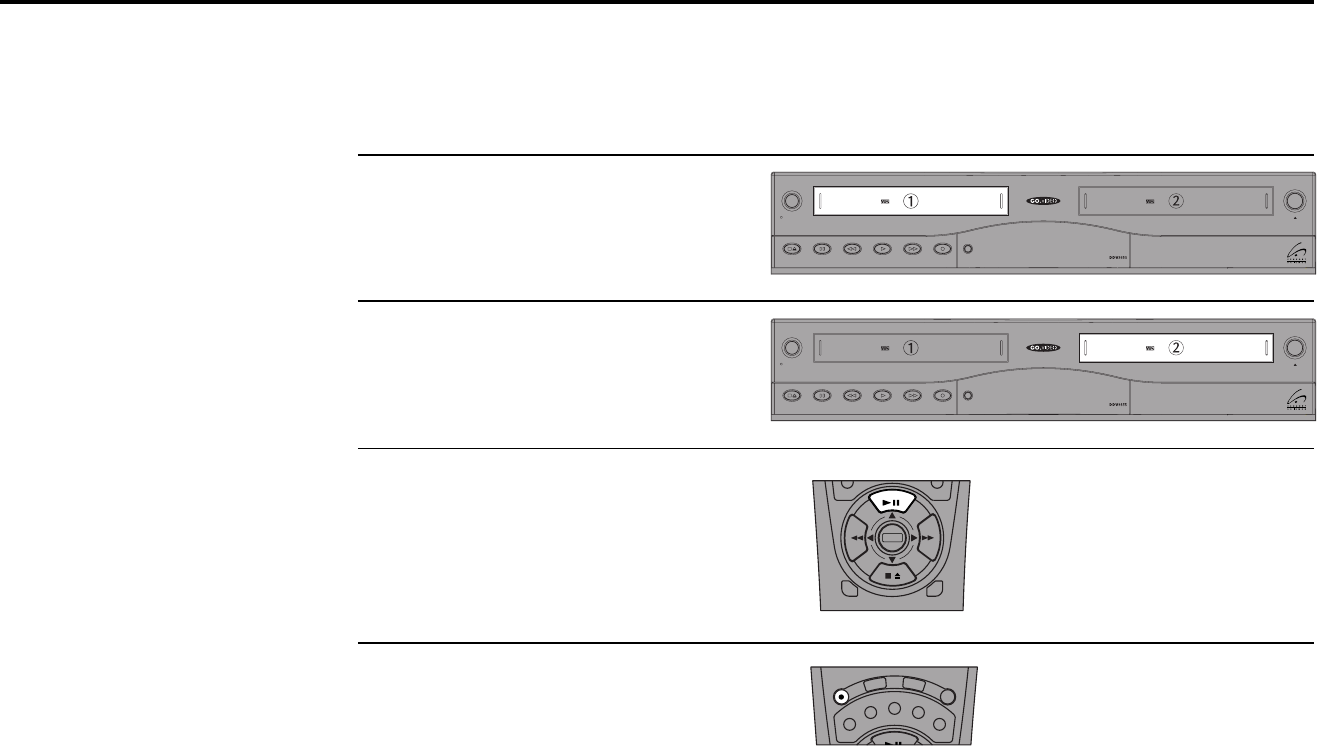
64 DUAL-DECK USER’S GUIDE
Copy Tape
DeckDeck
Power
Deck SelectRecordRewind Play F. ForwardPauseStop
/
Eject
Copy Tape
DeckDeck
Power
Deck SelectRecordRewind Play F. ForwardPauseStop / Eject
Sync Editing
Sync (as in “synchronized”)
Editing is useful if you only
want to copy part of a tape, or
if you want to cut commercials
while copying a TV show. The
Copy Tape button is the key to
synchronizing the playback
deck with the recording deck.
1
2
Before You Begin —
• Turn off Auto Play; see page 45.
• Turn off EZ Copy; see page 36.
Insert Source Tape
Put the tape with your unedited source
material in Deck 1.
Insert Target Tape
Put your blank tape in Deck 2.
Position Target Tape
Play the tape in Deck 2 to the place where
you wish to begin copying, then press Still.
Tip: Leave at least 1 minute of blank tape at
the beginning of a tape to ensure a crisp edit.
Set Target Tape to Record/
Pause
While the target tape is in Play/Still mode,
press Record for Deck 2. This puts the deck
in Record/Pause mode.
3
4
5
DECK1
DECK2
MENU
0
0
0
0
9
A
/
•
E
N
T
E
R
S
P
/
S
L
P
S
E
T
T
I
M
E
R
S
C
E
N
E
C
L
E
A
R
C
L
K
/
C
T
R
R
E
C
T
V
V
I
E
W
S
E
A
R
C
H
/
I
N
D
E
X
•
D
I
S
P
L
A
Y
T
I
T
L
E
0
0
0
0
9
A
•
E
N
T
E
R