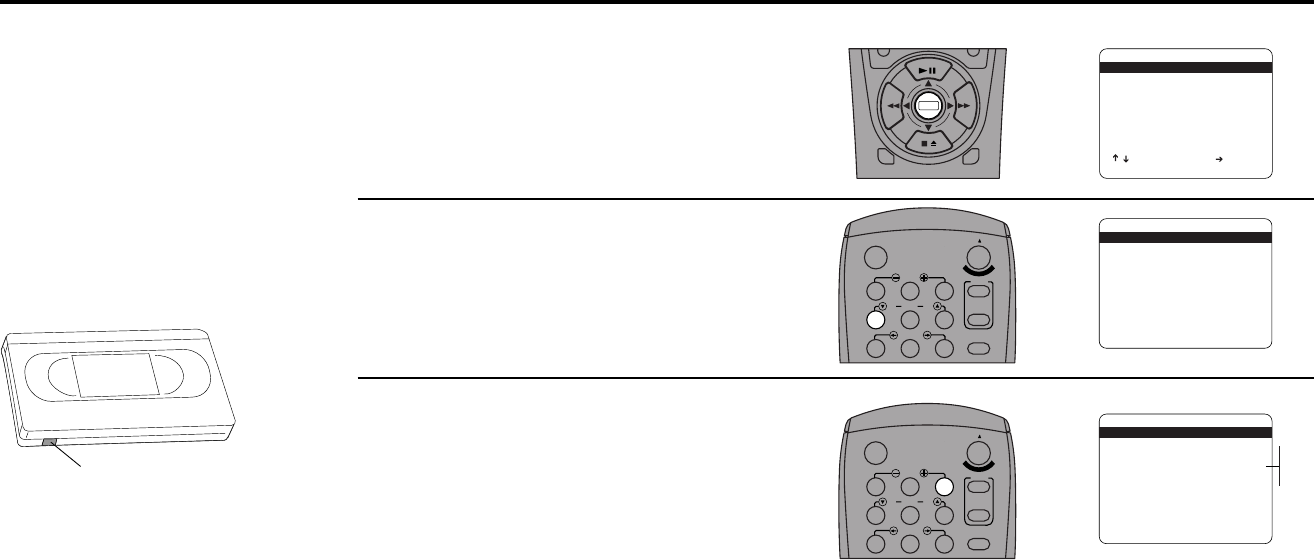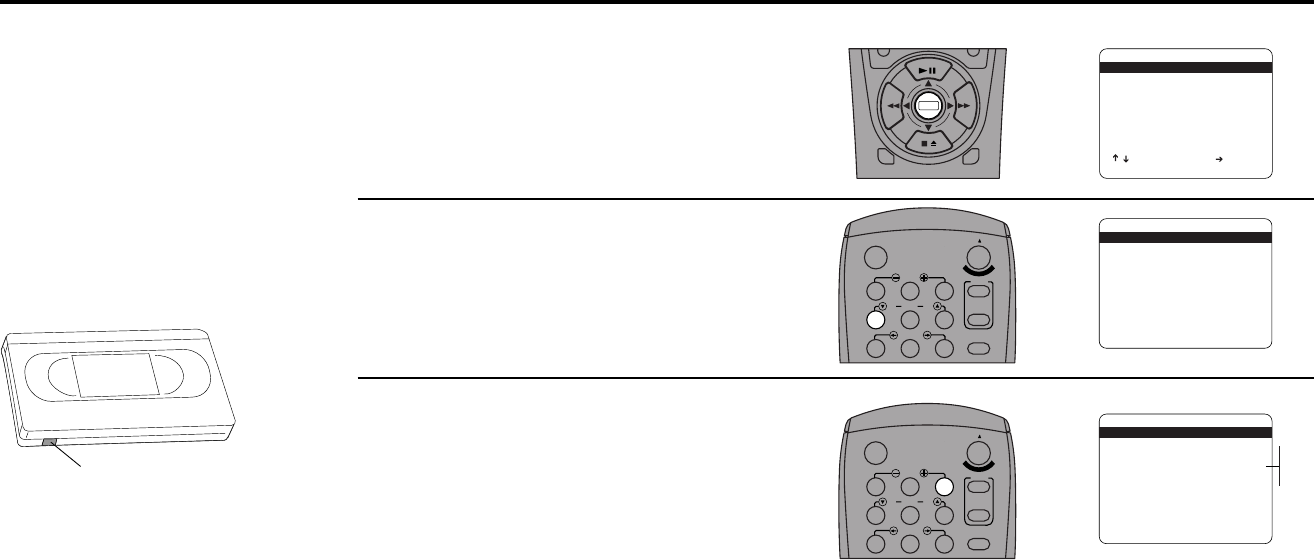
6 - PLAYBACK FEATURES 45
DECK1
DECK2
MENU
0
0
0
0
9
A
/
•
E
N
T
E
R
SETUP MENU
1 Set Clock Menu
2 : Copy/Record Settings
3 : Tuner And Channel List
4 : Dual-Deck Features
5 : Reset Factory Settings
____________________________________
/ To Move To Select
MENU To Quit
➔
DUAL-DECK FEATURES
1 Remote Eject On
2 : Playback Mode Normal
3 : Auto Play / Rewind Rew
4 : Panel Display Auto
5 : Screen Display On
____________________________________
/ = Move = Sel MENU=Quit
➔
➔
➔
➔
DUAL-DECK FEATURES
1 Remote Eject On
2 : Playback Mode Normal
3 : Auto Play / Rewind Rew
4 : Panel Display Auto
5 : Screen Display On
____________________________________
/ = Move = Sel MENU=Quit
➔
➔
➔
➔
Both
Play
Rew
Off
1
2
3
4
5
7
89
AUTO
SHUTTLE
TRK TRK
POWER
C
O
P
Y
T
A
P
E
SLOW
6
•TV
VCR
TV/VCR
Auto Play/Rewind
If you want tapes to play
automatically when you insert
them, turn on Auto Play. If you
want tapes to rewind automati-
cally when they are done
playing, turn on Auto Rewind.
Note: Only tapes that are
missing the Record Safety Tab
will play automatically when
inserted.
1
2
3
Open “Setup Menu”
Press and hold the menu button on the remote
control for 3 seconds.
Select “Dual-Deck Features”
Press 4.
Set “Auto Play/Rewind”
Press 3 to select from the following options:
• Both — Enables both Auto Play and Auto
Rewind.
• Play — Enables Auto Play only. Tapes
without Record Safety Tabs will play auto-
matically when you insert them.
• Rew — Enables Auto Rewind only. Tapes
will rewind automatically when they are
done playing.
• Off — Disables both Auto Play and Auto
Rewind.
Record Safety Tab
1
2
3
4
5
7
89
AUTO
SHUTTLE
TRK TRK
POWER
C
O
P
Y
T
A
P
E
SLOW
6
•TV
VCR
TV/VCR