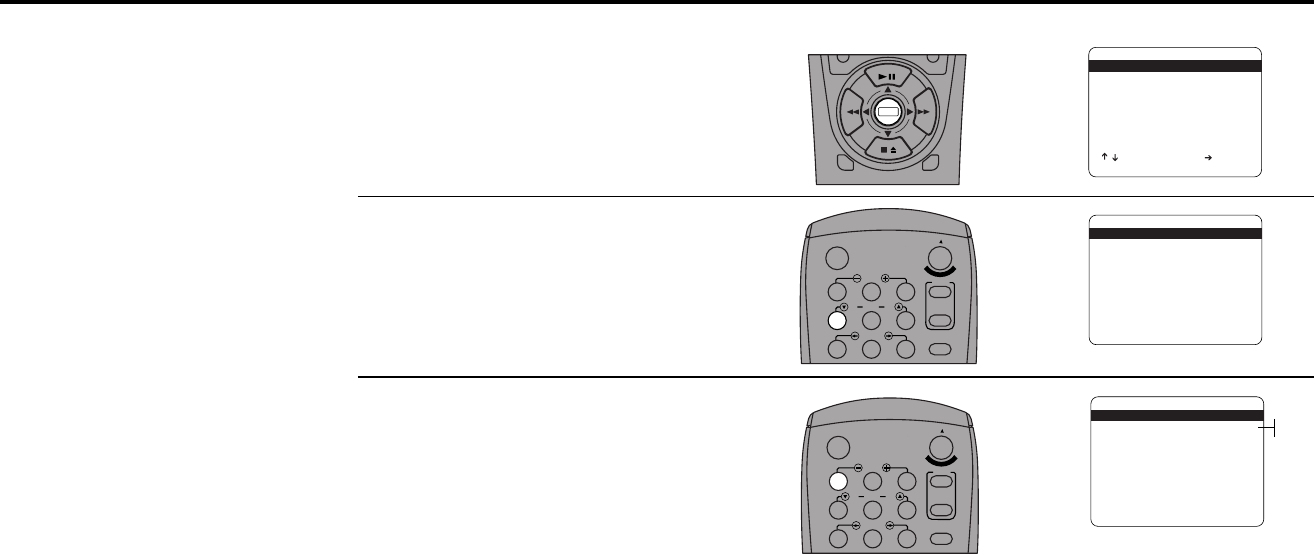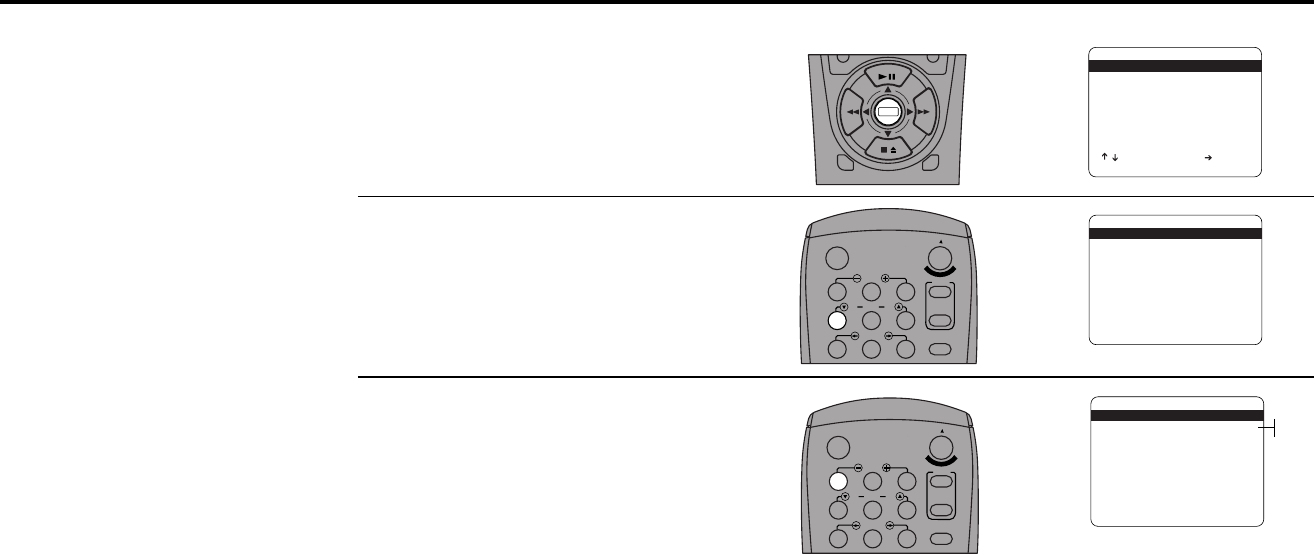
20 DUAL-DECK USER’S GUIDE
Remote Eject
Open “Setup Menu”
Press and hold the Menu button for 3
seconds.
Select “Dual-Deck Features”
Press 4.
Set “Remote Eject”
Press 1 repeatedly to turn Remote Eject
“On” or “Off.”
• On — Allows you to eject tapes by
pressing the Stop button on the remote
control.
• Off — To eject tapes, you must use the
Stop/Eject button on the VCR’s front
panel.
1
2
3
With Remote Eject enabled, you
can eject videotapes by pressing
the Stop button on the remote
control.
DECK1
DECK2
MENU
0
0
0
0
9
A
/
•
E
N
T
E
R
SETUP MENU
1 Set Clock Menu
2 : Copy/Record Settings
3 : Tuner And Channel List
4 : Dual-Deck Features
5 : Reset Factory Settings
____________________________________
/ To Move To Select
MENU To Quit
➔
1
2
3
4
5
7
89
AUTO
SHUTTLE
TRK TRK
POWER
C
O
P
Y
T
A
P
E
SLOW
6
•TV
VCR
TV/VCR
DUAL-DECK FEATURES
1 Remote Eject On
2 : Playback Mode Normal
3 : Auto Play / Rewind Rew
4 : Panel Display Auto
5 : Screen Display On
____________________________________
/ = Move = Sel MENU=Quit
➔
➔
➔
➔
1
2
3
4
5
7
89
AUTO
SHUTTLE
TRK TRK
POWER
C
O
P
Y
T
A
P
E
SLOW
6
•TV
VCR
TV/VCR
DUAL-DECK FEATURES
1 Remote Eject On
2 : Playback Mode Normal
3 : Auto Play / Rewind Rew
4 : Panel Display Auto
5 : Screen Display On
____________________________________
/ = Move = Sel MENU=Quit
➔
➔
➔
➔
On
Off