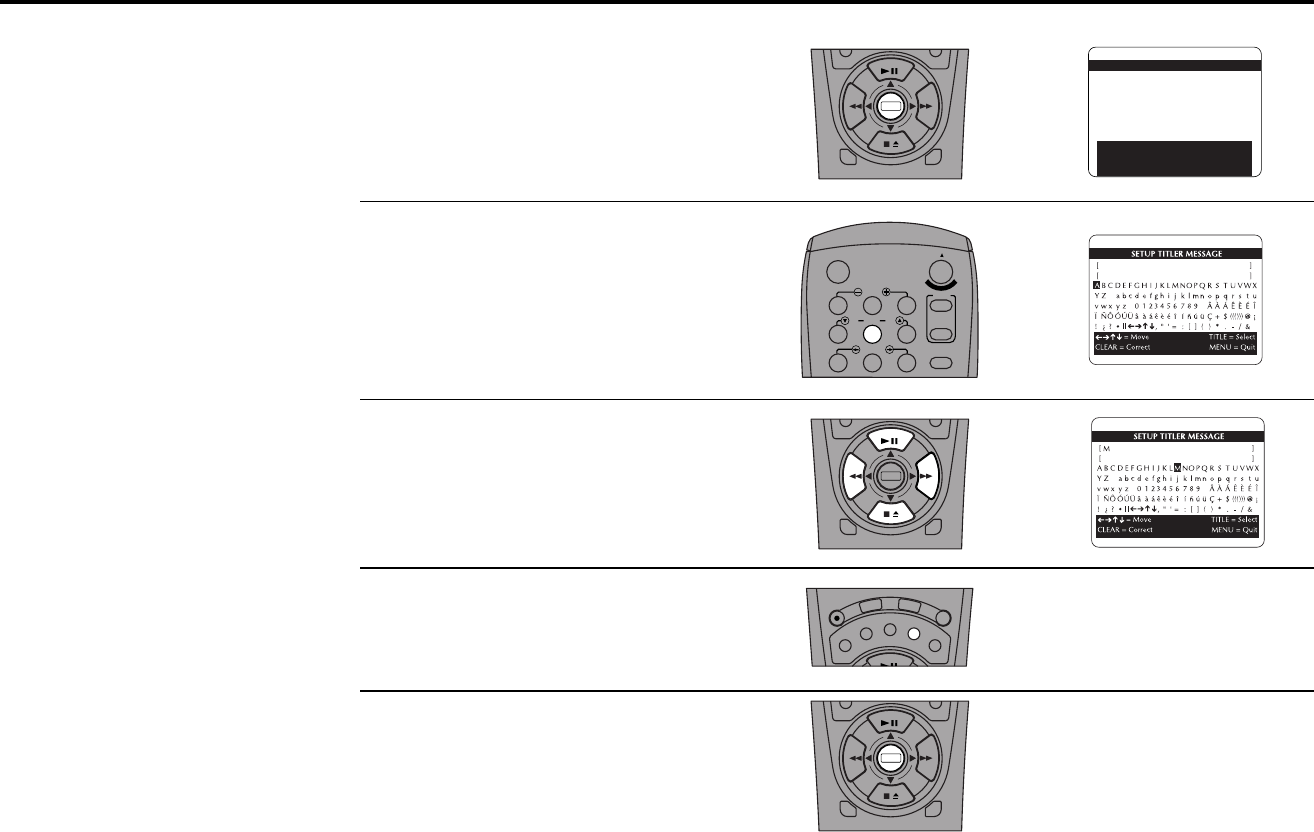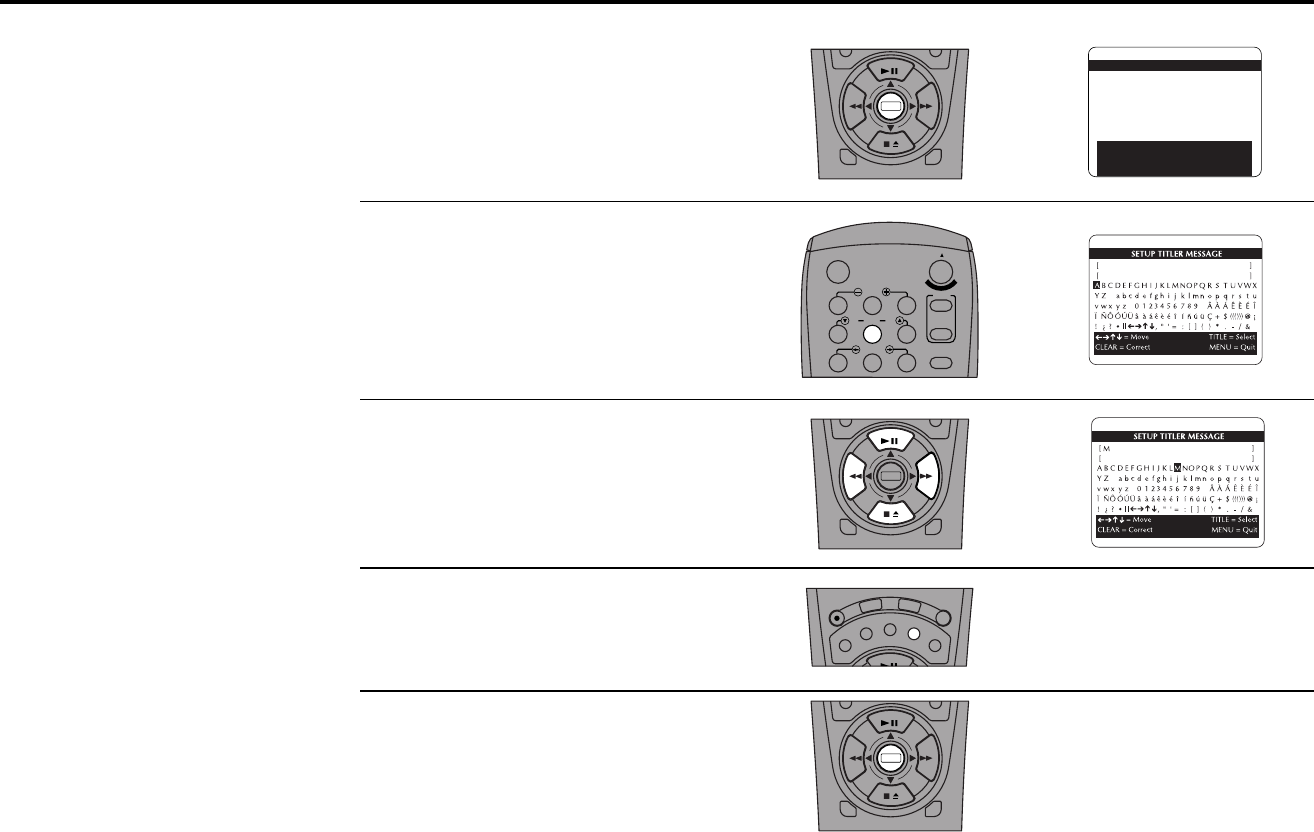
9 - EDITING FEATURES 67
Open “Main Menu”
Press Menu on the remote control.
Select “Setup Titler Message”
Press 5.
Compose Your Message
Use the up, down, left, & right arrow keys to
select each character in your message,
pressing Title after each to insert the character
at the current cursor position.
Edit Your Message
If you make a mistake, press Clear to back-
space and delete the previous character.
Save Your Message
When you are satisfied with your message,
press Menu to save and quit. To record your
Titler message, see page 68.
On-Screen Titler
You can add titles or credits to
your movies with the On-
Screen Titler. Create your
message from over 100 letters,
numbers and symbols. There
are two steps to using the titler:
Setting up the Titler Message
and Recording the Title; see
page 68.
1
2
3
4
1
2
3
4
5
7
89
AUTO
SHUTTLE
TRK TRK
POWER
C
O
P
Y
T
A
P
E
SLOW
6
•TV
VCR
TV/VCR
DECK1
DECK2
MENU
0
0
0
0
9
A
/
•
E
N
T
E
R
DECK1
DECK2
MENU
0
0
0
0
9
A
/
•
E
N
T
E
R
MAIN MENU
1 EZ Copy On
2 : Child Lock Off
3 : Timer Recording
4 : 8-Scene Edit List
5 : Setup Titler Message
6 : Language/Langue/Idioma
/ To Move To Select
MENU to Quit
Hold MENU Key For Setup
➔
➔
➔
➔
5
S
P
/
S
L
P
S
E
T
T
I
M
E
R
S
C
E
N
E
C
L
E
A
R
C
L
K
/
C
T
R
R
E
C
T
V
V
I
E
W
S
E
A
R
C
H
/
I
N
D
E
X
•
D
I
S
P
L
A
Y
T
I
T
L
E
0
0
0
0
9
A
•
E
N
T
E
R
DECK1
DECK2
MENU
0
0
0
0
9
A
/
•
E
N
T
E
R