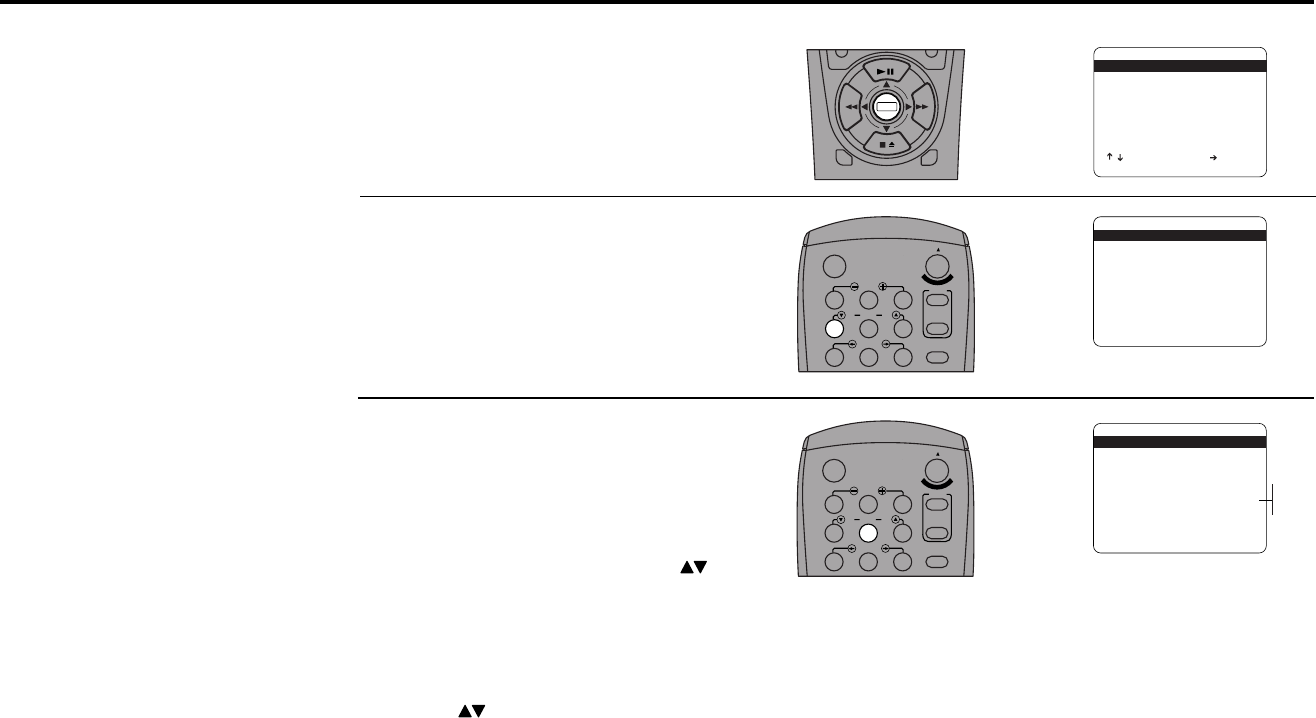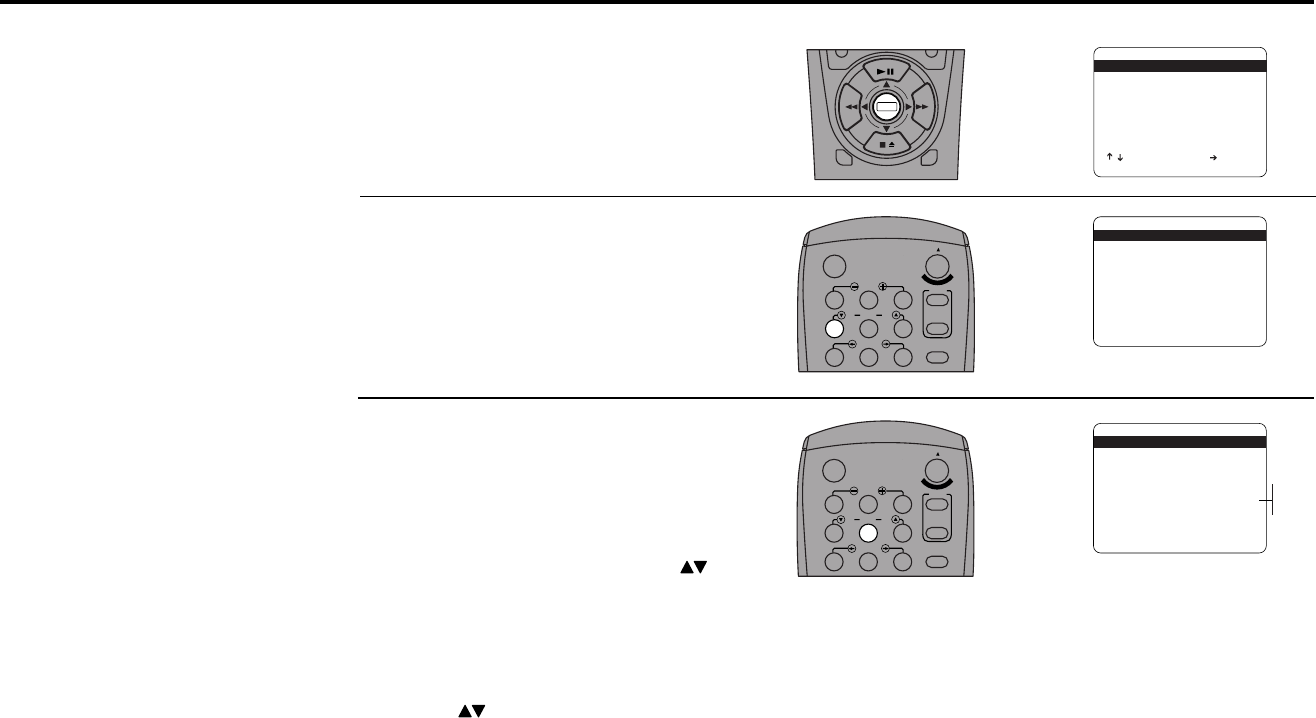
28 DUAL-DECK USER’S GUIDE
Open “Setup Menu”
Press and hold the Menu button on the
remote control for 3 seconds.
Select “Dual-Deck Features”
Press 4.
Set “Screen Display”
Press 5 to set Screen Display to one of the
following options:
• On — Displays the complete OSD
whenever a Tuner or Deck function is
activated (i.e., Play, Stop, Channel ,
etc.).
• Off — Turns the OSD off permanently
unless you press the Display button.
• Auto — Displays Tuner information when
a Tuner function is activated (e.g.,
Channel ), and Deck information
when a Deck function is activated (e.g.,
Play, Stop). To view the full display, press
the Display button.
You can customize the OSD to
show only Tuner information,
only Deck information, or have
it turned off at all times unless
you press the Display key.
1
2
3
DECK1
DECK2
MENU
0
0
0
0
9
A
/
•
E
N
T
E
R
1
2
3
4
5
7
89
AUTO
SHUTTLE
TRK TRK
POWER
C
O
P
Y
T
A
P
E
SLOW
6
•TV
VCR
TV/VCR
On-Screen Display (OSD) Settings
1
2
3
4
5
7
89
AUTO
SHUTTLE
TRK TRK
POWER
C
O
P
Y
T
A
P
E
SLOW
6
•TV
VCR
TV/VCR
SETUP MENU
1 Set Clock Menu
2 : Copy/Record Settings
3 : Tuner And Channel List
4 : Dual-Deck Features
5 : Reset Factory Settings
____________________________________
/ To Move To Select
MENU To Quit
➔
DUAL-DECK FEATURES
1 Remote Eject On
2 : Playback Mode Normal
3 : Auto Play / Rewind Rew
4 : Panel Display Auto
5 : Screen Display On
____________________________________
/ = Move = Sel MENU=Quit
➔
➔
➔
➔
DUAL-DECK FEATURES
1 : Remote Eject On
2 : Playback Mode Normal
3 : Auto Play / Rewind Rew
4 : Panel Display Auto
5 Screen Display On
____________________________________
/ = Move = Sel MENU=Quit
➔
➔
➔
➔
On
Off
Auto