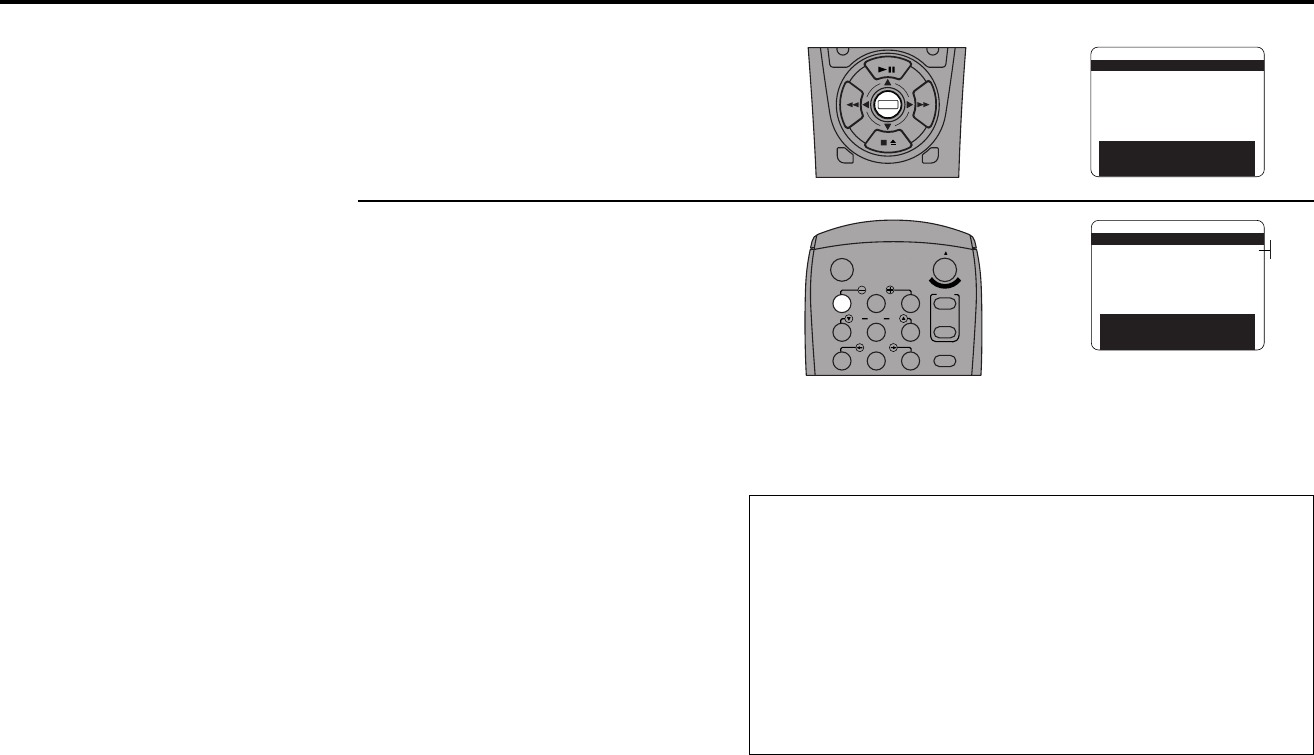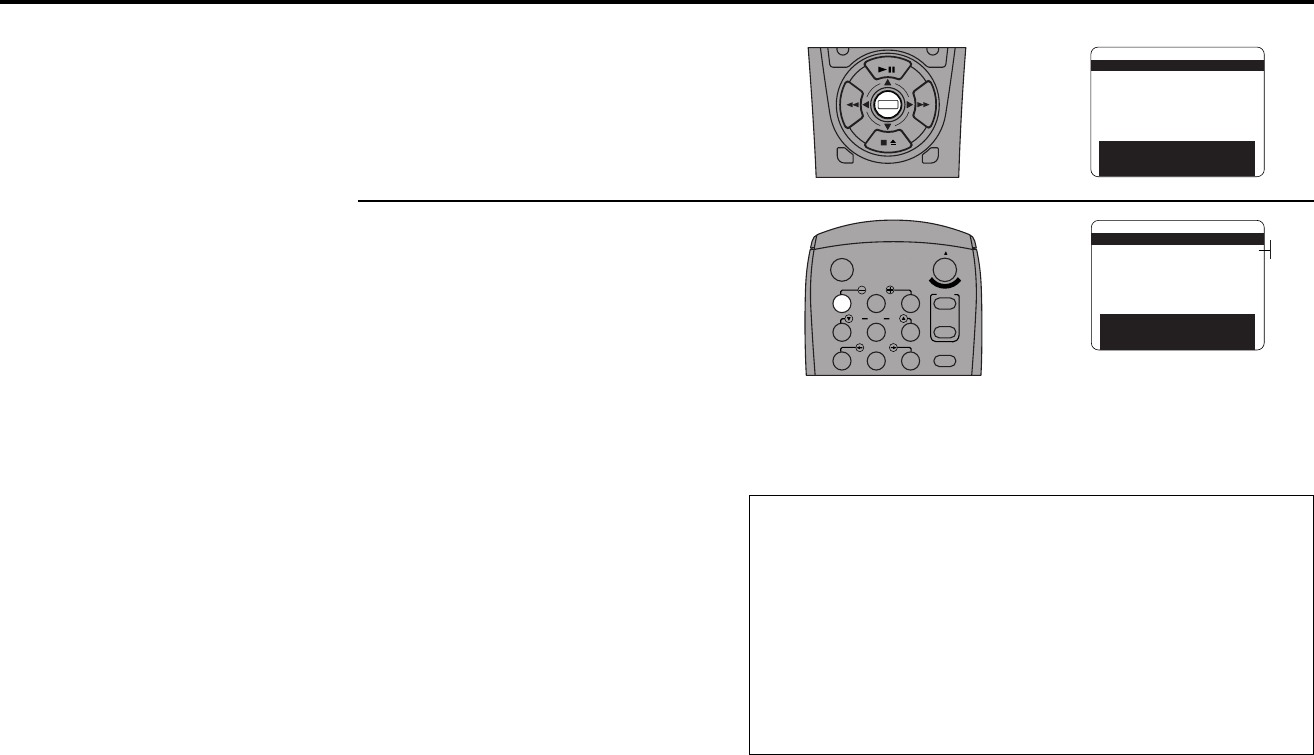
36 DUAL-DECK USER’S GUIDE
EZ Copy
Turn on EZ Copy to make tape
duplication even easier. When
you press Copy Tape, the VCR
will rewind both decks com-
pletely, copy the source tape to
the target tape, rewind both
decks, and eject the tapes—all
at the touch of a button!
1
2
Open “Main Menu”
Press the Menu button on the remote
control.
Set “EZ Copy”
Press 1 to select from the following options:
• On — When you press Copy Tape, both
decks will rewind, the tape in Deck 1
will be copied to Deck 2, both decks will
rewind again, and the tapes will eject.
Complete Program Record will activate
to ensure the maximum amount of tape
is copied before the tape runs out (see
note).
Note: If the tape runs out in Deck 2 before
copying is complete, neither tape will
rewind to alert you that a problem
occurred.
• Off — EZ Copy is disabled. See Basic
Copying on page 35.
DECK1
DECK2
MENU
0
0
0
0
9
A
/
•
E
N
T
E
R
1
2
3
4
5
7
89
AUTO
SHUTTLE
TRK TRK
POWER
C
O
P
Y
T
A
P
E
SLOW
6
•TV
VCR
TV/VCR
MAIN MENU
1 EZ Copy On
2 : Child Lock Off
3 : Timer Recording
4 : 8-Scene Edit List
5 : Setup Titler Message
6 : Language/Langue/Idioma
/ To Move To Select
MENU to Quit
Hold MENU Key For Setup
➔
➔
➔
➔
MAIN MENU
1 EZ Copy On
2 : Child Lock Off
3 : Timer Recording
4 : 8-Scene Edit List
5 : Setup Titler Message
6 : Language/Langue/Idioma
/ To Move To Select
MENU to Quit
Hold MENU Key For Setup
➔
➔
➔
➔
On
Off
Complete Program Record
Complete Program Record, or CPR, helps to ensure you
won’t run out of tape before your copy is complete. When
EZ Copy is selected, the VCR begins copying at the same
speed as the source tape; it then calculates how much time is
remaining on the target tape and adjusts the copy speed to
SLP if necessary to copy the entire tape. If there is not
enough room to copy the entire source tape, the VCR will
copy in SLP until the end of the target tape is reached.