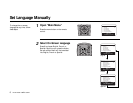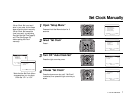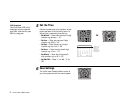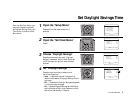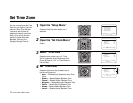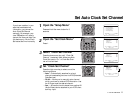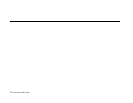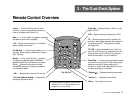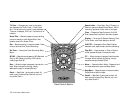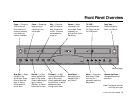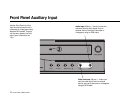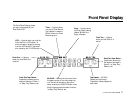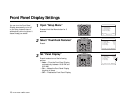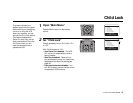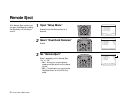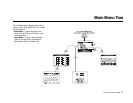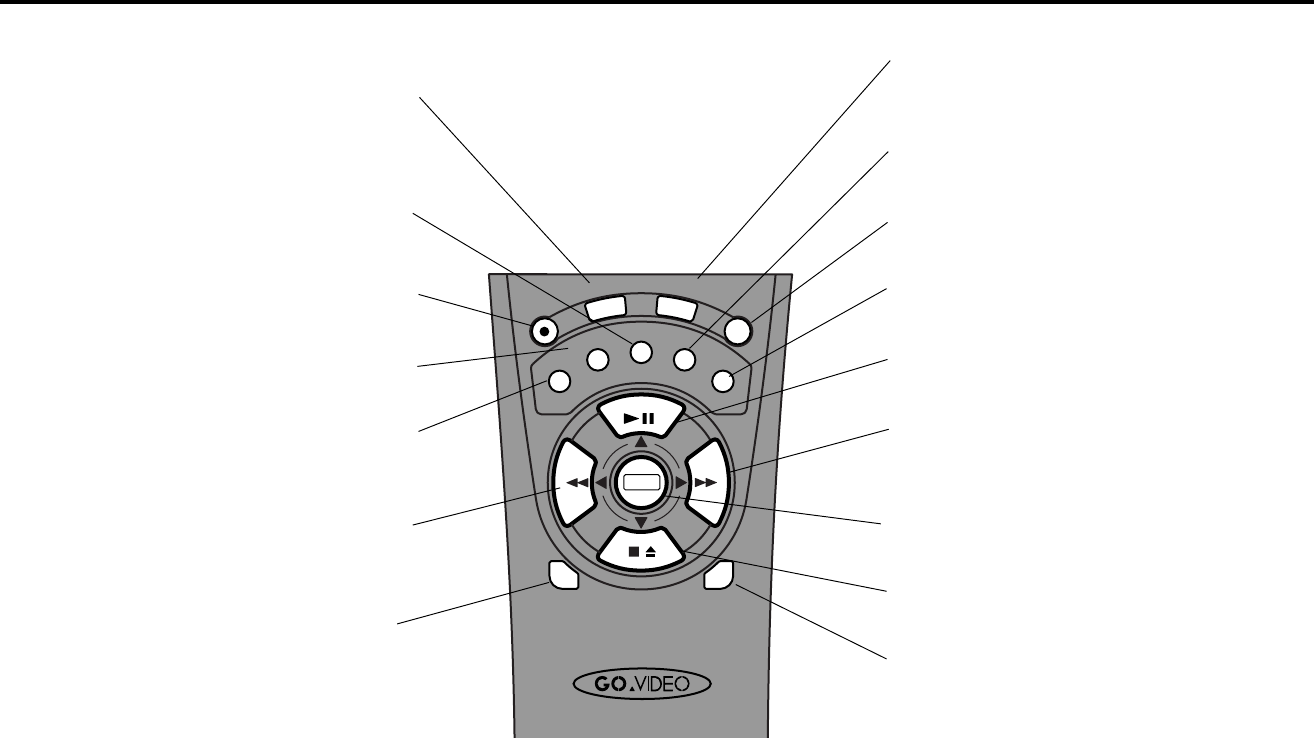
14 DUAL-DECK USER’S GUIDE
DECK1
DECK2
MENU
S
P
/
S
L
P
S
E
T
T
I
M
E
R
S
C
E
N
E
C
L
E
A
R
C
L
K
/
C
T
R
R
E
C
T
V
V
I
E
W
S
E
A
R
C
H
/
I
N
D
E
X
•
D
I
S
P
L
A
Y
T
I
T
L
E
0
0
0
0
9
A
•
E
N
T
E
R
/
TV View — Changes your view on the televi-
sion between the Tuner, Deck 1, Deck 2 and
Aux. This allows you to quickly jump between a
TV show, videotape, DVD, etc.—at the touch of
a button.
Scene/Title — Marks the beginning and ending
points of scenes in the 8-Scene Editor. Also
press to record On-Screen Titles.
Rec — Starts recording in the active deck. Press
twice to activate One-Touch Recording.
Set Timer — Opens the Timer Recording Setup
Menu.
SP/SLP — Sets the record speed to SP (Standard
Play) or SLP (Super Long Play). SLP is three
times longer than SP.
Rew — When the tape is stopped, rewinds the
tape. When the tape is playing, visually
searches the tape in reverse (Review).
Deck1 — Sets Deck 1 as the active deck. All
deck control buttons (Play, Rewind, etc.) will
only affect Deck 1.
Search/Index — From Stop, Play, F.Forward, or
Rewind, opens the Search/Index Menu. While
recording, places an Index mark on the tape.
Clear — Resets the Tape Counter to 0:00:00.
Also clears certain entries in the menu system.
Display — Turns the On-Screen Display (Clock,
Tuner, Audio, and Deck status) on and off.
CLK/CTR — Changes the Front Panel Display
between clock, tape counter, and time remaining.
Play/Still — Plays the tape. In Play or Record
mode, pauses the tape in the source deck.
F.F. — When the tape is stopped, fast-forwards
the tape. When the tape is playing, visually
searches the tape forward (Cue).
Menu — Opens the Main Menu. Press and hold
for three seconds to open the Setup Menu
Stop/Eject — Stops the tape in the active deck.
Press twice to eject the tape.
Deck2 — Sets Deck 2 as the active deck. All
deck control buttons (Play, Rewind, etc.) will
only affect Deck 2.
Deck Control Section