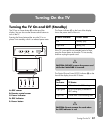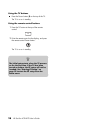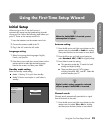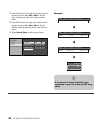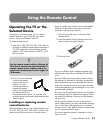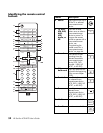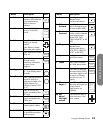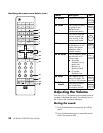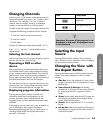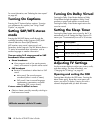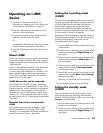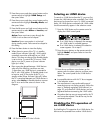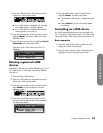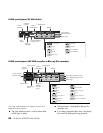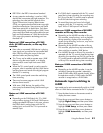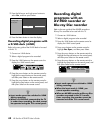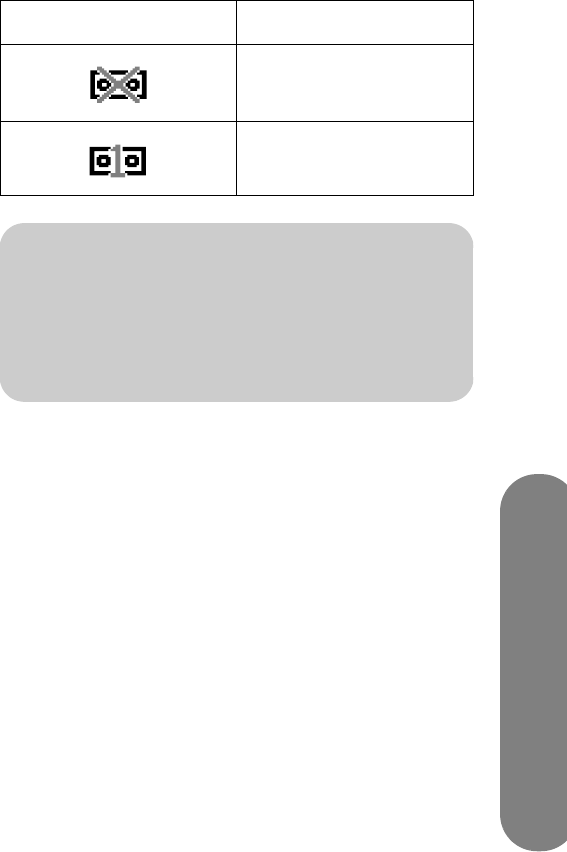
Using the Remote Control
Using the Remote Control 35
Changing Channels
Press the (+) or (–) CH buttons on the remote control to
change the channel up or down. This TV allows you to
select up to 125 channels (1 to 125). To select a
channel, enter a one-digit, two-digit, or three-digit
number, or use the channel up or down buttons.
To select a channel number (for example, channel 25):
Complete the following procedure within 4 seconds.
1 Press the 2 button on the remote control.
2 Press the 5 button.
3 Press Select.
To select a subchannel number (for example, 123.1):
Press 1, 2, 3, . (period), 1, and then Select on the
remote control.
Selecting the last channel
Press the Last button on your remote control to view the
previous channel you were viewing.
Operating a DVD or other
device
After programming a home entertainment device into
your remote control, press a device button on the top
of your remote control. Use the Record, Stop, Rewind,
Fast-Forward, Pause, and Play buttons to operate a
DVD or other connected device. The Skip Forward and
Skip Backward buttons work with DVD players.
For information on how to program a device into your
remote control, see “Programming the remote control
for a home entertainment device” on page 44.
Displaying program information
Pressing the Info button displays a banner with
information about the current program you are
viewing. Pressing it again, with the banner still
displayed, gives you more detailed information when
available.
If the program you are receiving is copy protected, an
icon is displayed in the program information.
Recording digital programs with an i.LINK device, or
recording digital audio with digital audio output
terminals, is restricted.
Selecting the Input
Source
Pressing the Input button displays the Input Source
menu. Use the up arrow and down arrow to highlight
an input source and press Select.
Changing the View with
the Aspect Button
Pressing the Aspect button scrolls through the Aspect
modes. Your options depend on what is currently
viewed.
■ Side Bar: Shows the standard 4:3 ratio picture
image in the center of the TV with dark bars on the
left and right.
■ Smart Stretch (S.Stretch): Horizontally
stretches the TV picture to fill the screen. Suitable
for stretching normal 4:3 programs to fill the
screen.
■ Zoom: Proportionally stretches the TV picture, but
clips the top and bottom of the image to fit the
screen. Eliminates black bars.
■ Stretch: Shows high-definition TV in its normal
format.
■ Dot by Dot: Detects the resolution of the signal
and displays an image with the same number of
pixels on the screen.
Icon Description
Digital copying
prohibited
One digital copy only
n
Sometimes the name of the program is not
broadcast. In that case, the program name
is not displayed.