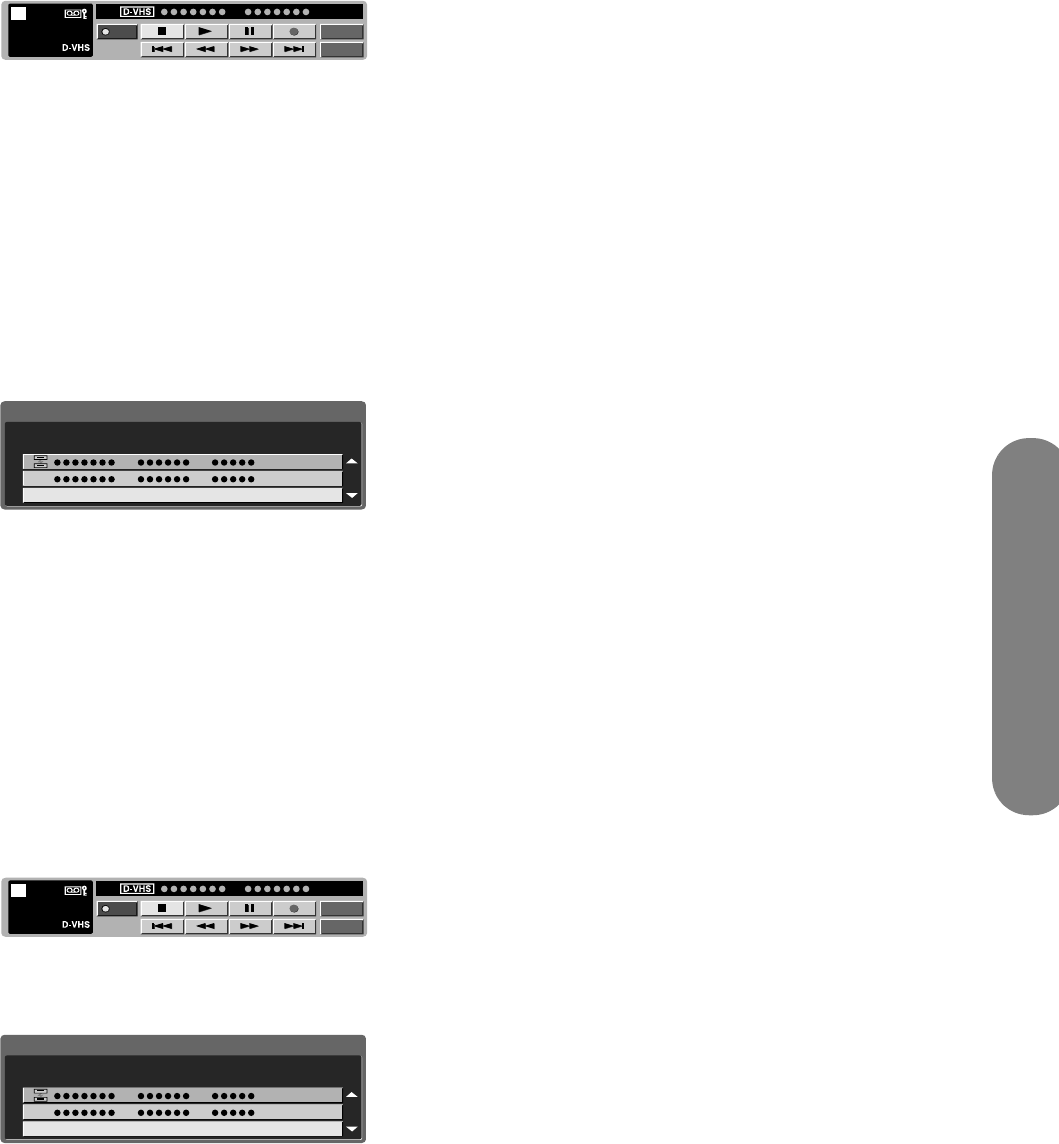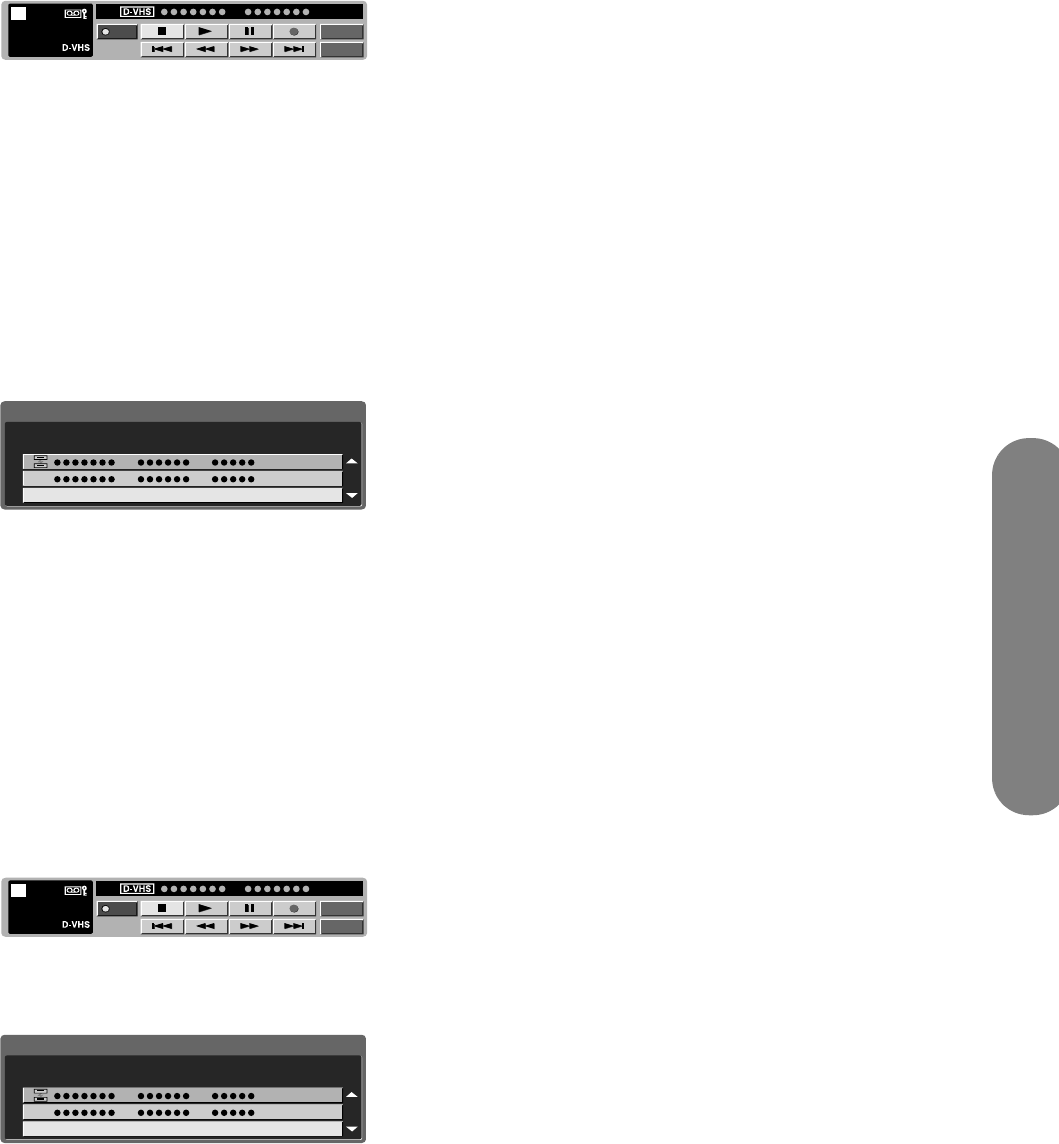
Using the Remote Control
Using the Remote Control 39
1
Press the i.LINK button on the remote control to
display the i.LINK control panel.
■ If no i.LINK device is detected, the message
No i.LINK model is available appears.
■ If no i.LINK device is selected, the selection
screen appears. Go to step 3.
2 Press the arrow buttons on the remote control to
highlight Model, and press Select to view the
Selection screen.
3 Press the down arrow button to highlight Cancel
Connection, and then press Select.
Operation of the i.LINK device from the TV is
disabled.
Deleting registered i.LINK
devices
Registered i.LINK devices can be deleted from a list. If
an i.LINK device is connected, it cannot be deleted
from the list.
1 Disconnect the i.LINK device.
2 Press the i.LINK button on the remote control to
display the i.LINK control panel.
3 Press the arrow buttons on the remote control to
select Model, and press Select to view the
Selection screen.
4 Press the up and down arrow buttons on the
remote control to select a device to be deleted,
and then press Select.
5 Press the Select button on the remote control,
highlight Delete, and then press Select.
■ The selected i.LINK device is deleted from the
list.
■ Select Cancel if you do not want to delete
any device.
Controlling an i.LINK device
An i.LINK compatible device can be controlled from
the TV using the i.LINK control panel. Also refer to the
user guide of the i.LINK device to be used with this TV.
Basic operation
1 Press the i.LINK button on the remote control to
display the i.LINK control panel.
2 Press the arrow buttons on the remote control to
highlight a function, and then press Select.
Model
Input
PWR
STOP
STOP
05
00:01:32
Type
i.LINK 1/1 [Thu] 1:33AM
Cancel Connection
Manufacturer
Which model do you use?
Model
Model
Input
PWR
STOP
STOP
05
00:01:32
Type
i.LINK 1/1 [Thu] 1:33AM
Cancel Connection
Manufacturer
Which model do you use?
Model