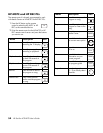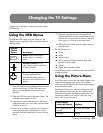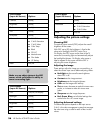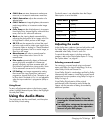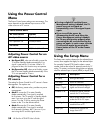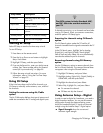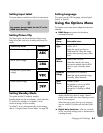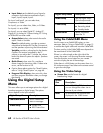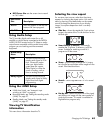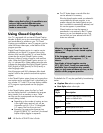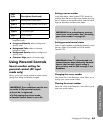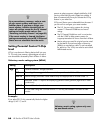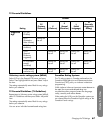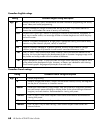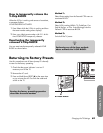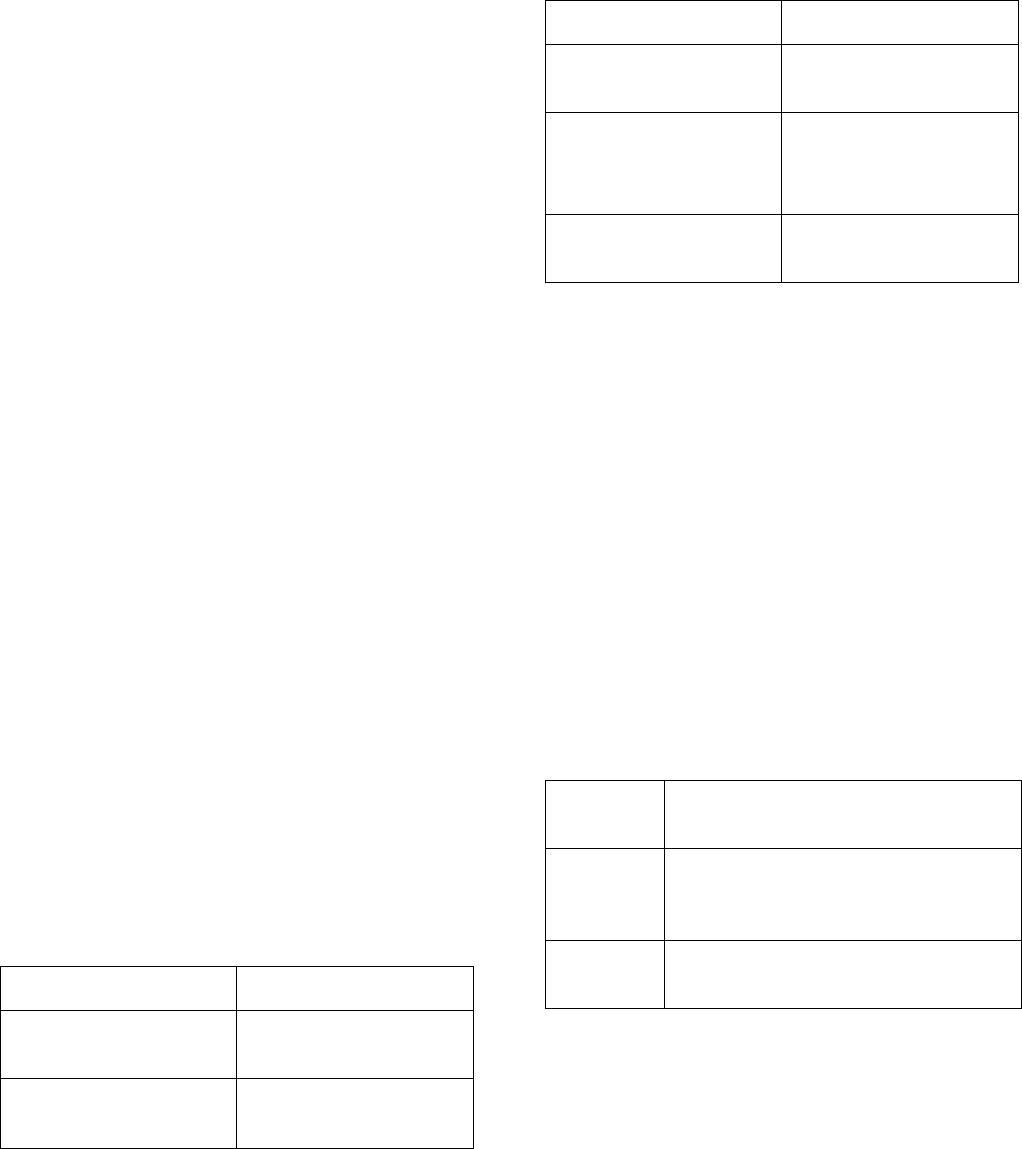
62 HP Pavilion LCD HDTV User’s Guide
■ Input Select sets the default type of signal or
connectors for the device connected to Input1,
Input2, Input3, Input4, Input5.
For Input1 and Input2, you can select Auto,
Component, or Video.
For Input3, you can select Auto, Video, or S-Video.
For Input4, it is set to HDMI.
For Input5, you can select Digital PC, Analog PC,
Digital AV, or Analog AV. Choose Analog PC if using
an RGB-to-DVI converter cable.
■ Output Select selects what controls the audio
output: Fixed or Variable.
Fixed, the default setting, provides a constant
volume level to the Monitor Out/Rec Out terminal,
and the speakers adjust using the Volume buttons.
Variable provides a volume level to the Monitor
Out/Rec Out terminal controlled by the TV
volume; as you adjust the TV volume, the volume
level to the external system also adjusts. Speakers
are muted.
■ Quick Shoot, when set to On, provides a
clearer image for fast-action video. If video noise
occurs, set the function to Off.
■ Caption Setup selects options for Closed Caption;
refer to “Using Closed Caption” on page 64.
■ Program Title Display, when set to No, does
not show program information when you change
the channel.
Using the Digital Setup
Menu
This menu allows you to set image options for a digital
broadcast program or digital image. The options
shown depend on the Input selected.
Using the CableCARD Menu
Use this menu to set CableCARD options or view
messages. Refer to “Using a CableCARD” on page 13
to connect the digital cable and insert the CableCARD.
The item wording in the CableCARD menu depends on
the manufacturer of the CableCARD.
If there is a white triangle at the right side of the
screen, the screen is not showing the entire message.
Press the direction arrow buttons on your remote
control to display the rest of the message.
When there is a LINK button on the screen, there is a
link to the next page. Press Select on the remote control
to go to the next page.
Using the Video Setup
■ Screen Size sets the format of a digital
broadcasting image.
Digital Setup Menu Description
CableCARD Menu Shows CableCARD
status or messages.
Video Setup
■ Screen Size
■ REC Picture Size
Audio Setup Sets the Digital Audio
Optical output mode.
i.LINK Setup
■ i.LINK Auto Switch
■ Recording Mode
■ Standby Mode
Identification Shows information
about the TV.
Screen
Size Description
Manual With 480i/480p/720p broadcasts,
you can change the screen size to
the size of your choice.
Auto All broadcasts are converted and
displayed in the 1080i format.
Digital Setup Menu Description