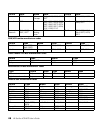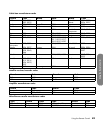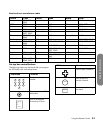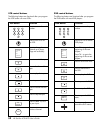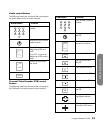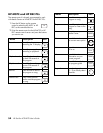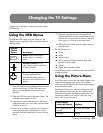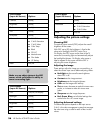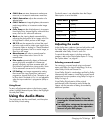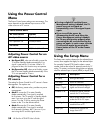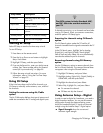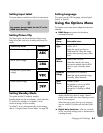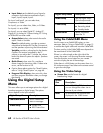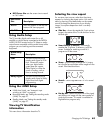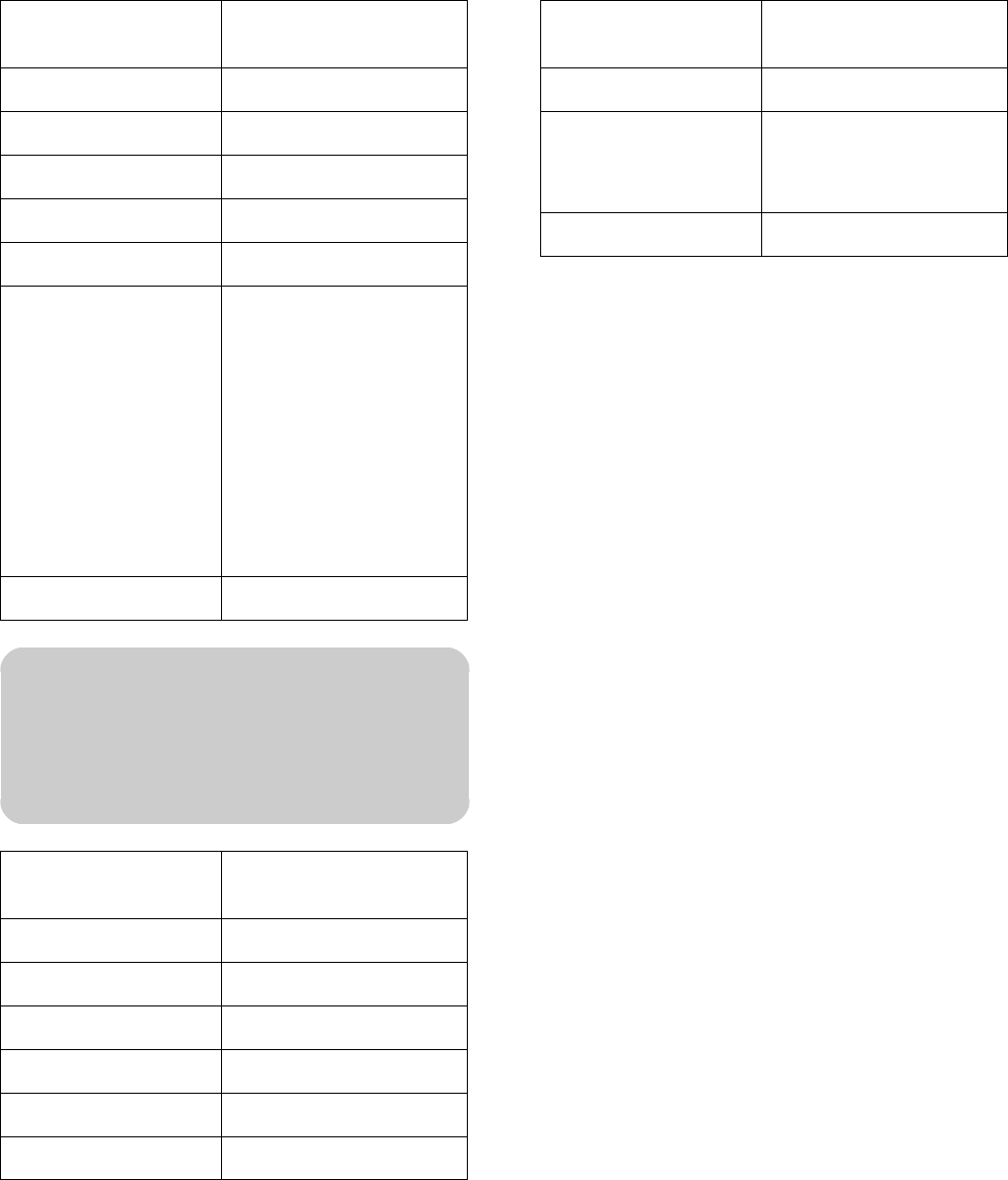
56 HP Pavilion LCD HDTV User’s Guide
Adjusting the picture settings
Choosing OPC
The optical picture control (OPC) adjusts the overall
brightness of the screen.
With OPC set to Off, the brightness is fixed at the
value set in Backlight. With OPC set to On or
On:Display, the OPC sensor on the front of the TV
senses the surrounding light and automatically adjusts
the backlight brightness. On:Display also causes a
label to appear on the screen while the OPC is
adjusting the screen brightness.
Adjusting the image
These settings adjust the image you are watching, so
select the correct input source before adjusting values.
■ Backlight sets the overall screen brightness
when OPC is off.
■ Contrast sets the image contrast.
■ Brightness sets the image brightness.
■ Color sets the image color intensity.
■ Tint sets tones; decrease to make skin tones more
purple, or increase to make skin tones more
green.
■ Sharpness sets the image sharpness.
■ Red, Green, Blue are individual settings that
control color for a PC source image.
Adjusting Advanced settings
The advanced options depend on the Input source.
C.M.S. is the color management system that manages
the color tone using a scale for each of the six-color
values.
Contrast [scale]
Brightness [scale]
Color [scale]
Tint [scale]
Sharpness [scale]
Advanced
■ C.M.S.-Hue
■ C.M.S.-Saturation
■ C.M.S.-Value
■ Color Temp
■ Black
■ 3D-Y/C
■ Monochrome
■ Film Mode
■ I/P Setting
Reset No/Yes
n
Make sure no object obstructs the OPC
sensor, which could affect its ability to
sense surrounding light.
Picture Menu
(Input: PC Source) Options
OPC Off/On/On:Display
Backlight [scale]
Contrast [scale]
Brightness [scale]
Red [scale]
Green [scale]
Picture Menu
(Input: AV Source) Options
Blue [scale]
Advanced
■ C.M.S.-Hue
■ C.M.S.-Saturation
■ C.M.S.-Value
Reset No/Yes
Picture Menu
(Input: PC Source) Options