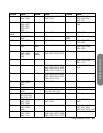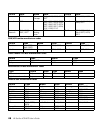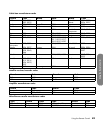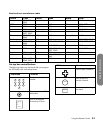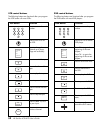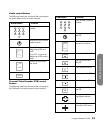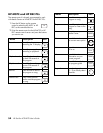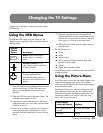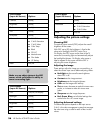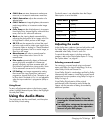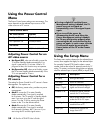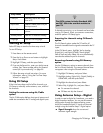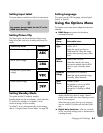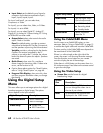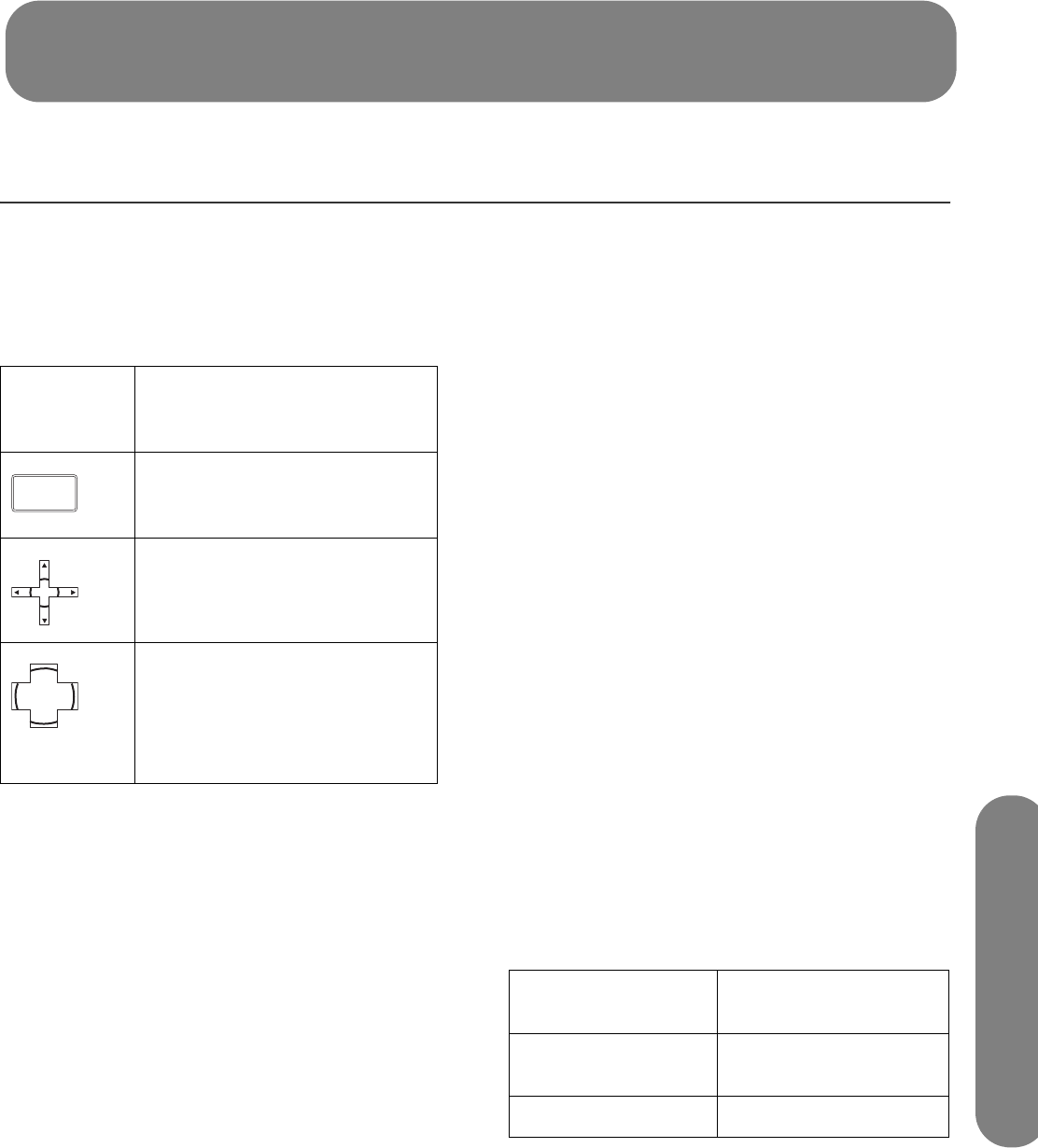
Changing the TV Settings
Changing the TV Settings 55
Changing the TV Settings
Change the TV settings by using the onscreen display
(OSD) menus.
Using the OSD Menus
Operate the OSD menus using the buttons on the
remote control to highlight, adjust, and enter items as
described here.
1 Press the Input button as needed to select the Input
signal source for the TV. The OSD menus and
options you see depend on the type of Input
selected.
2 Open the OSD by pressing the Menu button. The
available menus appear as a list.
3 Press the up or down direction arrow buttons to
highlight the menu you want, then press the Select
button to move to it.
4 Press the up and down direction arrow buttons to
move within the menu and highlight an option,
and then press the Select button to move into the
option.
5 Continue using the direction arrow buttons to
highlight and adjust an item, and the Select button
to enter. You can press the Exit button to move out
of an option, or to move up one menu level.
6 When you are finished, press the Menu button to
close the menu.
The OSD menus are:
■ Picture
■ Audio
■ Power Control
■ Setup (includes EZ Setup, channel setup, and
parental controls setup)
■ Options
■ Digital Setup (includes i.LINK)
In the following topics, a table lists each menu and the
available options.
Using the Picture Menu
The Picture menu controls the look of the image on the
screen for the selected input source. For example,
when you adjust Brightness, the screen image changes
as you adjust the scale.
Because the Picture menu maintains settings for each
input, select (view) the input source, and then make
Picture menu changes. The following tables show the
Picture menu when an AV source is the Input, and
when a PC source is the Input.
Remote
Control
Button Description
Menu: opens the onscreen
display menu, or closes the
menu.
Direction arrow (left, up,
right, down): moves to next item,
or adjusts the item.
Select: chooses or enters the
current (highlighted) item.
Note that the Select button is in
the center of the direction arrow
buttons.
MENU
SELECT
Picture Menu
(Input: AV Source) Options
OPC (optical picture
control)
Off/On/On:Display
Backlight [scale]