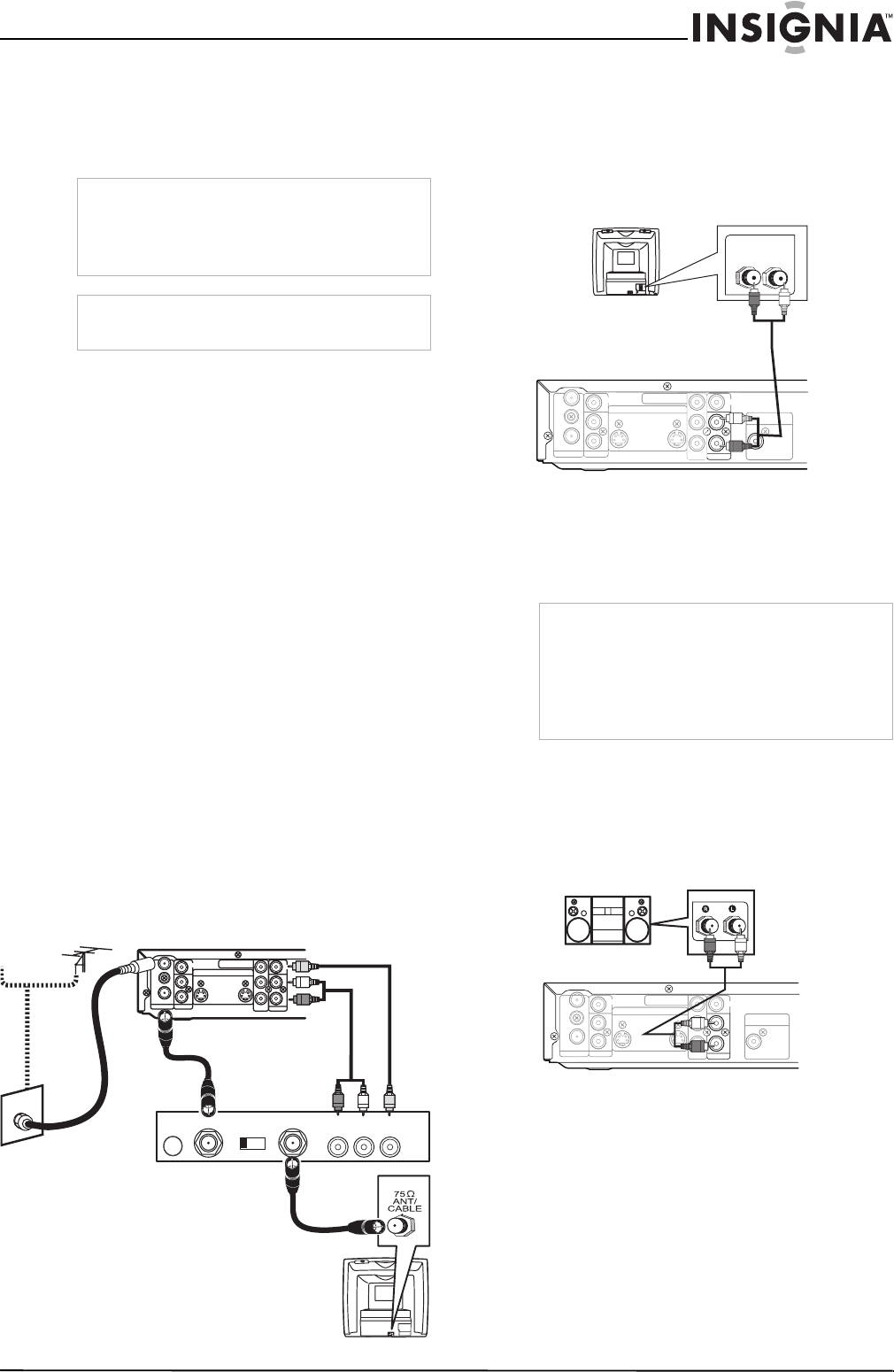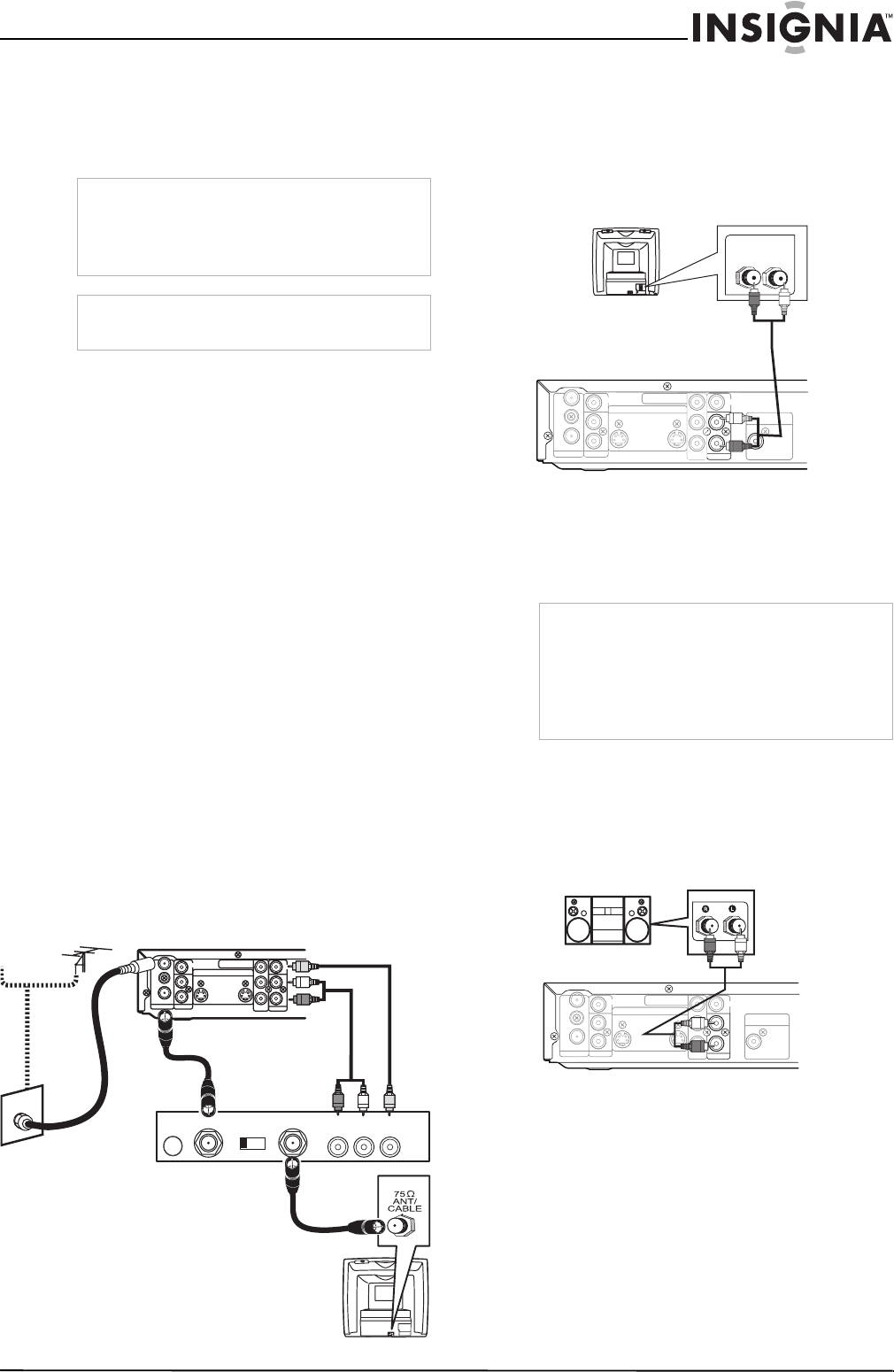
11
Insignia NS-FSDVDR DVD recorder
www.insignia-products.com
Connecting your TV with an RF modulator
If your TV does not have A/V, S-Video, or
component jacks, you can connect your TV
using an RF modulator (not supplied). Your
recorder does not have a built-in RF modulator.
To connect your recorder to your TV using
an RF modulator:
1 Disconnect the 75 ohm antenna cable from
the back of your TV.
2 Connect the 75 ohm antenna cable from the
antenna wall outlet to the ANTENNA IN jack
on your recorder. If the antenna input jack of
your TV is already being used, disconnect
the RF cable from your TV.
3 Connect the ANTENNA OUT jack on your
recorder to the RF modulator (usually
marked ANT IN) using a 75 ohm RF cable.
4 Connect the RF modulator to your TV using
another 75 ohm RF cable.
5 Connect the AUDIO/VIDEO output jacks on
your recorder to the AUDIO/VIDEO input
jacks of your RF modulator using
Audio/Video cables.
6 Set the RF modulator’s channel 3/4 switch to
either 3 or 4, whichever TV channel is least
used in your area. If the RF modulator has a
modulator/antenna switch, set it according to
the RF modulator’s manual.
7 Turn on your TV and switch it to the same
channel as you set on the RF modulator
(3 or 4).
For more details, follow the instructions supplied
with the RF modulator.
Connecting the basic audio
To connect the audio signal from your
recorder to your TV:
• Connect audio cables (provided) from the
AUDIO OUT jacks (left-white and right-red)
on your recorder to the AUDIO IN jacks on
the back of your TV.
Connecting to an audio system
You can connect your recorder to a standard
stereo system or to a Dolby Digital decoder, MD
deck, or DAT deck. All devices should be turned
off when you change connections.
To connect the audio signal from your
recorder to an audio system:
• Connect audio cables (provided) from the
AUDIO OUT jacks (left-white and right-red)
on your recorder to the AUDIO IN jacks on
the back of your stereo system.
- OR -
Note
This connection provides the poorest picture
quality of the connections shown in this guide. If
your TV has A/V input jacks, see “Connecting to
your TV using composite cables (basic
connection)” on page 10.
Note
The method you use to connect your TV depends
on the type of jacks your TV has.
TO TV NI OEDIVLENNAHC AUDIO IN
RL3 4
ANT IN
AC 120V
ANTENNA
AUDIO IN
VIDEO IN
L
R
AUDIO OUT
VIDEO OUT
(L1)
IN
IN
OUT
OUT
S-VIDEO
COMPONENT
VIDEO OUTPUT
L
Y
P
B
/C
B
P
R
/C
R
R
or
RF modulator
(not provided)
Back of recorder
Back of TV
Antenna wall outlet
Cable or antenna
Audio/Video
cables (provided)
Antenna cable
RF cable
Video cable
Audio cable
RF cable
Notes
• Playing a DVD using incorrect settings can
generate noise distortion and can also damage
the speakers.
• The audio source on a disc in a Dolby Digital
Multi-channel surround format cannot be
recorded as digital sound by an MD or DAT
deck.
R L
DIGITAL AUDIO OUTPUT
PCM / BITSTREAM
COAXIAL
IGI
UDIO OUTPU
CM / BITSTREA
ANTENNA
AUDIO IN
VIDEO IN
L
R
AUDIO OUT
VIDEO OUT
(L1)
IN
IN
OUT
OUT
S-VIDEO
COMPONENT
VIDEO OUTPUT
L
Y
P
B
/C
B
P
R
/C
R
R
NTENNA
DI
IN
I
R
I
L1)
N
OU
U
-VIDE
MP
NEN
VIDE
TP
Y
C
Audio cables
(L/R)
Back of recorder
Back of TV
IN
ANTENNA
(L1)
OUT
AUDIO IN
VIDEO IN
L
R
IN
DIGITAL AUDIO OUTPUT
PCM / BITSTREAM
COAXIAL
AUDIO OUT
VIDEO OUT
OUT
S-VIDEO
COMPONENT
VIDEO OUTPUT
L
Y
P
B
/C
B
P
R
/C
R
R
I
OUT
DIO I
I
I
OU
-VIDEO
OMPONENT
VIDE
TP
T
C
DI
I
UDI
UTPU
P
M
BIT
TREA
XIAL
Audio cables
(L/R)
Back of recorder
Stereo system
08-1031_NS-FSDVDR.fm Page 11 Wednesday, March 12, 2008 2:53 PM