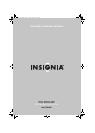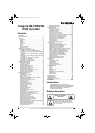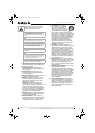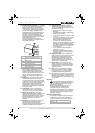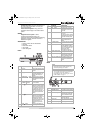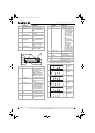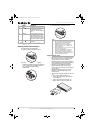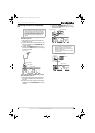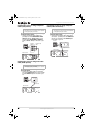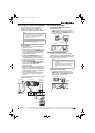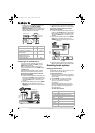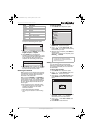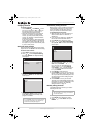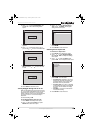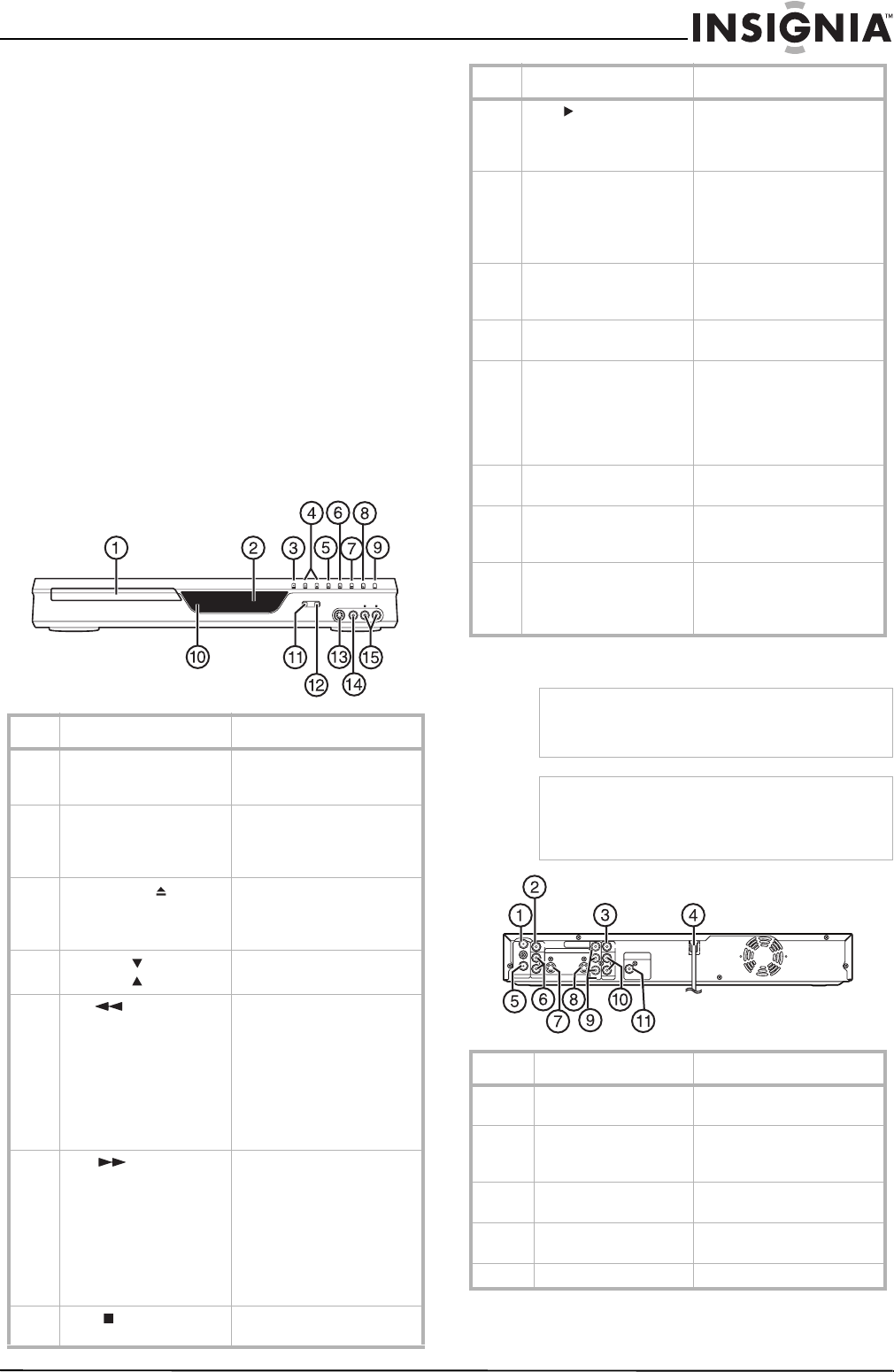
5
Insignia NS-FSDVDR DVD recorder
www.insignia-products.com
Custom play order—Play titles and chapters in
the order on the original DVD, or create your
own custom playlist.
Virtual surround system—Enjoy surround
sound-like audio through a two-channel stereo
system.
Others
Progressive scan system—Unlike
conventional interlaced scanning, the
progressive scan system provides less flickering
and images in higher resolution than that of
traditional TV signals.
Accessories
• Remote control with two AA batteries
• RF cable
• Audio/video cables
•User Guide
•
Quick Start
guide
Front
Back
# Component Description
1 Disc tray Place a disc (label side up) in
this tray to play back or
record.
2 Display Displays status information.
For more information, see
“Front panel display” on
page 6.
3
OPEN/CLOSE button
Press to open or close the
disc tray. You can also press
this button to turn on your
recorder.
4
CHANNEL /
CHANNEL buttons
Press to go to the previous
or next channel.
5
REV button
In playback mode, press to
skip to the previous chapter
or track. Press and hold for
1.5 seconds to fast reverse.
In pause mode, press to go
backward one frame at a
time. Press and hold for 1.5
seconds to play backward
slowly.
6
FWD button
In playback mode, press to
skip to the next chapter or
track. Press and hold for 1.5
seconds to fast forward.
In pause mode, press to go
forward one frame at a time.
Press and hold for 1.5
seconds to play forward
slowly.
7
STOP button
Press to stop playback or
recording.
REC/OTRREC SPEED
OPEN/CLOSE CHANNEL REV FWD STOP PLAY POWER
S-VIDEO VIDEO AUDIO
L
R
8 PLAY button Press to start or resume
playback. You can also press
this button to turn on your
recorder.
9 POWER button Press to turn your recorder
on or off.
If you have a timer program
scheduled, press to put your
recorder in standby mode.
10 Remote control sensor Receives signals from the
remote control. Do not
block.
11 REC SPEED button Press to select the recording
speed.
12 REC/OTR button Press to start recording.
Press repeatedly to start a
One-Touch Timer recording.
For more information, see
“Using One-Touch
recording” on page 31.
13 S-VIDEO (LINE2) input
jack
Connect an S-Video device
to this jack.
14 VIDEO (LINE2) input jack Connect the video on an
external device to this jack
with a standard A/V cable.
15 AUDIO L/R (LINE2) input
jacks
Connect the audio on an
external device to these
jacks with a standard A/V
cable.
Caution
Do not touch the pins inside the jacks.
Electrostatic discharge (static electricity) may
permanently damage your recorder.
Note
Your recorder does not have an RF modulator. If
your TV does not have A/V, S-Video, or
component jacks, see “Connecting your TV with
an RF modulator” on page 11.
# Component Description
1 ANTENNA IN jack Connect an outside antenna
or cable TV to this jack.
2 VIDEO IN (L1) jack Connect the video on an
external device to this jack
with a standard A/V cable.
3 VIDEO OUT jack Connect a TV or other video
device to this jack.
4 Power cord Plug this cord into a power
outlet.
5 ANTENNA OUT jack Connect your TV to this jack.
# Component Description
ANTENNA
AUDIO IN
VIDEO IN
L
R
AUDIO OUT
VIDEO OUT
(L1)
IN
IN
OUT
OUT
S-VIDEO
COMPONENT
VIDEO OUTPUT
L
Y
P
B
/C
B
P
R
/C
R
R
DIGITAL AUDIO OUTPUT
PCM / BITSTREAM
COAXIAL
08-1031_NS-FSDVDR.fm Page 5 Wednesday, March 12, 2008 2:53 PM