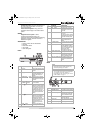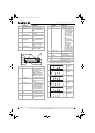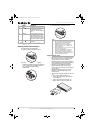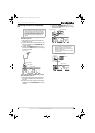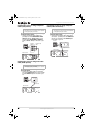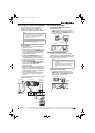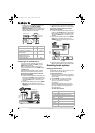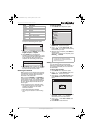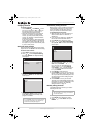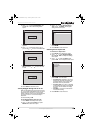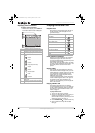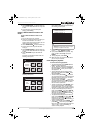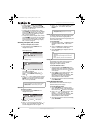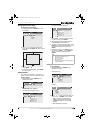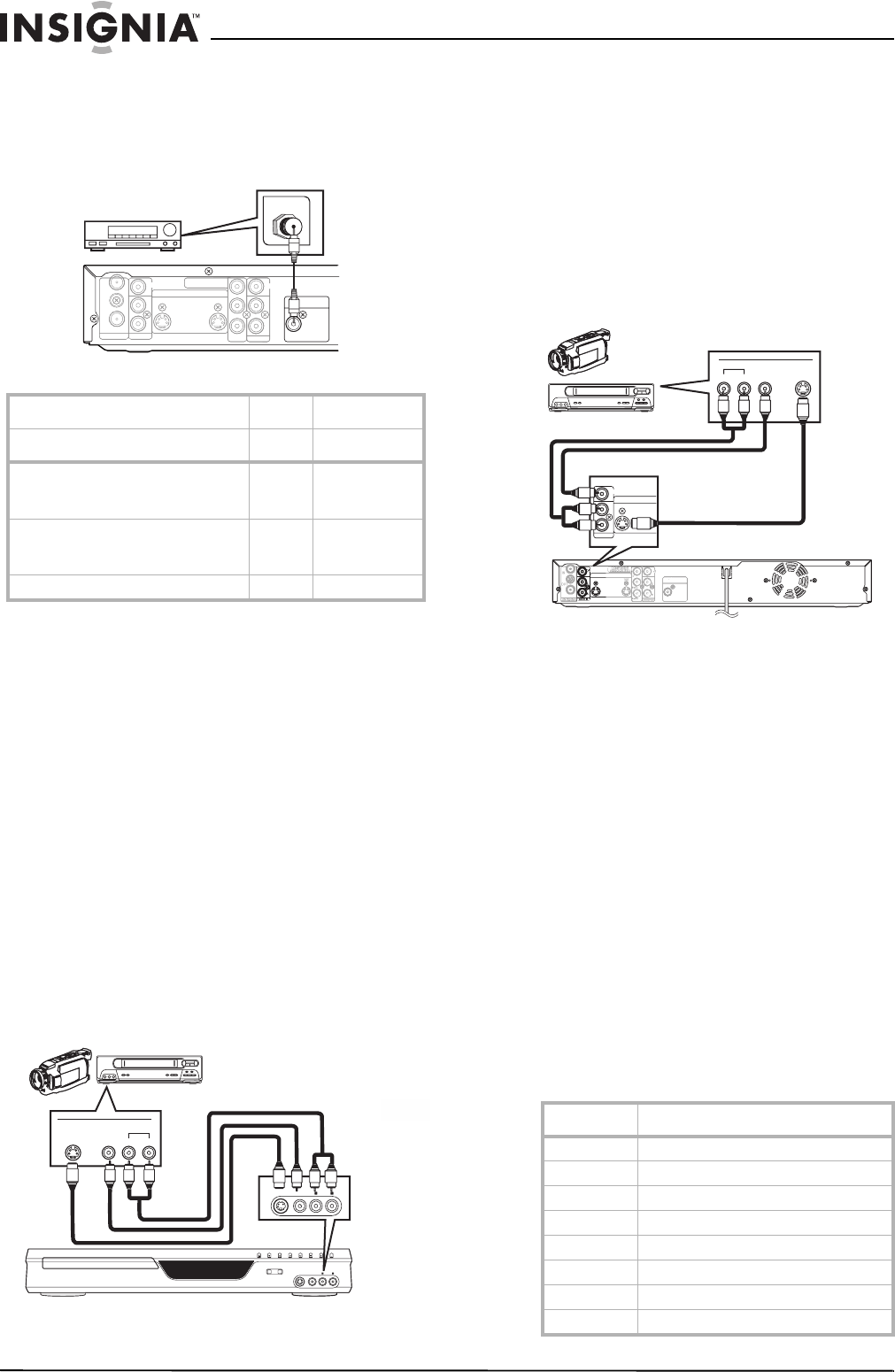
12
Insignia NS-FSDVDR DVD recorder
www.insignia-products.com
• Connect an audio coaxial digital cable (not
provided) from the DIGITAL AUDIO
OUTPUT jack on your recorder to the
DIGITAL AUDIO IN jack on the back of your
digital audio device, such as a Dolby Digital
decoder, MD deck, or DAT deck.
See “Adjusting Dolby Digital audio” on page 25.
Connecting to an external source
You can connect an external source to your
recorder by using either the LINE2 (Front) or
LINE1 (Rear) input jacks.
When connecting an external source to the
monaural output to this unit, use AUDIO L jack
of LINE2 (Front).
Use commercially available S-Video or video
cable and an audio cable for this connection.
To connect an external source to the front
jacks on your recorder:
1 Connect a video cable or S-Video cable (not
both) from the OUTPUT jacks on the external
source (such as a VCR or camcorder) to the
appropriate INPUT jack on the front of your
recorder.
2 Connect audio cables (L/R) from the AUDIO
OUT jacks on the external source to the
AUDIO IN jacks on the front of your recorder.
3 Select the correct video source by pressing
002 (Line2/front jacks) on the remote control.
To connect an external source to the rear
jacks on your recorder:
1 Connect a video cable or S-Video cable (not
both) from the OUTPUT jacks on the external
source (such as a VCR or camcorder) to the
appropriate INPUT jack on the back of your
recorder.
2 Connect audio cables (L/R) from the AUDIO
OUT jacks on the external source to the
AUDIO IN jacks on the back of your recorder.
3 Select the correct video source by pressing
001 (Line1/back jacks) on the remote control.
Selecting basic options
Setting up the first time
The first time you turn on your recorder, you are
prompted to select initial settings.
To set up the first time:
1 Make sure that your recorder is connected to
a TV and that the power cord is plugged into
a power outlet.
2 Press POWER to turn on your recorder.
3 Turn on the TV, then select the TV input
source for the jacks your recorder is
connected to.
The following table lists some of the more
common TV brands and their input sources.
For more information, see the guide that
came with the TV.
TV video input sources
Connection Setting
PCM Dolby Digital
If the device is connected to the
component jacks and is compatible
with Dolby Digital.
- Stream
If the device is not connected to the
component jacks or is not
compatible with Dolby Digital.
-PCM
For an MD or DAT deck. - PCM
IN
ANTENNA
(L1)
OUT
AUDIO IN
VIDEO IN
L
R
IN
DIGITAL AUDIO OUTPUT
PCM / BITSTREAM
COAXIAL
AUDIO OUT
VIDEO OUT
OUT
S-VIDEO
COMPONENT
VIDEO OUTPUT
L
Y
P
B
/C
B
P
R
/C
R
R
I
N
ANTENNA
(L1)
OUT
A
U
DI
O
I
N
VIDEO IN
L
R
I
N
A
U
DI
O
OU
T
VIDEO OUT
V
I
D
OU
T
S
-VIDEO
C
OMPONENT
VIDE
O
OU
TP
U
T
L
Y
P
B
/C
B
P
R
/
C
R
R
COAXIAL
Audio coaxial
digital cable
Back of recorder
Digital audio device
REC/OTRREC SPEED
OPEN/CLOSE CHANNEL REV FWD STOP PLAY POWER
S-VIDEO VIDEO AUDIO
L
R
VIDEOS- VIDEO AUDIO
RL
OUTPUT
S-VIDEO VIDEO AUDIO
L
R
Audio cables (L/R)
Front of recorder
External source
Video or
S-Video
cables
Brand Input source
Admiral AUX
Curtis Mathis LINE1, LINE2, 00, 90, 91, 92, 93
GE INPUT, TV/VCR, 00, 90, 91, 92, 93
Hitachi INPUT, AUX
JVC VIDEO, VIDEO1, VIDEO2, VIDEO3
Kenwood AUX
LXI-Series 00
Magnavox AUX CHANNEL
OUTPUT
VIDEO S -VIDEOAUDIO
LR
AUDIO IN
VIDEO IN
L
R
VIDEO OUT
(L1)
IN
DIGITAL AUDIO OUTPUT
PCM / BITSTREAM
COAXIAL
AUDIO IN
VIDEO IN
L
R
IN
S-VIDEO
VIDEO OUT
D
IGI
T
AL
T
T
A
UDIO OUTPU
T
P
C
M
/
BIT
S
TREA
M
C
O
A
XIA
L
S-VIDEO
Audio
cables
(L/R)
Back of recorder
External source
Video or S-Video
cables
08-1031_NS-FSDVDR.fm Page 12 Wednesday, March 12, 2008 2:53 PM