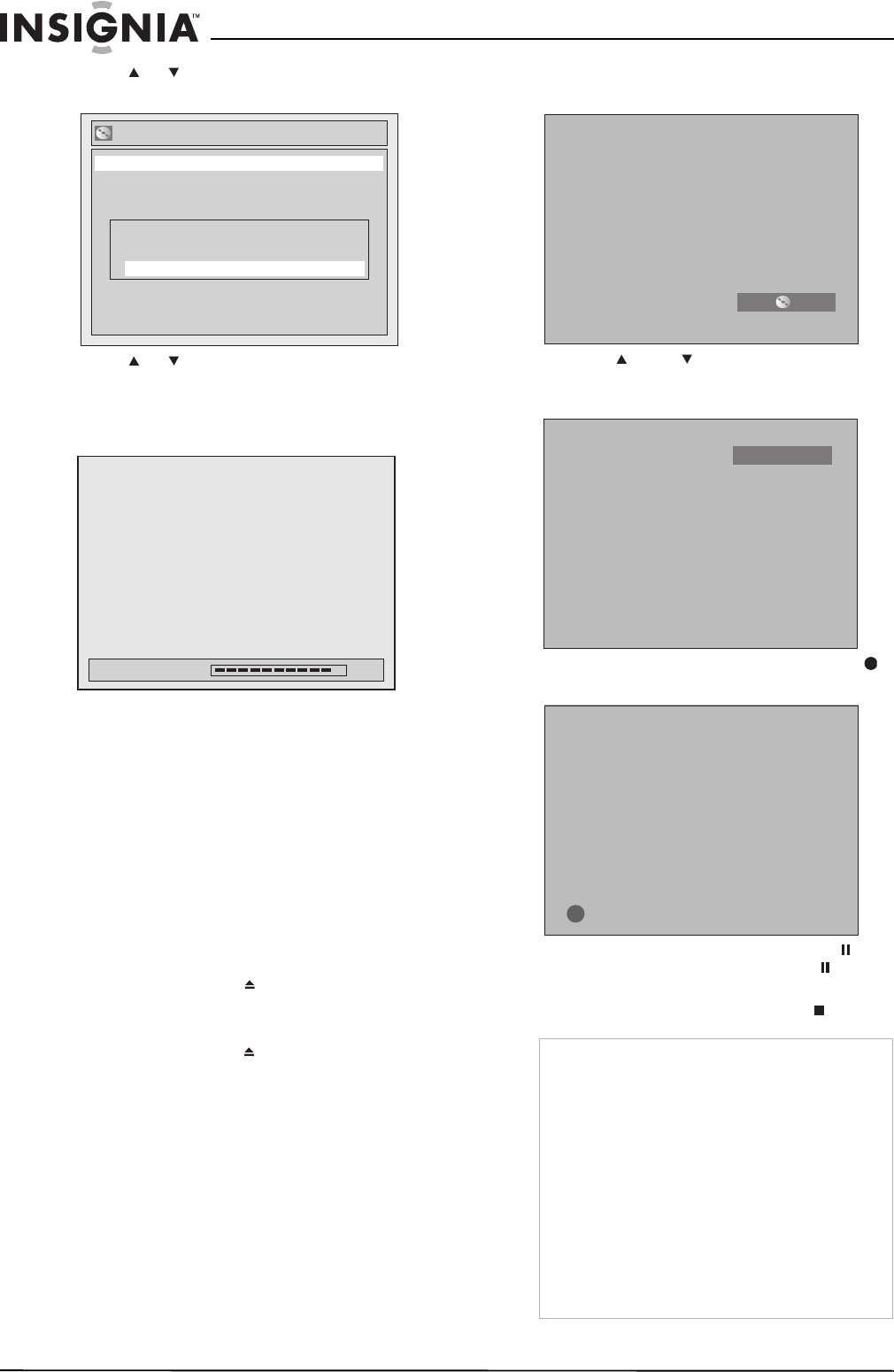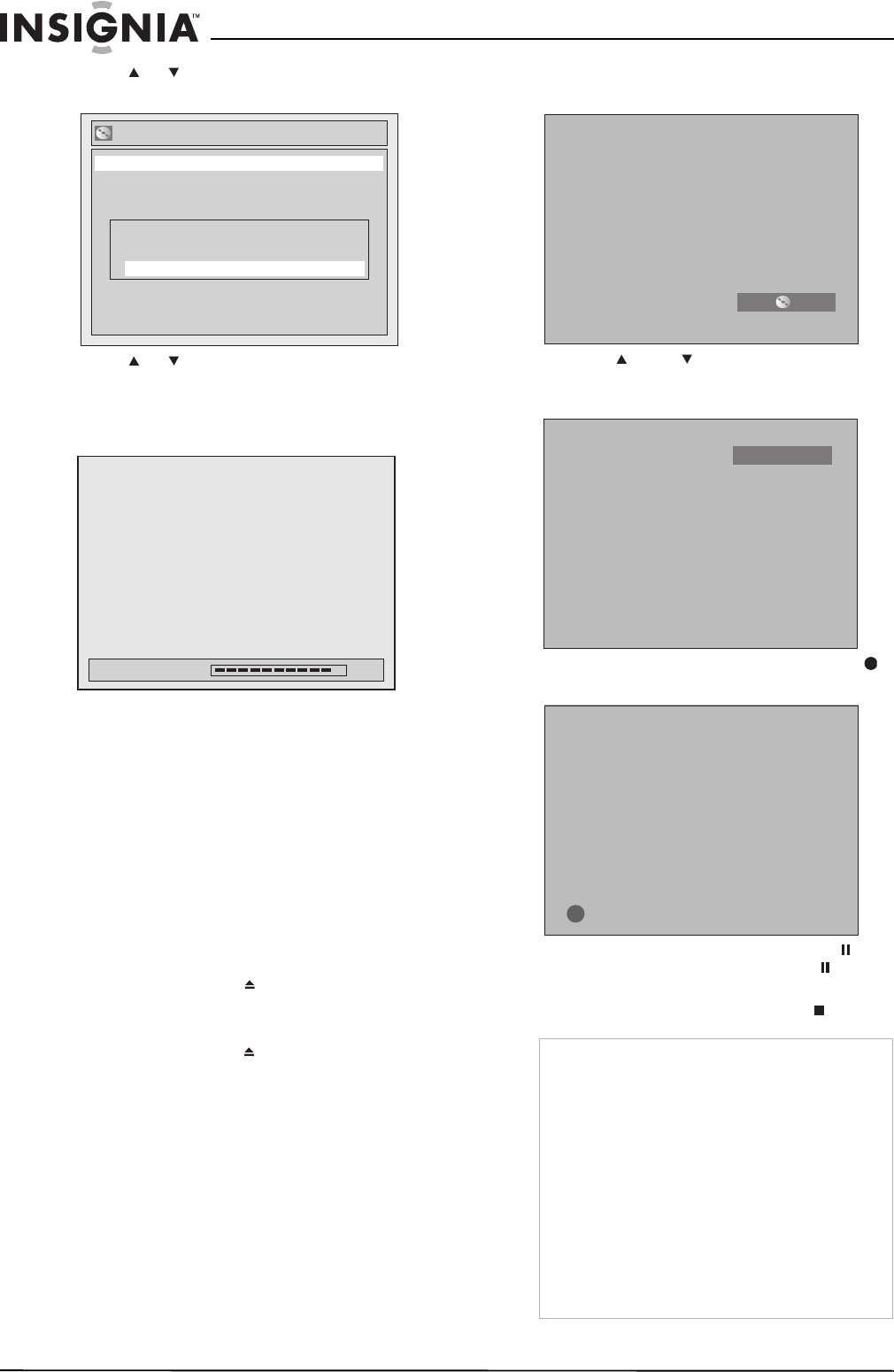
30
Insignia NS-FSDVDR DVD recorder
www.insignia-products.com
4 Press or to select Start, then press
ENTER. A confirmation screen opens.
5 Press or to select Yes, then press
ENTER. Formatting starts automatically and
a progress screen opens. Formatting is
complete when the progress bar reaches
100%.
6 Press SETUP to close the menu.
Recording a program
To record a program:
1 Make sure that you have formatted a DVD.
For more information, see “Formatting a
blank DVD” on page 29 or “Reformatting a
DVD” on page 29.
2 If the TV program you want to record
broadcasts stereo and SAP, select which
soundtrack you want to record. Your recorder
can only record one soundtrack. For more
information, see “Setting the audio channel”
on page 14.
3 Press OPEN/CLOSE to open the disc tray.
4 Insert a formatted DVD into the tray with the
label facing up.
5 Press OPEN/CLOSE to close the disc tray.
Your recorder reads the disc. This may take
a while.
6 Press REC SPEED to select a recording
speed.
7 Press CH or CH or press the number
buttons to select the channel you want to
record.
8 Press REC/OTR to start the recording. A
appears on the screen for five seconds.
9 To pause the recording, press PAUSE . To
start recording again, press PAUSE or
REC/OTR.
10 To stop the recording, press STOP .
Format
Format mode Video mode
Start
Are you sure?
Yes
No
%09
gnittamroF
Notes
• Recording starts as soon as you press
REC/OTR and continues until the DVD is full or
you press STOP.
• If you have not set the clock, the date and time
of the recording do not appear in the Original
list or the Playlist.
• You cannot mix two format types on the same
DVD-RW. If you insert a formatted disc, you
cannot change the format unless you
completely reformat the disc, which erases all
data on the disc.
• You cannot change the recording speed during
a recording.
• You can pause the recording, change
channels, then continue recording a different
channel to the same DVD.
XP 0:58
CH 12
08-1031_NS-FSDVDR.fm Page 30 Wednesday, March 12, 2008 2:53 PM