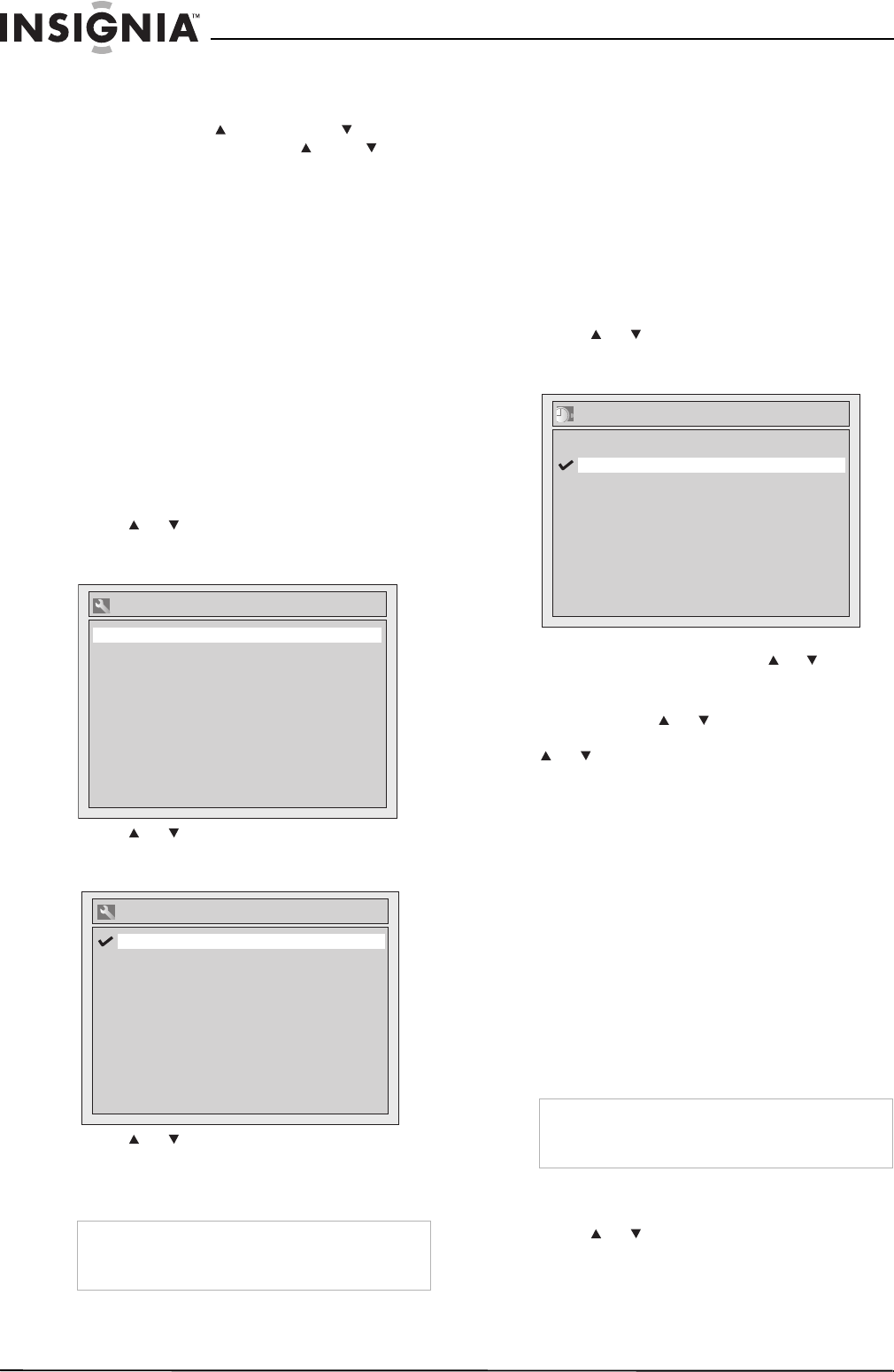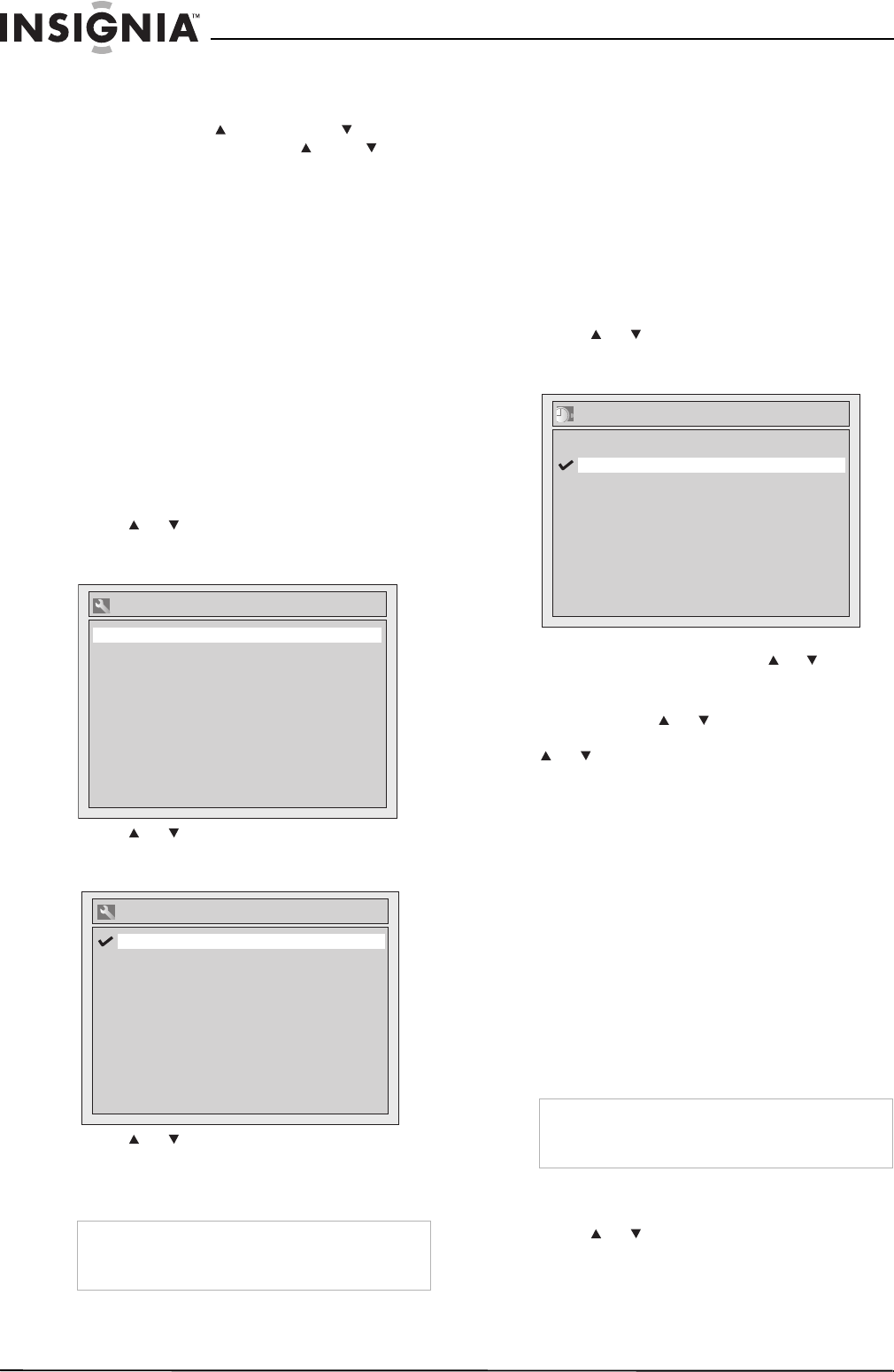
14
Insignia NS-FSDVDR DVD recorder
www.insignia-products.com
Changing channels
To change channels:
• Press CHANNEL or CHANNEL (on the
front of your recorder) or CH or CH (on
the remote control) to go to the next or
previous channel in the channel list.
• Press the number buttons for the channel
number. If you want a one-digit channel
number, you must press 0, then press the
number. For example, to select channel 5,
press 0, then press 5.
If you want a two-digit or three-digit channel
number, press the numbers for the channel.
For example, to select channel 21, press 2,
then press 1. If you want channel 117, press
1, press 1, then press 7.
Setting the audio channel
You can select the audio channel for the audio
output from the TV. Stereo is the default setting.
To set the audio channel:
1 Press SETUP. The
Setup
menu opens.
2 Press or to select Required Setting,
then press ENTER. The
Required Setting
menu opens.
3 Press or to select TV Audio Select,
then press ENTER. The
TV Audio Select
screen opens.
4 Press or to select Stereo or SAP, then
press ENTER. Stereo outputs the main
audio. SAP outputs the secondary audio
program, if available.
Automatically setting the clock
When you turn on your recorder for the first time,
it automatically prompts you to set the clock.
You do not need to set the clock unless you
move your recorder to a different time zone.
To automatically set the clock:
1 Make sure that your TV is connected to an
antenna, direct cable TV, cable box, or
satellite box.
2 If you are using a cable box or satellite box,
tune the box to the local PBS channel.
3 Press SETUP. The
Setup
menu opens.
4 Press or to select Auto Clock Setting,
then press ENTER. The
Auto Clock Setting
screen opens.
5 If you do not know the channel number for
your local PBS station, press or to select
Auto, then press ENTER.
Or, if you know your local PBS channel
number, press or to select Manual,
press ENTER, press the number buttons or
or to enter the PBS channel number,
then press ENTER.
6 Press SETUP to close the menu.
7 Press POWER to turn off your recorder, and
leave it off for several minutes. Your recorder
can only set the time automatically when it is
off. Searching for the time setting may take
several minutes.
8 Press POWER to turn on your recorder.
The clock is set automatically based on time
information from your local PBS station. If the
time setting is incorrect, see “Manually
setting the clock” on page 14.
Manually setting the clock
If the displayed time is incorrect, you need to
manually set the clock.
To manually set the clock:
1 Press SETUP. The
Setup
menu opens.
2 Press or to select Clock, then press
ENTER.
Note
If you select SAP, then record a program that has
a secondary audio program, your recorder only
records the secondary audio program.
Select Video
TV Aspect
TV Audio Select
Required Setting
4:3 Letter Box
Stereo
TV Audio Select
SAP
Stereo
Note
If you set the clock manually, the setting will be
lost if power fails or you unplug your recorder for
more than 30 seconds.
Auto Clock Setting
OFF
Manual
Auto
08-1031_NS-FSDVDR.fm Page 14 Wednesday, March 12, 2008 2:53 PM