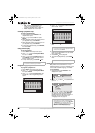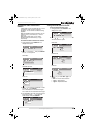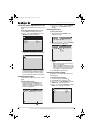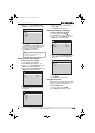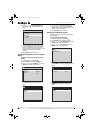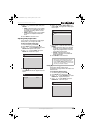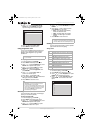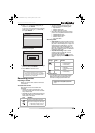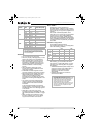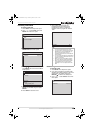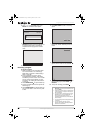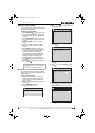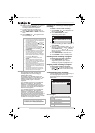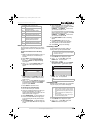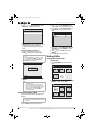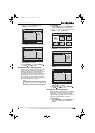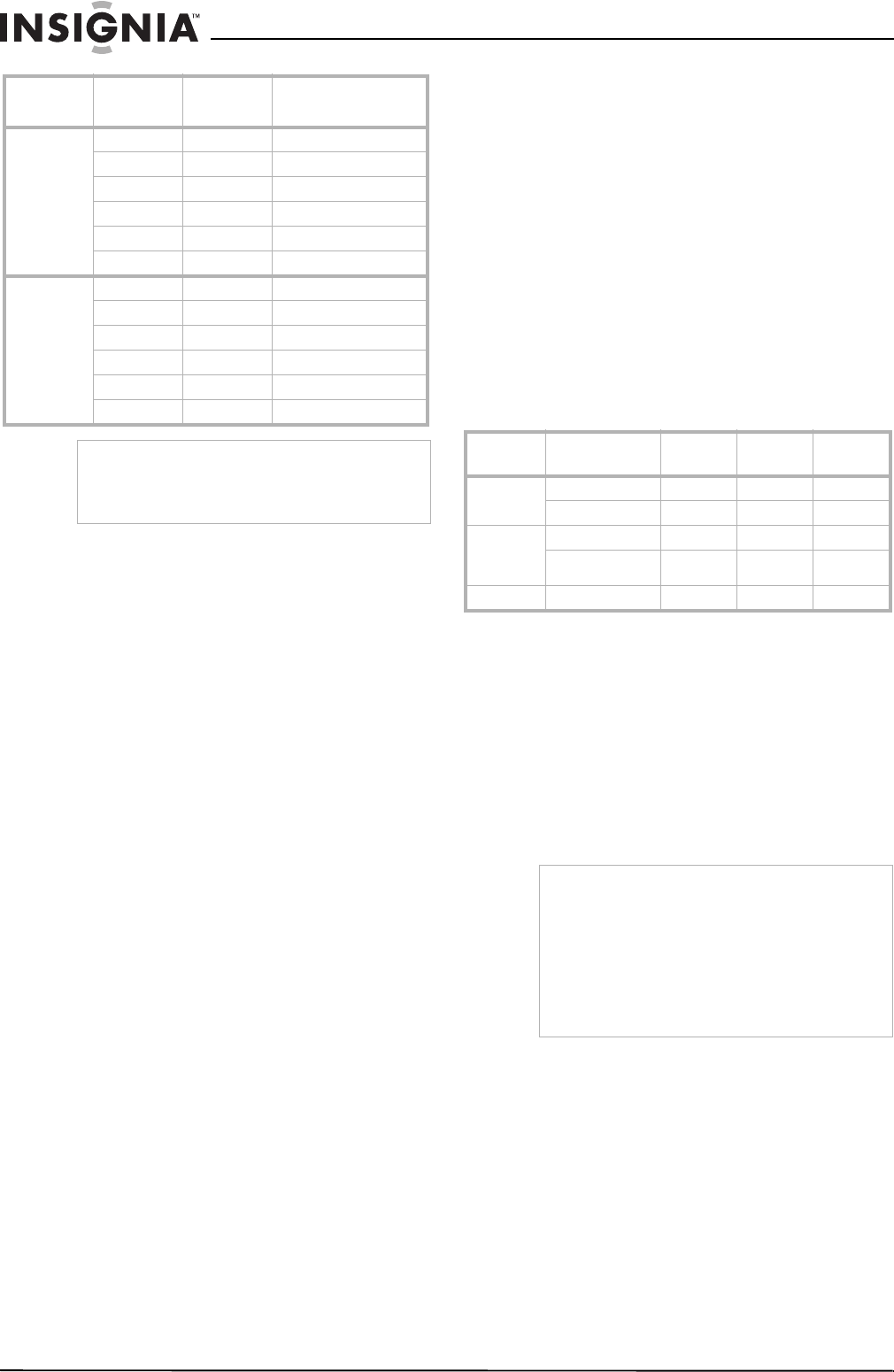
28
Insignia NS-FSDVDR DVD recorder
www.insignia-products.com
Restrictions
• Your recorder cannot record CDs.
• Discs may not play if damaged, dirty, or if the
player’s lens is dirty or has condensation.
• Discs recorded using a computer may not
play in this recorder, even if the disc was
recorded in a compatible format. See your
DVD recording software documentation for
detailed information on DVD recording
formats.
• Discs recorded in Video mode on this
recorder cannot record additional content
using other recorders.
• A DVD-RW formatted using this recorder
cannot be recorded to using other recorders.
• Because this recorder records video using
VBR (variable bit rate), depending on the
picture you are recording, the actual
remaining time for recording may be a little
less than the remaining time displayed on the
screen.
• You cannot record copy-protected video
using this recorder. Copy-protected video
includes DVD movies and some satellite
broadcasts.
If copy-protected material is encountered
during a recording, recording pauses or stops
automatically and an error message appears
on the screen.
• Video that is “copy-once only” can be
recorded using only a DVD-RW in VR mode
with CPRM (see “What is “CPRM”?” on page
28).
• When recording a TV broadcast or video
through an external input, you can display
copy control information on the screen.
What is “CPRM”?
CPRM means “Content Protection for
Recordable Media.” CPRM is a copy protection
system that uses scrambling technology to allow
only a single copy of “copy-once” programs to be
recorded.
This recorder is CPRM compatible, which
means that you can record copy-once broadcast
programs, but you cannot make additional
copies of those recordings. CPRM recordings
can be made only on DVD-RWs formatted in VR
mode, and CPRM recordings can only be played
on DVD players that are specifically compatible
with CPRM.
Information on copy control
Some satellite broadcasts include
copy-protected information. For recording these,
refer to the following guidelines:
Finalizing discs
After recording, you must finalize the DVD in
order to play it on other DVD players. For more
information, see “Finalizing discs” on page 28.
After finalizing:
• DVD-RWs and DVD-Rs (Video mode) cannot
record more content or be edited. When a
DVD-RW or DVD-R (Video mode) is
finalized, the Title menu is created
automatically.
• DVD-RW (VR mode) can record more
content and be edited.
DVD size
Recording
speed
Recording
time
Video/ audio quality
8cm
XP (1H) 18 min. + + + + + +
SP (2H) 36 min. + + + + +
LP (4H) 72 min. + + + +
EP (6H) 108 min. + + +
SLP (8H) 144 min. + +
SEP (10H) 180 min. +
12 cm
XP (1H) 60 min. + + + + + +
SP (2H) 120 min. + + + + +
LP (4H) 240 min. + + + +
EP (6H) 360 min. + + +
SLP (8H) 480 min. + +
SEP (10H) 600 min. +
Tip
The recording time are estimates and actual
recording time may differ. In general, the audio
and video quality gets poorer as the recording
time becomes longer.
DVD type
Format
Copy-
free
Copy- once
Copy-
prohibited
DVD-RW
VR mode
v1.1, 1.2 Y -- --
v1.1, 1.2 CPRM Y Y --
DVD-RW
Video
mode
v1.1, 1.2 Y -- --
v1.1, 1.2 CPRM Y -- --
DVD-R v2.0 Y -- --
Note
Dolby® Digital Recording lets you record
high-quality video with stereo sound on recordable
DVDs. The technology, when utilized instead of
PCM recording, also saves recordable DVD
space, allowing for higher video resolution or
extended recording time on each DVD.
DVDs created using Dolby Digital Recording will
play back on all DVD-Video players. This is true
when the players are compatible with actual
recordable DVDs.
08-1031_NS-FSDVDR.fm Page 28 Wednesday, March 12, 2008 2:53 PM