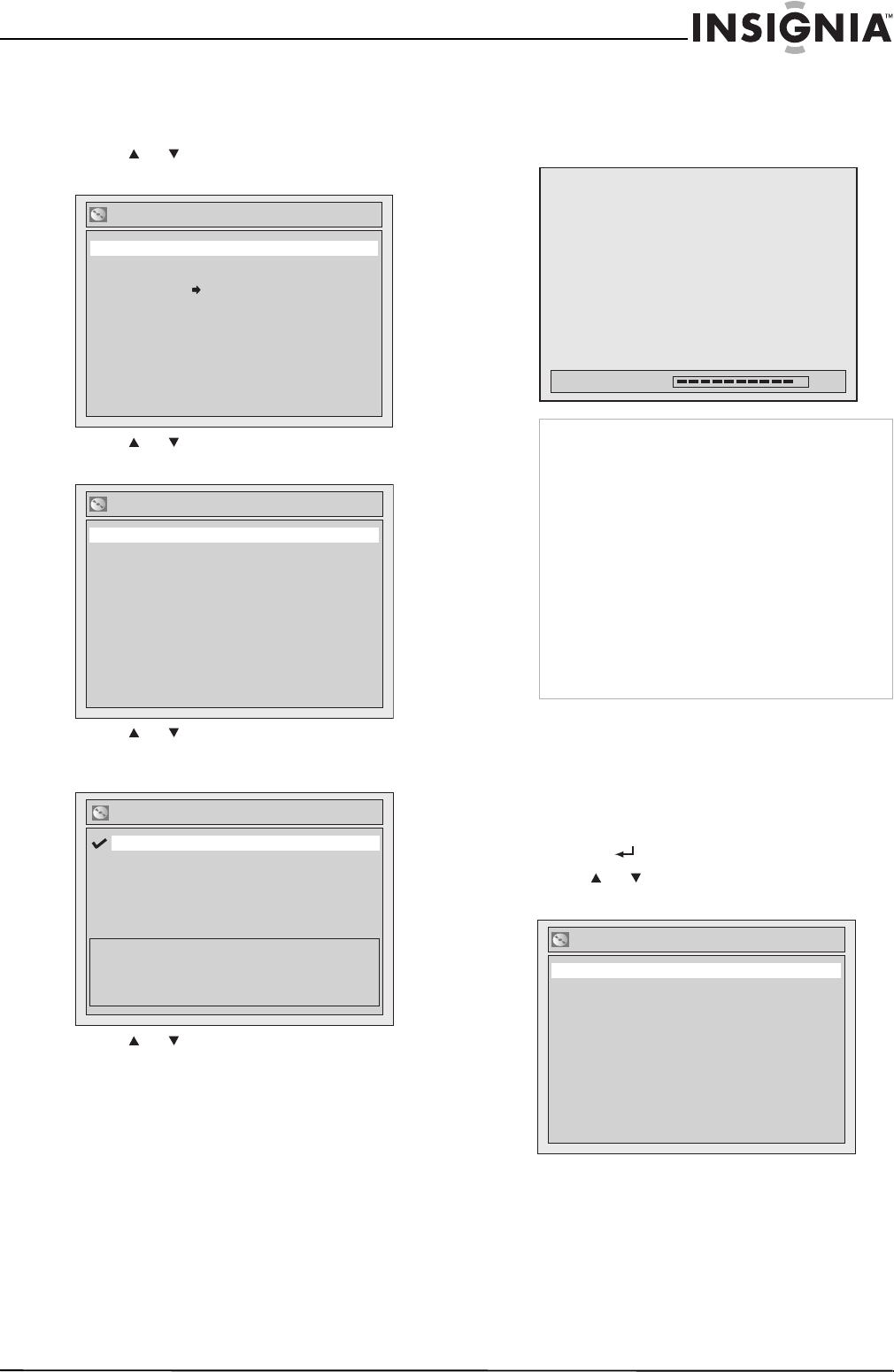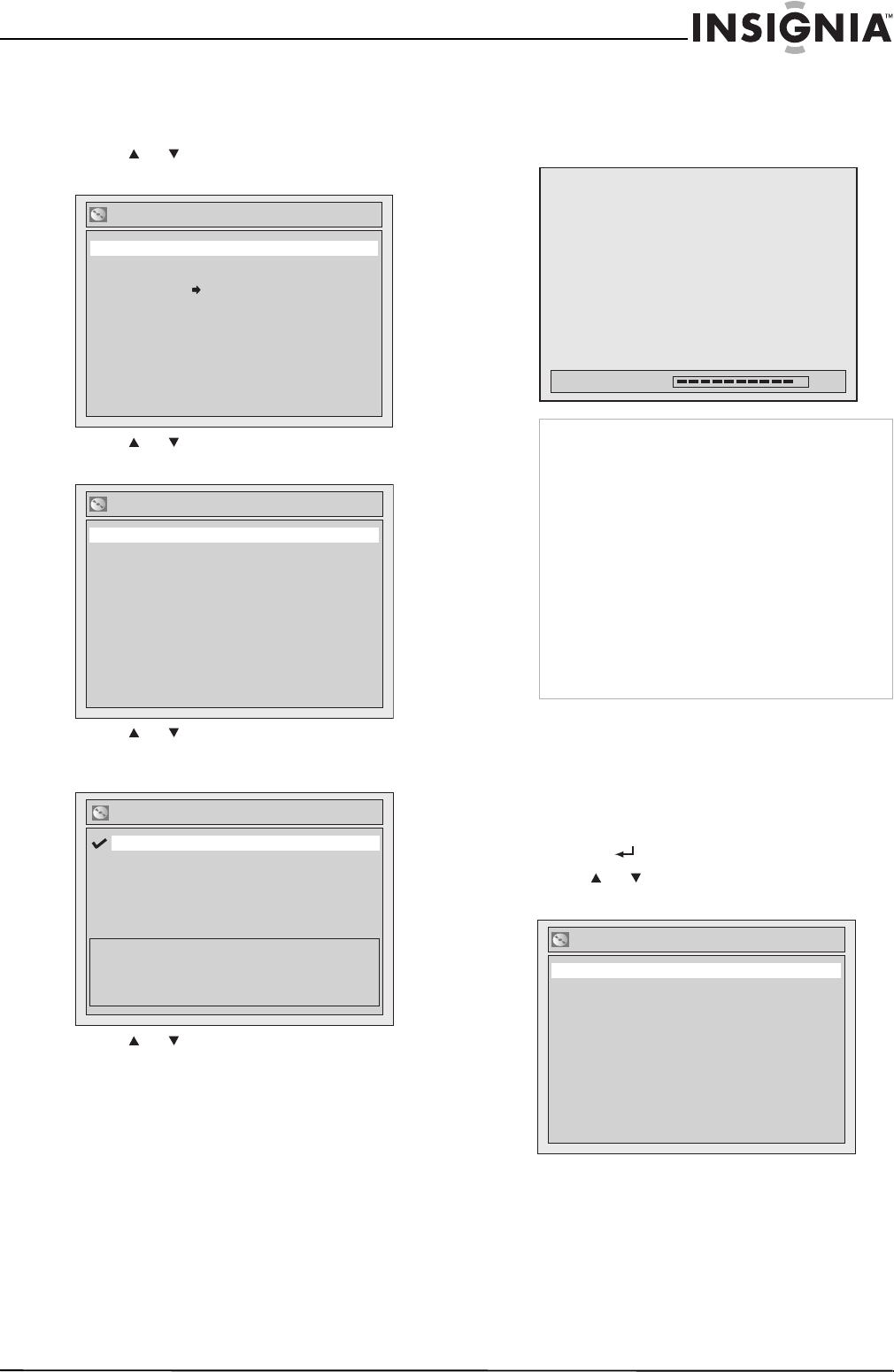
29
Insignia NS-FSDVDR DVD recorder
www.insignia-products.com
Formatting a blank DVD
To format a blank DVD:
1 Press SETUP. The
Setup
menu opens.
2 Press or to select Disc, then press
ENTER. The
Disc
menu opens.
3 Press or to select Format, then press
ENTER. The
Format
menu opens.
4 Press or to select Format Mode, then
press ENTER. The
Format-Format Mode
screen opens.
5 Press or to select Video mode or
VR mode (DVD-RWs only), then press
ENTER.
6 Press SETUP to close the menu.
7 Insert a blank DVD in the disc tray.
Formatting starts automatically and a
progress screen opens. Formatting is
complete when the progress bar reaches
100%.
Reformatting a DVD
To reformat a DVD:
1 Press SETUP. The
Setup
menu opens.
2 If you want to change the formatting mode,
complete Step 2 through Step 5 in “To format
a blank DVD:” on page 29, then press
RETURN to return to the
Setup
menu.
3 Press or to select Format. The
Format
menu opens.
Disc
Format
Finalize
Disc Protect OFF ON
Format
Format Mode Video mode
Start
Format - Format Mode
VR mode
Video mode
Video mode
DVD Player Compatibility mode.
VR mode
Editing possibility mode.
Notes
• DVD-Rs are always formatted in Video mode.
You cannot format a DVD-R in VR mode.
• You cannot mix two format types on the same
DVD-RW. If you insert a formatted disc, you
cannot change the format unless you
completely reformat the disc, which erases all
data on the disc.
• You cannot record to DVD+Rs or DVD+RWs. If
you insert a DVD+R or DVD+RW, “Disc Error?”
appears on the screen.
• When you record to a DVD-RW formatted in
VR mode, a playlist is created automatically.
• When you record to a DVD, a blank chapter
may be added to the end of the recording
depending on how much space is left on the
DVD.
%09gnittamroF
Format
Format Mode Video mode
Start
08-1031_NS-FSDVDR.fm Page 29 Wednesday, March 12, 2008 2:53 PM