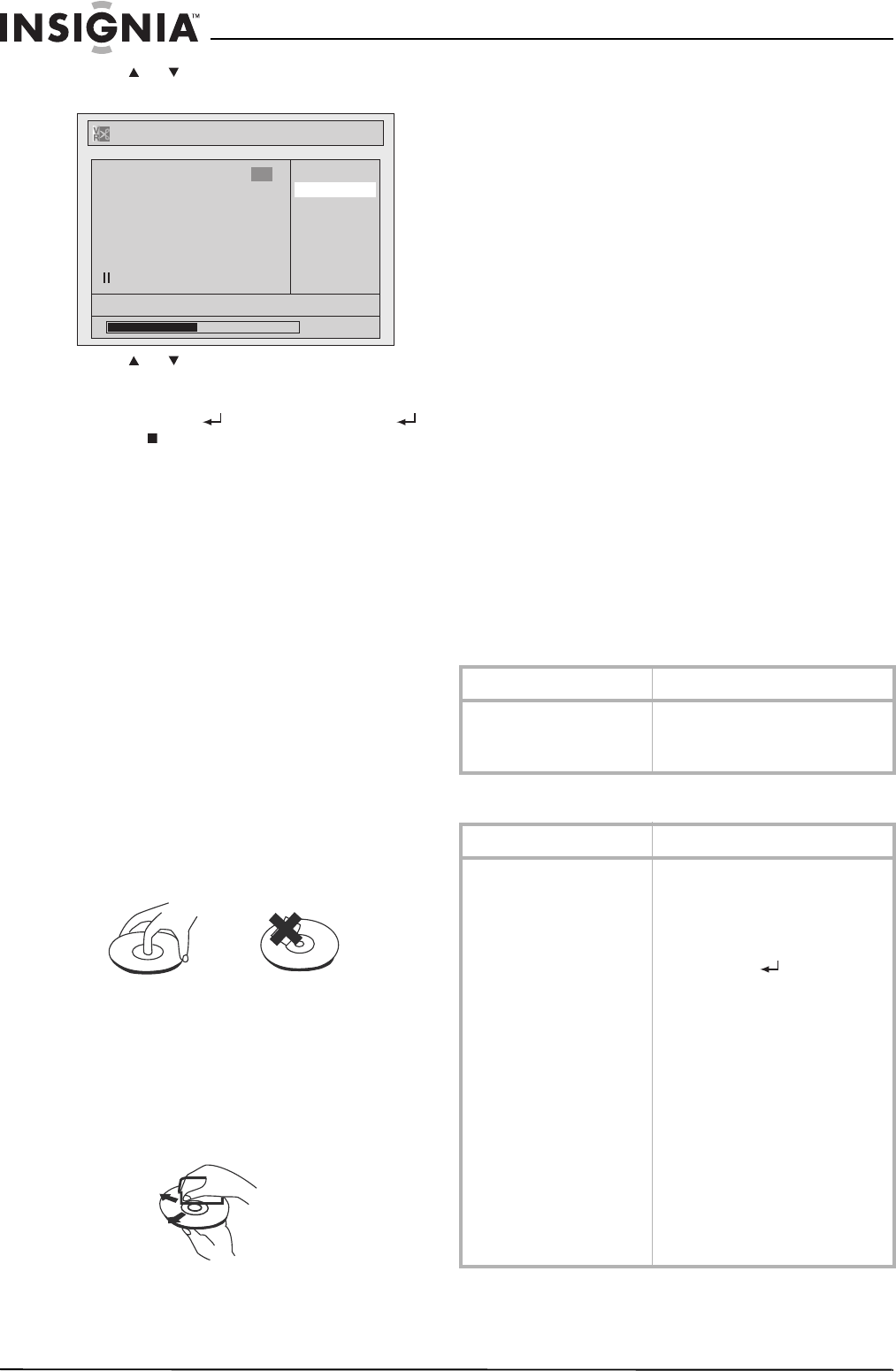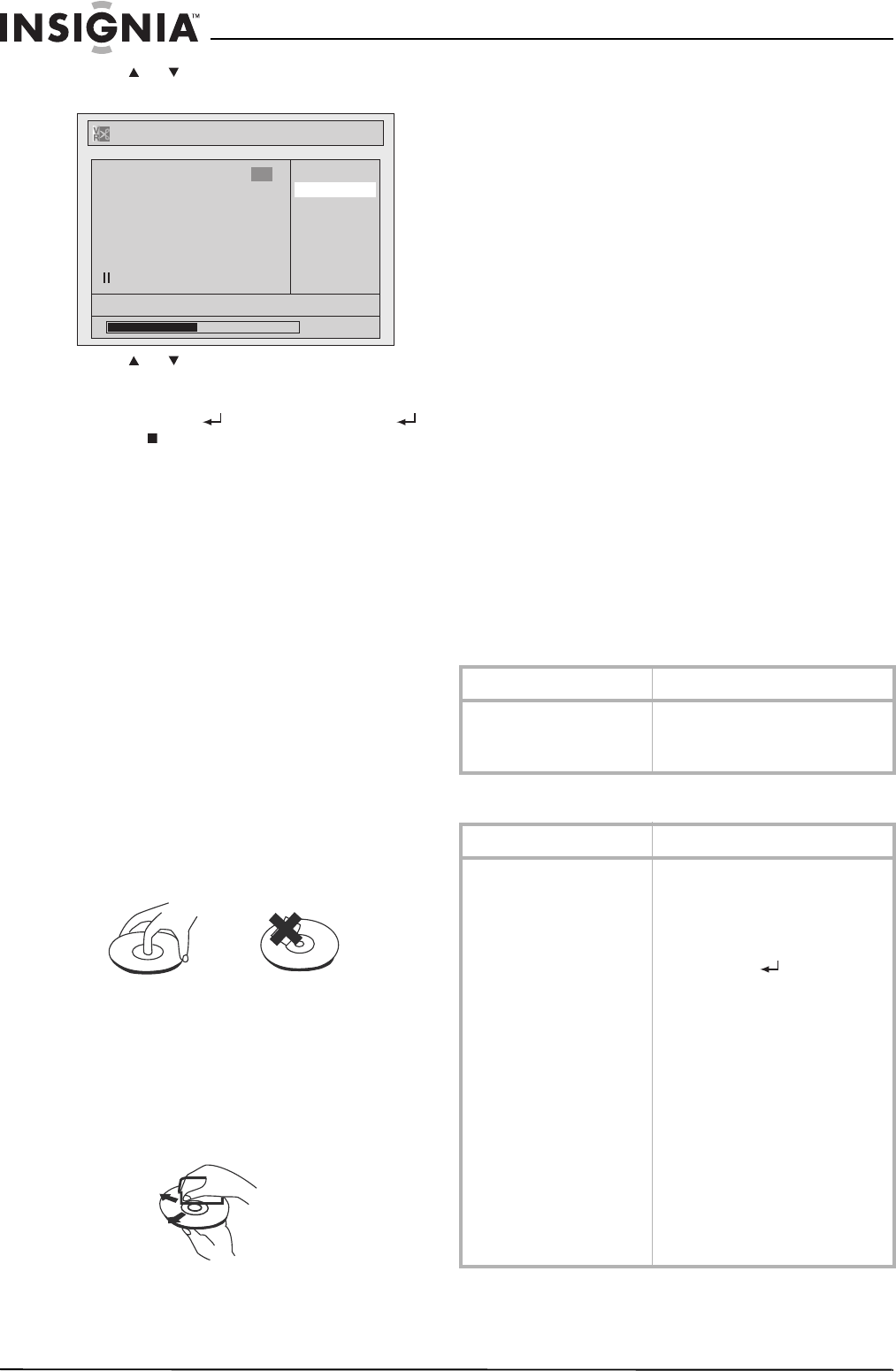
44
Insignia NS-FSDVDR DVD recorder
www.insignia-products.com
4 Press or to select Index Picture, then
press ENTER. A confirmation screen opens.
5 Press or to select Yes, then press
ENTER. The thumbnail label is added to the
title. This may take a while.
6 Press RETURN , then press RETURN
or STOP to close the menu.
Maintaining
Servicing
• Refer to relevant topics in “Troubleshooting”
on page 44 before returning your recorder.
• If your recorder quits working, do not try to
repair the problem by yourself. There are no
user serviceable parts inside. Turn off your
recorder, unplug the power plug, and contact
authorized service personnel.
Cleaning the cabinet
Use a soft cloth slightly moistened with a mild
detergent solution. Do not use a solution
containing alcohol, spirits, ammonia, or abrasive
cleaners. They may damage the cabinet.
Handling discs
• To keep a disc clean, do not touch the play
side (non-label side) of the disc.
• Do not attach paper or tape to the disc.
• Keep the disc away from direct sunlight or
heat sources.
• Store the disc in a disc case after you remove
it from your recorder.
Cleaning discs
• Before playback, wipe the disc outwards from
the center with clean cloth.
Cleaning the disc lens
If you tried the solutions in the troubleshooting
section, and your recorder still does not work
correctly, the laser optical pickup lens may be
dirty. Contact authorized service personnel for
inspection and cleaning of the pickup lens.
Testing the remote control
If the remote control does not work correctly, you
can test the remote control’s signal with an AM
radio or a digital camera (including a cellular
phone camera).
To test the remote control signal with an AM
radio:
1 Tune to an AM radio to a frequency with no
broadcasting.
2 Point the remote control at the radio, then
press any button. If radio sound flutters, the
remote control is working.
To test the remote control signal with a
digital camera:
• Point the remote control at the digital camera,
then press and hold any button. If you see a
light in the camera view finder, the remote
control is working.
Troubleshooting
Power
Picture
Playlist - Index Picture
No
Yes
JAN/ 1/06 1:00AM CH12 XP
0:00:59
1
Problem Solution
The power does not turn on. • Make sure that the AC power
cord is connected securely.
• If power has failed, check the
breaker.
Problem Solution
There is no picture. • Make sure that all cables are
connected securely.
• Make sure that no cables are
damaged.
•If the
Setup
menu appears on
the TV screen, press
RETURN to close the
menu.
• Make sure that the TV is
connected correctly. For more
information, see “Setting up
your recorder” on page 9.
• If the TV is connected with
the S-VIDEO or A/V jacks,
make sure that your recorder
is set to interlaced mode.
During DVD playback, press
and hold SETUP for more
than three seconds.
• Change the video input on the
TV so a picture appears on
the screen. For a list of video
inputs for TV brands, see “TV
video input sources” on
page 12.
08-1031_NS-FSDVDR.fm Page 44 Wednesday, March 12, 2008 2:53 PM