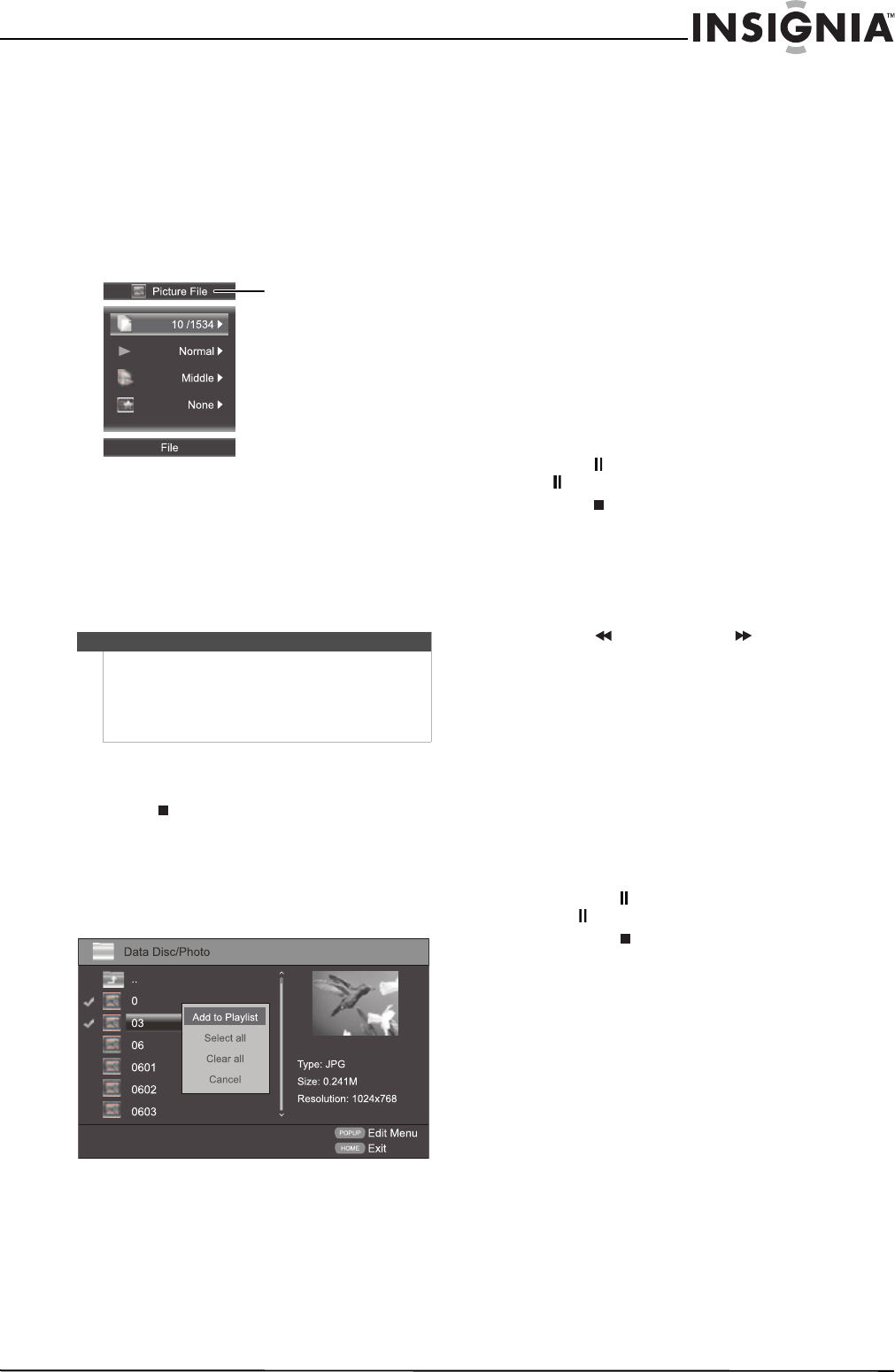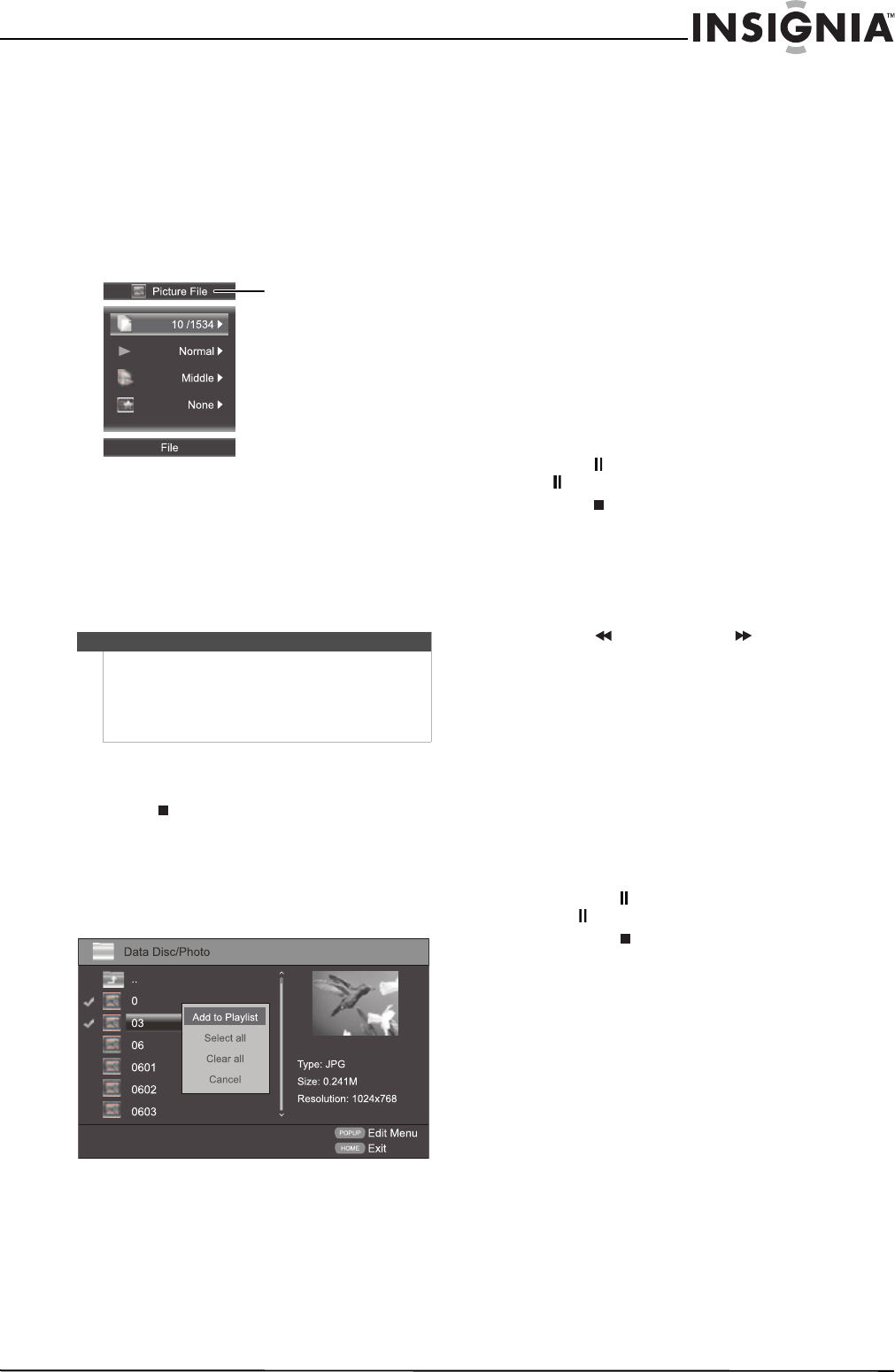
13
Wireless 3D Connected Blu-ray Disc Player
www.insigniaproducts.com
• Video—Contains the video files on the
data disc or USB flash drive. You can view a
video in this folder. See “Playing a video”
on page 14. Supported file types are files
with .mpeg4 or .avi file extentions.
4 Press S or T to highlight a folder name, then
press ENTER.
During playback, if you press MENU information
about the disc is displayed.
Photo disc:
Viewing a photo
To a view photo:
1 In Media Center, open the Photo folder.
2 Press
S or T to highlight the photo you want
to view, then press ENTER. The photo is
displayed.
You can:
• Press
S T W or X to rotate the photo.
• Press (stop) to return to Media Center.
Creating a slideshow of photos
To create a slideshow of photos:
1 In Media Center, open the Photo folder.
2 Press POPUP MENU. The Edit menu opens.
3 Press S or T to highlight an option, then press
ENTER. You can select:
• Add to Playlist—Adds the currently selected
file to the playlist.
• Select All—Adds all the files and folders in the
current folder to the playlist. A check mark
appears next to each file or folder. This option
can select 100 files or folders. If the current
folder has more than 100 files or folders, the
first 100 are selected.
• Clear All—Removes all selected files and
folders from the playlist. The check marks next
to the files and folders disappear.
• Cancel—Closes the Edit menu.
To control slideshow playback:
• Press W or RETURN to go back to
Data Disc/Photo screen, select the playlist you
want to control, then press ENTER.
• Press
X (play) to start playback.
• Press (pause) to pause playback. Press
(pause) or
X (play) to resume playback.
• Press (stop) to stop the slideshow and return
to the file list.
• Press REPEAT once to repeat the currently
displayed photo, press twice to repeat all the
photos in the slideshow, press a third time to
cancel the repeat function and resume normal
playback.
• Press (fast reverse) or (fast forward) to
change the playback speed from fast, to
middle, to slow.
• Press DISPLAY to view information about the
currently displayed photo.
Listening to a music file
To listen to a music file:
1 In Media Center, open the Music folder.
2 Press
S or T to highlight the music file you
want to listen to, then press ENTER. The file
plays.
You can:
• Press (pause) to pause playback. Press
(pause) or
X (play) to resume playback.
• Press (stop) twice to stop playback and
return to the file list.
Notes
When you highlight a JPEG file, a thumbnail view of the JPEG is
displayed on the bottom right of the screen. This lets you preview
a photo before you display it full-screen.
The file type, size, and resolution are displayed on the preview
area.
Disc type