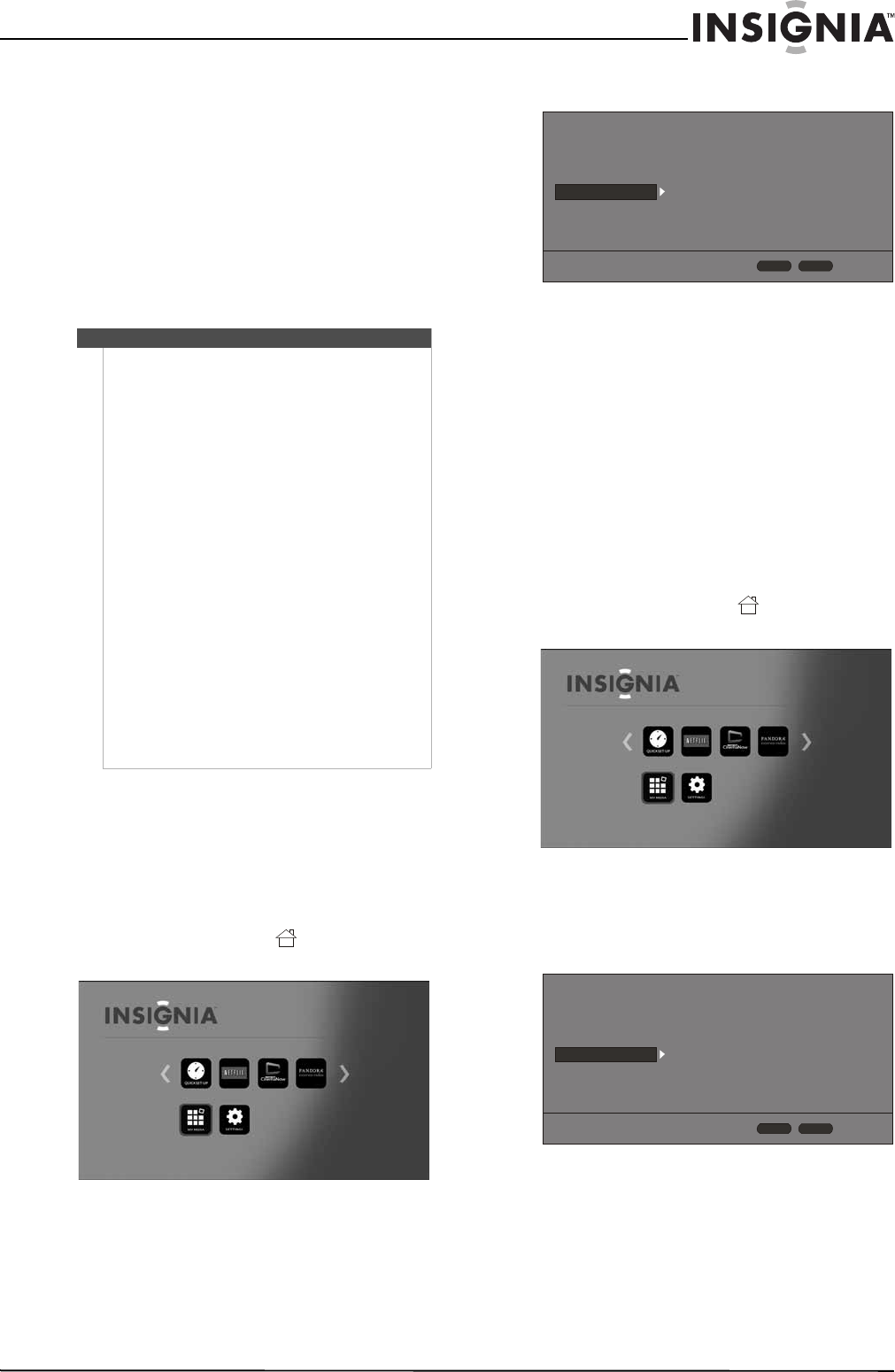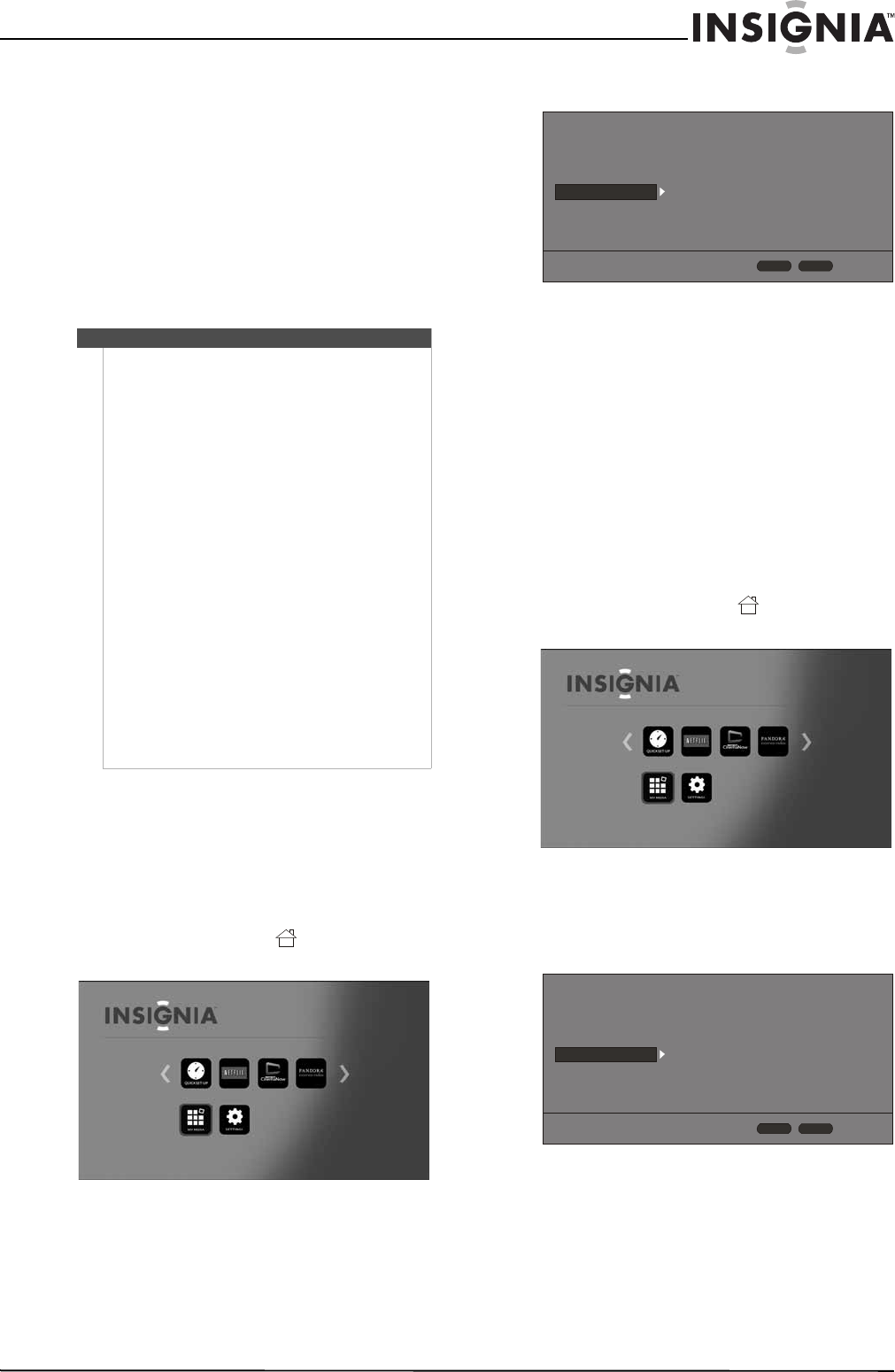
22
Wireless 3D Connected Blu-ray Disc Player
www.insigniaproducts.com
7 Select Ye s , then press ENTER. The Wireless
Setting screen opens.
8 Press S or T to highlight a connection type,
then press ENTER. You can select:
• Scan—Automatically searches for any
networks within range.
• Manual—Lets you enter a router’s name or
SSID.
• WPS—Connects your player to a WPS
protected Wi-Fi router.
9 Follow the on-screen instructions to complete
the network setup.
Viewing Internet connection information
To view Internet connection information:
1 Turn on your player.
If no disc is in the disc tray, the HOME menu is
displayed.
Or
If a disc is in the tray, press HOME. The
HOME menu is displayed.
2 Press S T W or X on the remote control to
highlight SETTINGS, then press ENTER. The
SETTINGS menu opens.
3 Press S or T to highlight Network.
4 Press ENTER.
5 Press S or T to highlight Information, then
press ENTER. Information such as Address Type,
IP Address, and Subnet Mask is displayed.
Testing your Internet connection
When your player tests your Internet connection, it
sends (pings) an IP address.
To test your Internet connection:
1 Turn on your player.
If no disc is in the disc tray, the HOME menu is
displayed.
Or
If a disc is in the tray, press HOME. The
HOME menu is displayed.
2 Press S T W or X on the remote control to
highlight SETTINGS, then press ENTER. The
SETTINGS menu opens.
3 Press S or T to highlight Network.
4 Press ENTER.
Notes
Use a LAN cable or router that supports
10BASE-T/100BASE-TX.
Insignia cannot guarantee that all brands of
broadband routers are compatible with your player.
You need a router to use xDSL service. Your Internet
service provider may have restrictions on the use of a
router. Contact your Internet service provider.
Cordless phones, Bluetooth devices, microwave
ovens, and similar devices may interfere with wireless
connections that operate on the 2.4GHz frequency.
Internet access can be limited based on:
• Internet traffic
• The type of connection you have
• The bandwidth provided by your Internet service
provider
• Access restrictions set by your Internet service
provider
• Problems with the site or your Internet service
provider
If your player cannot access Internet sites or services,
make sure that:
• Power has not failed.
• Your Internet service provider is not experiencing
problems.
• Your player is configured correctly.
See “Troubleshooting” on page 30.
Connection Type
Information
Connection Test
IP Setting
BD-Live Connection
Wired
More...
More...
Auto
Permitted
Display
Audio
Language
Network
System
Security
HOME
Exit
RETURN
Use cursor keys to highlight menu and
ENTER key to select
Connection Type
Information
Connection Test
IP Setting
BD-Live Connection
Wired
More...
More...
Auto
Permitted
Display
Audio
Language
Network
System
Security
HOME
Exit
RETURN
Use cursor keys to highlight menu and
ENTER key to select