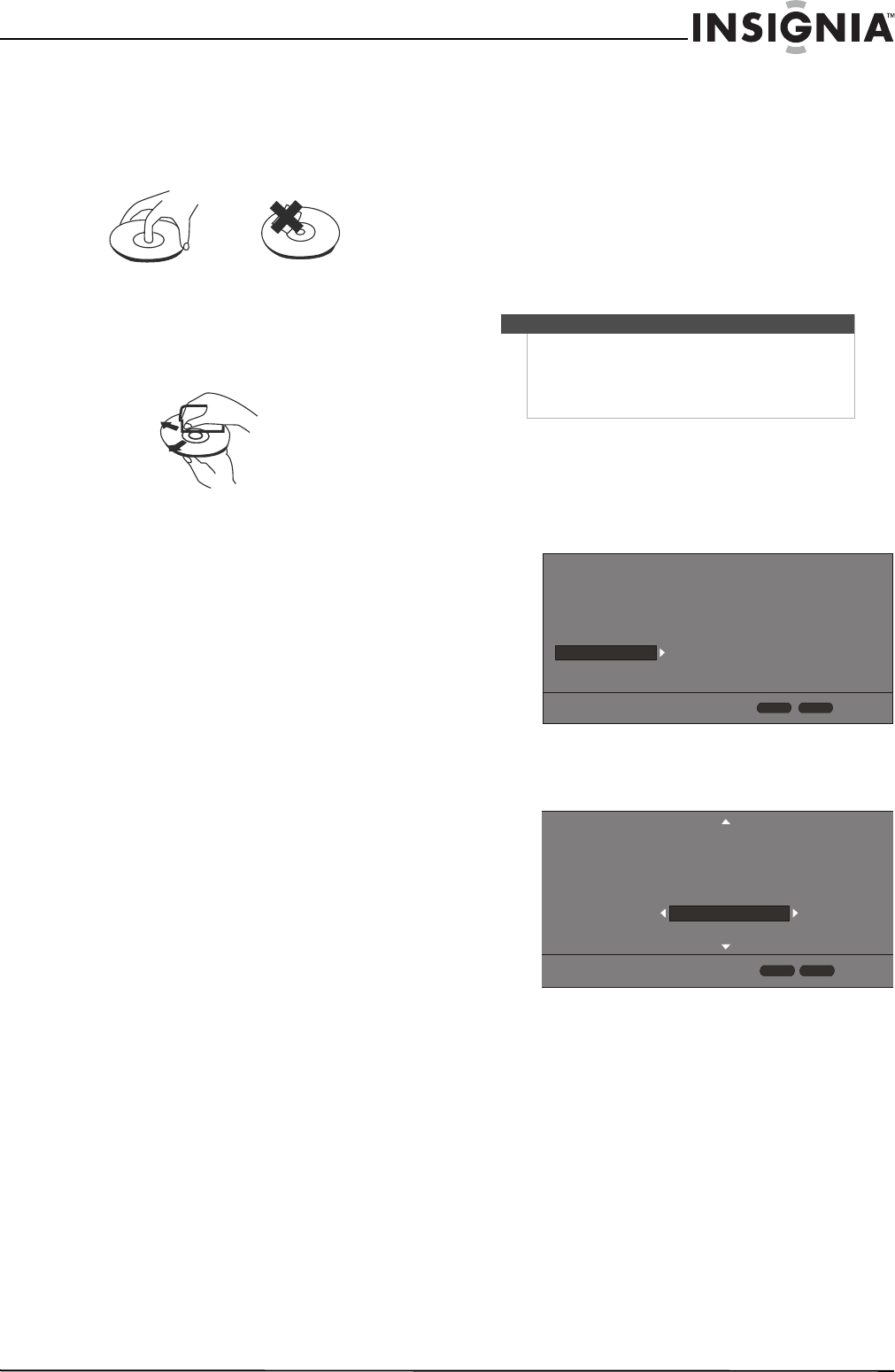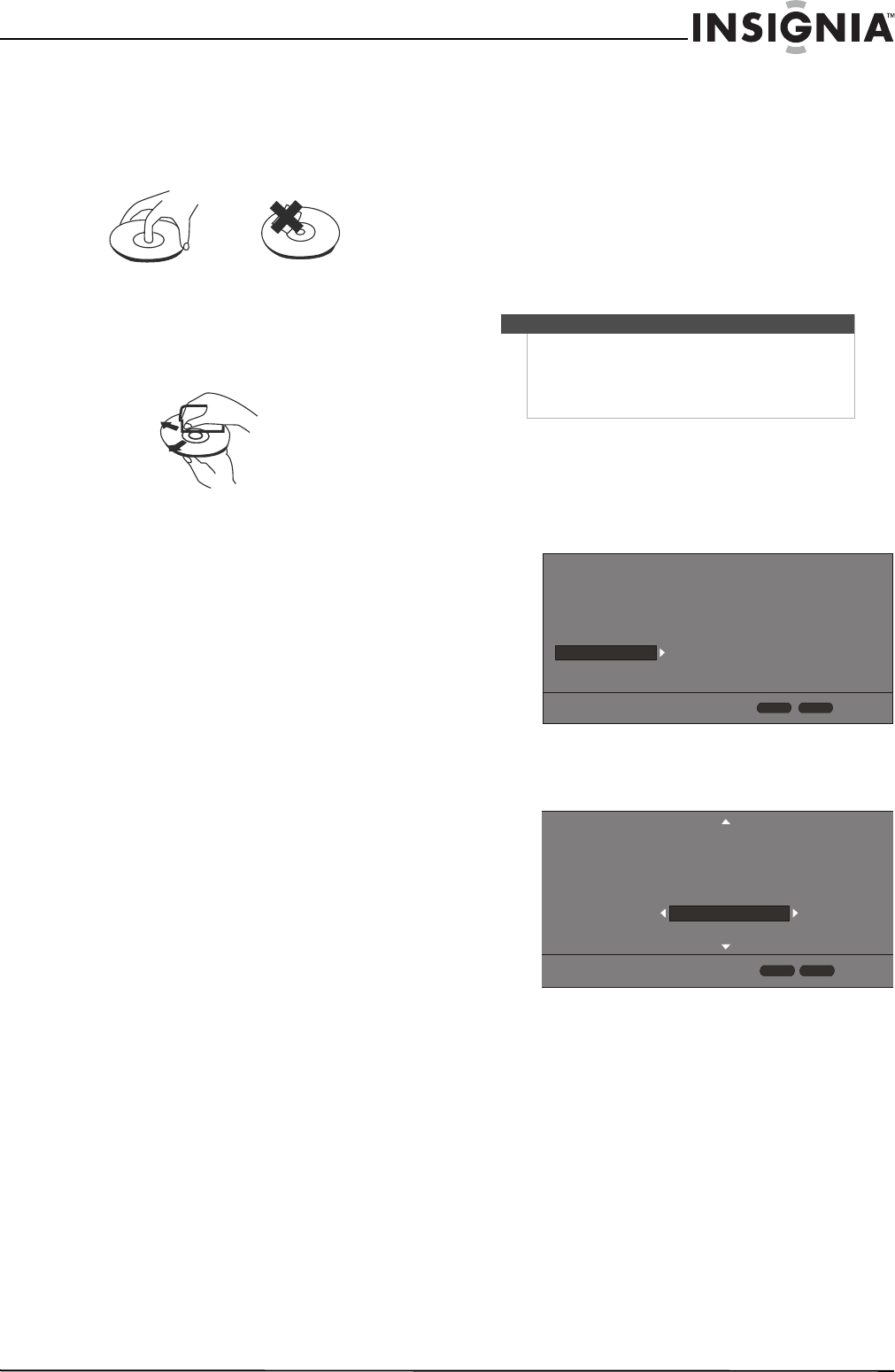
30
Wireless 3D Connected Blu-ray Disc Player
www.insigniaproducts.com
Handling discs
• To keep a disc clean, do not touch the play side
(non-label side) of the disc.
• Do not attach paper or tape to the disc.
Cleaning discs
• Before playback, wipe the disc outwards from the
center (not in a circle) with a clean cloth.
• If you cannot clean the disc with a dry cloth, wipe
the disc with a slightly moistened, soft cloth, then
dry with a soft cloth.
• Do not use any solvents, such as paint thinner,
benzine, or commercially available cleaners, or
anti-static spray designed for vinyl records.
Troubleshooting
Check the following information for the possible
cause and solution for a problem before contacting
the nearest service center or dealer for repairs.
The following do not indicate a problem with your
player:
• Regular disc rotation sounds.
• Image disturbance during search.
Loading default settings
To load default settings:
1 Press HOME to open the Home menu.
2 Press
S T W or X to highlight SETTINGS, then
press ENTER.
3 Press S or T to highlight System.
4 Press ENTER, then press S or T to highlight
Load Defaults.
5 Press ENTER. A message asks “Do you want to
load default settings?”.
6 Select Yes, then press ENTER. Your player
resets to the default settings and the Quick
Setup menu opens.
7 Follow the on-screen instructions to select initial
settings, such as the menu language and the
screen resolution.
Caution
• To load default values on your player returns all
settings, including parental control settings, to
the factory default.
• After you reset your player, you must set up your
network and online applications again.
Screen Saver
Disc Auto Playback
InLink
Firmware Update
Load Defaults
Deactivate Online Serv...
5 Minutes
On
Off
More...
More...
Display
Audio
Language
Network
System
Security
HOME
Exit
RETURN
Use cursor keys to highlight menu and
ENTER key to select
Screen Saver
Disc Auto Playback
InLink
Firmware Update
Load Defaults
Deactivate Online Ser...
More...
HOME
Exit
Use cursor keys to highlight menu and
ENTER key to select
Display
Audio
Language
Network
Security
System
RETURN