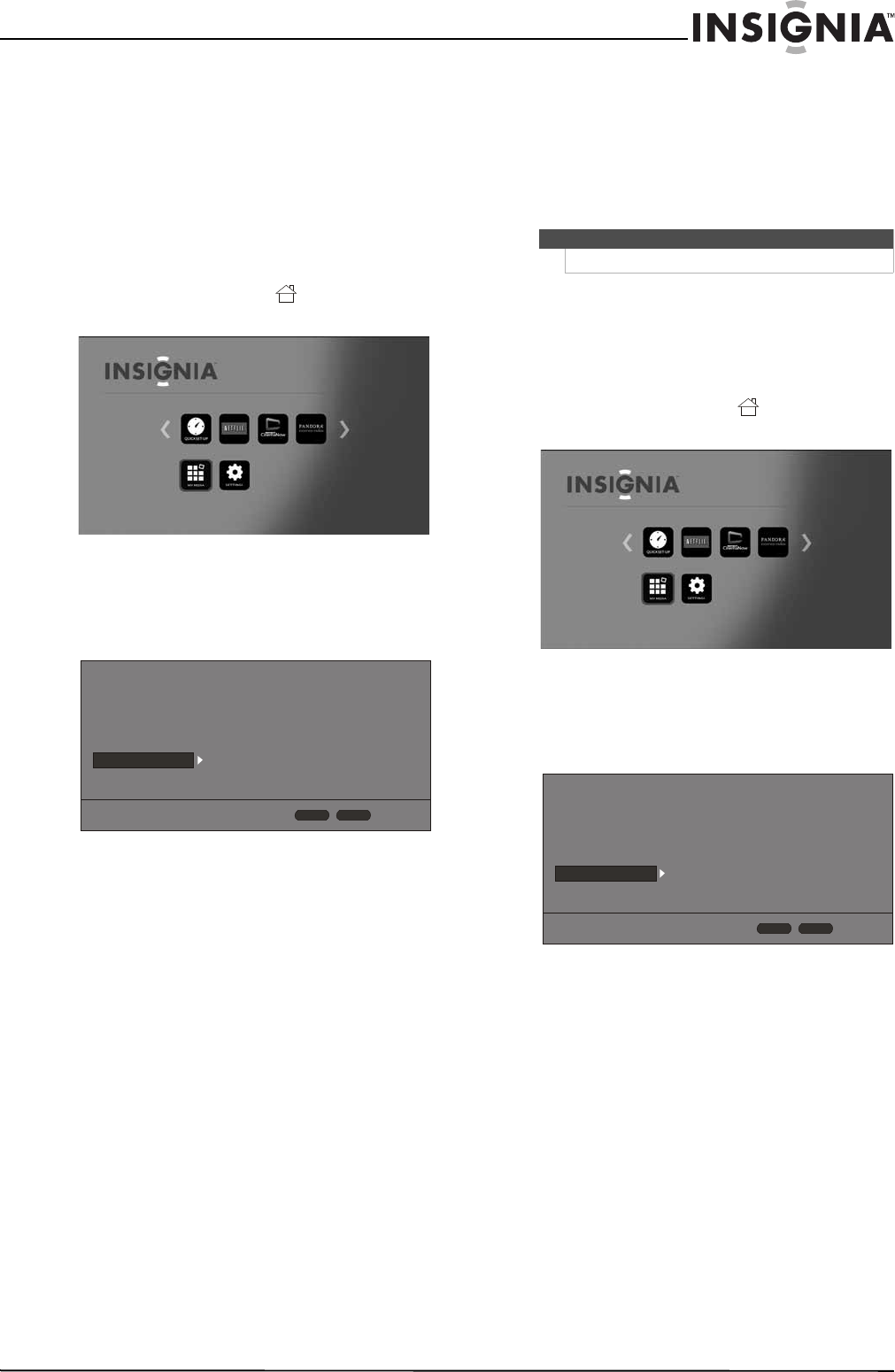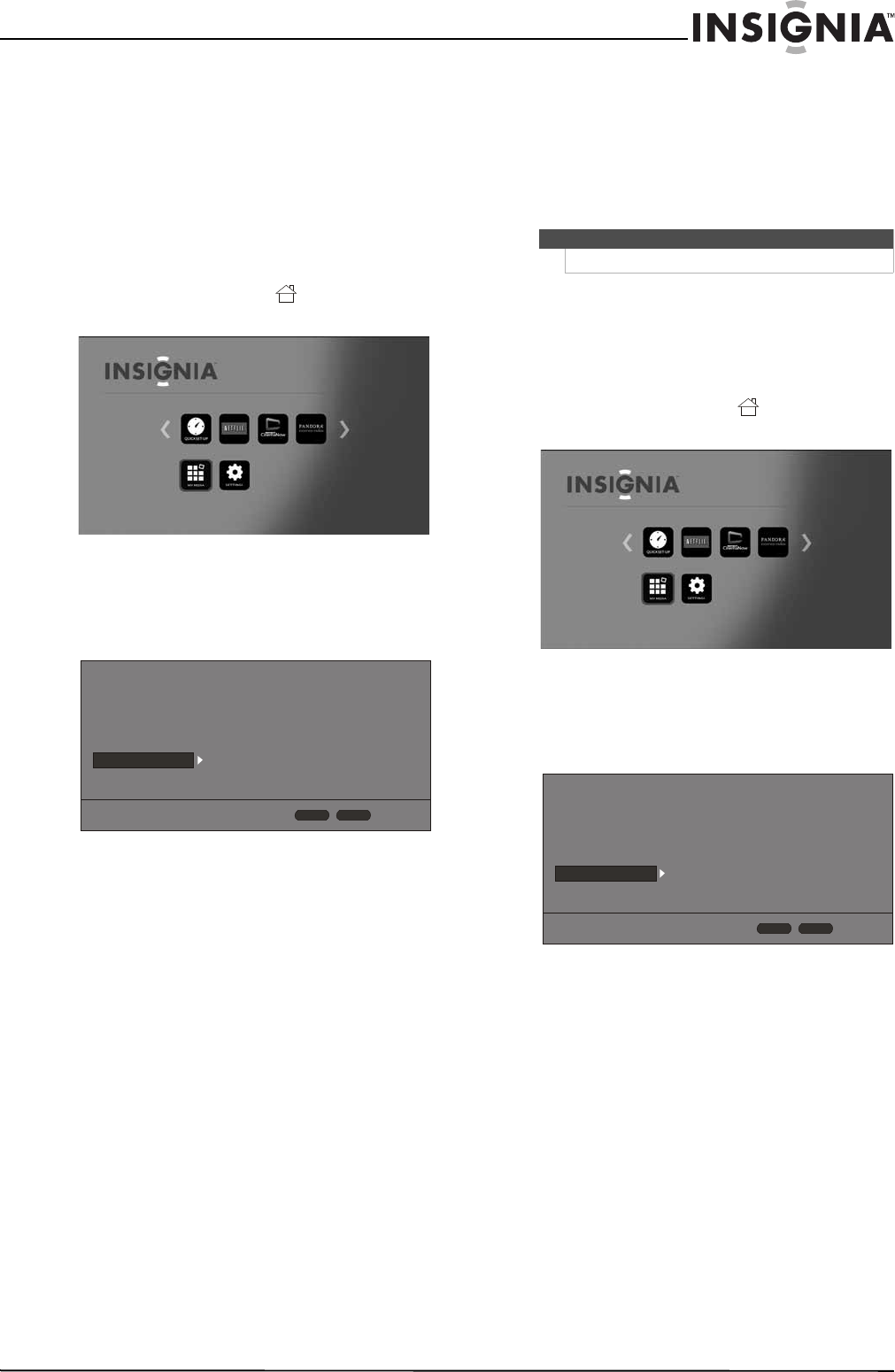
25
Wireless 3D Connected Blu-ray Disc Player
www.insigniaproducts.com
Setting automatic disc playback mode
You can set your player to automatically start
playback when you load a disc and close the disc
tray.
To set automatic disc playback mode:
1 Turn on your player.
If no disc is in the disc tray, the HOME menu is
displayed.
Or
If a disc is in the tray, press HOME. The
HOME menu is displayed.
2 Press S T W or X on the remote control to
highlight SETTINGS, then press ENTER. The
SETTINGS menu opens.
3 Press S or T to highlight System.
4 Press ENTER.
5 Press S or T to highlight Disc Auto Playback,
then press ENTER.
6 Press S or T to highlight On or Off, then press
ENTER.
Turning InLink on or off
This option is used to allow the TV remote control
to control certain functions of the Blu-ray
player; and for the Blu-ray player to control certain
functions of the TV. InLink control is only
available when you are using an HDMI connection
to your TV.
To turn InLink on or off:
1 Turn on your player.
If no disc is in the disc tray, the HOME menu is
displayed.
Or
If a disc is in the tray, press HOME. The
HOME menu is displayed.
2 Press S T W or X on the remote control to
highlight SETTINGS, then press ENTER. The
SETTINGS menu opens.
3 Press S or T to highlight System.
4 Press ENTER.
5 Press S or T to highlight InLink, then press
ENTER.
6 Press S or T to highlight On or Off, then press
ENTER.
Screen Saver
Disc Auto Playback
InLink
Firmware Update
Load Defaults
Deactivate Online Serv...
5 Minutes
On
Off
More...
More...
Display
Audio
Language
Network
System
Security
HOME
Exit
RETURN
Use cursor keys to highlight menu and
ENTER key to select
Note
Not all TVs are compatible with your Blu-ray player.
Screen Saver
Disc Auto Playback
InLink
Firmware Update
Load Defaults
Deactivate Online Serv...
5 Minutes
On
Off
More...
More...
Display
Audio
Language
Network
System
Security
HOME
Exit
RETURN
Use cursor keys to highlight menu and
ENTER key to select