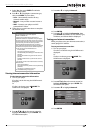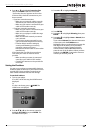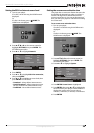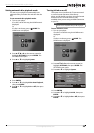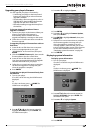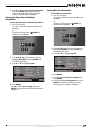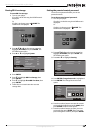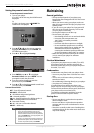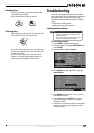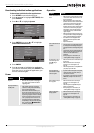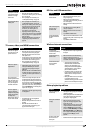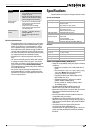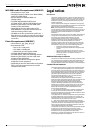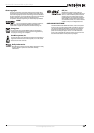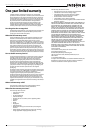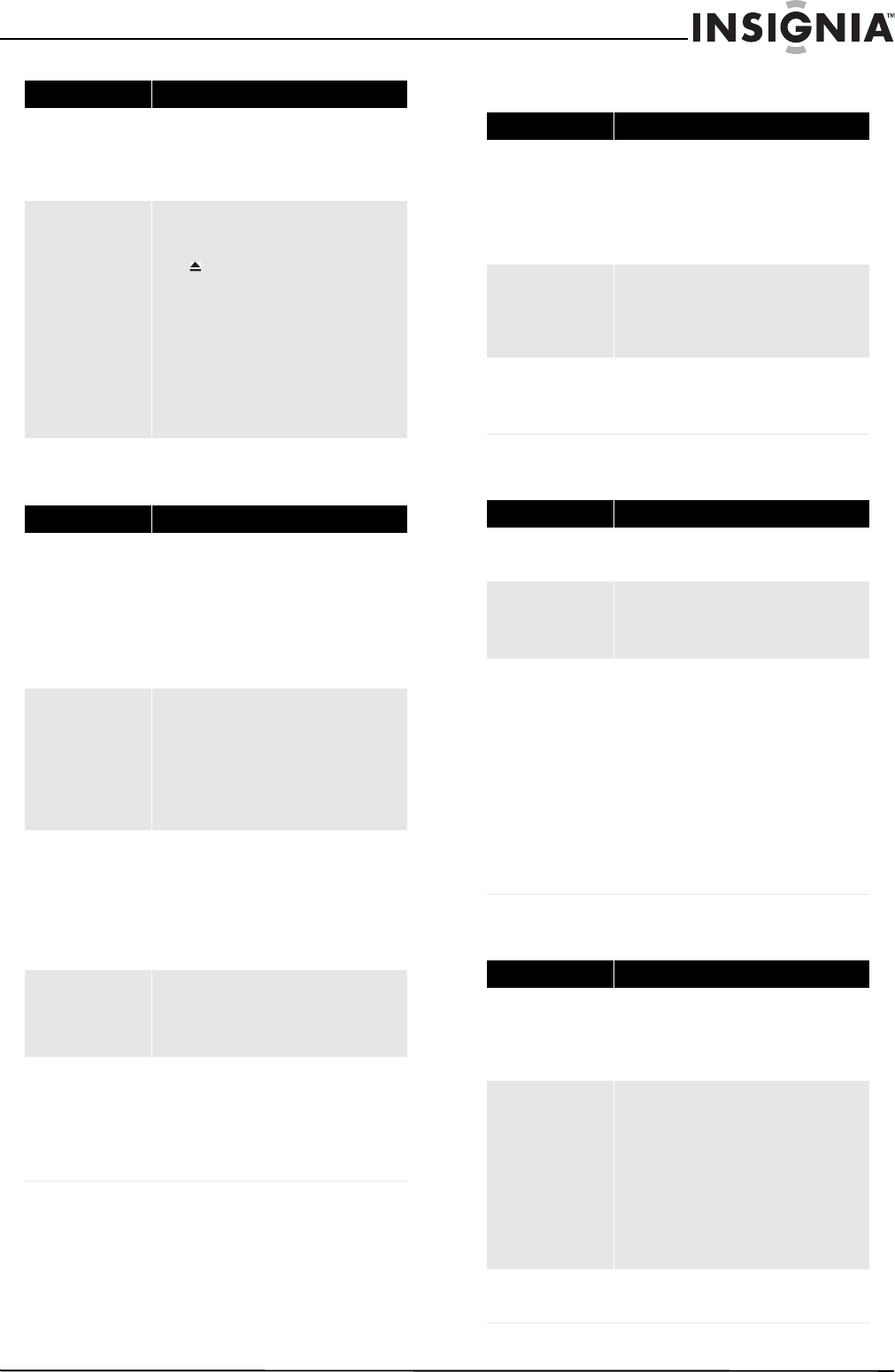
32
Wireless 3D Connected Blu-ray Disc Player
www.insigniaproducts.com
TV screen, video, and HDMI connections
BD-Live and USB connections
Wireless Internet connections
Other playback problems
The player is on and the
logo and menu appear,
but there is no image
from the disc
• Make sure that the disc is not dirty. For
instructions on cleaning a disc, see “Cleaning
discs” on page 30.
• Reset your player. For instructions, see
“Loading default settings” on page 30.
The player freezes when
reading a disc
• Reset your player. For instructions, see
“Loading default settings” on page 30.
• When you see “loading” on the screen, press
(open/close) to open the disc tray and
remove the disc. Clean the disc. (For
instructions, see “Cleaning discs” on
page 30, then try the disc again.
• If your player freezes again, the disc may
contain some content that is not compatible
with your player. Do no try playing the disc
with your player.
• Make sure the firmware is up to date. See
“Upgrading your player’s firmware” on
page 26.
Problem Solution
Video does not appear
on the TV screen or the
picture is distorted
• Make sure that the TV is connected to the
correct jacks on the back of your player.
• Make sure that the TV is set to the correct
video input source.
• The TV may be in screen saver mode. Check
the documentation that came with the TV
for instructions about “waking” your TV.
• Reset your player. For instructions, see
“Loading default settings” on page 30.
Video is not output in
high definition
• High definition video cannot be output
through the VIDEO OUT jack. You must
connect the TV to your player using the
HDMI jack.
• Make sure that the correct HDMI resolution
has been selected in the Setup menu. See
“Selecting the video output resolution” on
page 16.
The 4:3 aspect ratio
picture expands left and
right, the picture size is
incorrect, or the image
of my 16:9 TV appears
stretched or distorted
• Use the TV to change the aspect ratio. See
the documentation that came with the TV.
• Change aspect ratio setting to match the size
of your TV screen. If your TV has a 4:3 screen,
change the aspect ratio to 4:3 Letterbox. If
your TV has a 16:9 screen, change the aspect
ratio to 16:9 Normal. See “Selecting the TV
aspect ratio” on page 16.
There is no apparent
change in the picture
quality when the picture
settings are changed in
the Setup menu
• Depending on the video type, changes may
not be apparent.
When playing a BD-Live
disc, the screen is black
• Erase BD Storage. See “Erasing BD-Live
storage” on page28.
• Make sure that your Internet connection is
working.
• Make sure that the Internet cable is
connected securely and correctly to your
player and the Internet jack.
Problem Solution
Problem Solution
Cannot connect access
BD-Live content
• Make sure that the BD-Live Disc you are
using is a legal copy.
• Make sure that the USB flash drive is
connected correctly and securely, and has at
least 1 GB capacity.
• Make sure that the network connection is
working.
After connecting to the
Internet, cannot
download a file
• Erase BD Storage. See “Erasing BD-Live
storage” on page 28.
• Make sure that the Internet connection is
working.
• Try a different USB flash drive.
File was downloaded,
but playback from file
pauses
• Make sure that the USB flash drive is a USB
2.0 device. Using a USB 1.1 device may cause
pausing.
• Try a different USB flash drive.
Problem Solution
Cannot perform
automatic setup with my
wireless router
• Only WPS automatic setup is supported by
the player.
Cannot connect to my
wireless router
• Make sure that the router automatically
allows new devices to connect to it.
• The 802.11n specification is not finalized, so
not all 802.11n devices are compatible.
Cannot connect to the
Internet (wireless
connection)
• Your player may be experiencing
interference from other devices that
operate on the same frequency. Try
turning off unused network equipment
and wireless devices, such as cordless
phones or Bluetooth devices.
• Your wireless router or access point may
be too far from your player. Move your
wireless router or access point closer to
your player.
• Move your wireless router or access point
to a higher position in the area.
Sometimes elevating your router or access
point one or two feet improves reception.
Problem Solution
Audio and video pause
momentarily
• This happens when your player is changing
chapters in a playlist.
• When playing a disc that is recorded on both
layers, audio and video may pause when
your player is changing layers.
Blu-ray Disc or DVD does
not play
• Make sure that the disc has the correct
region code. Your player plays discs with
region code 1 or All.
• Check the rating on the disc. You may have
set parental controls to block that rating.
•Check the System option in the Settings
menu to see if Disc Auto Play is set to On or
Off. If Disc Auto Play is set to Off, the disc
does not play automatically when you close
the disc tray. Press X (play) to start
playback.
Picture In Picture (PIP)
does not work on a
Blu-ray Disc
• Make sure that the disc supports PIP mode.