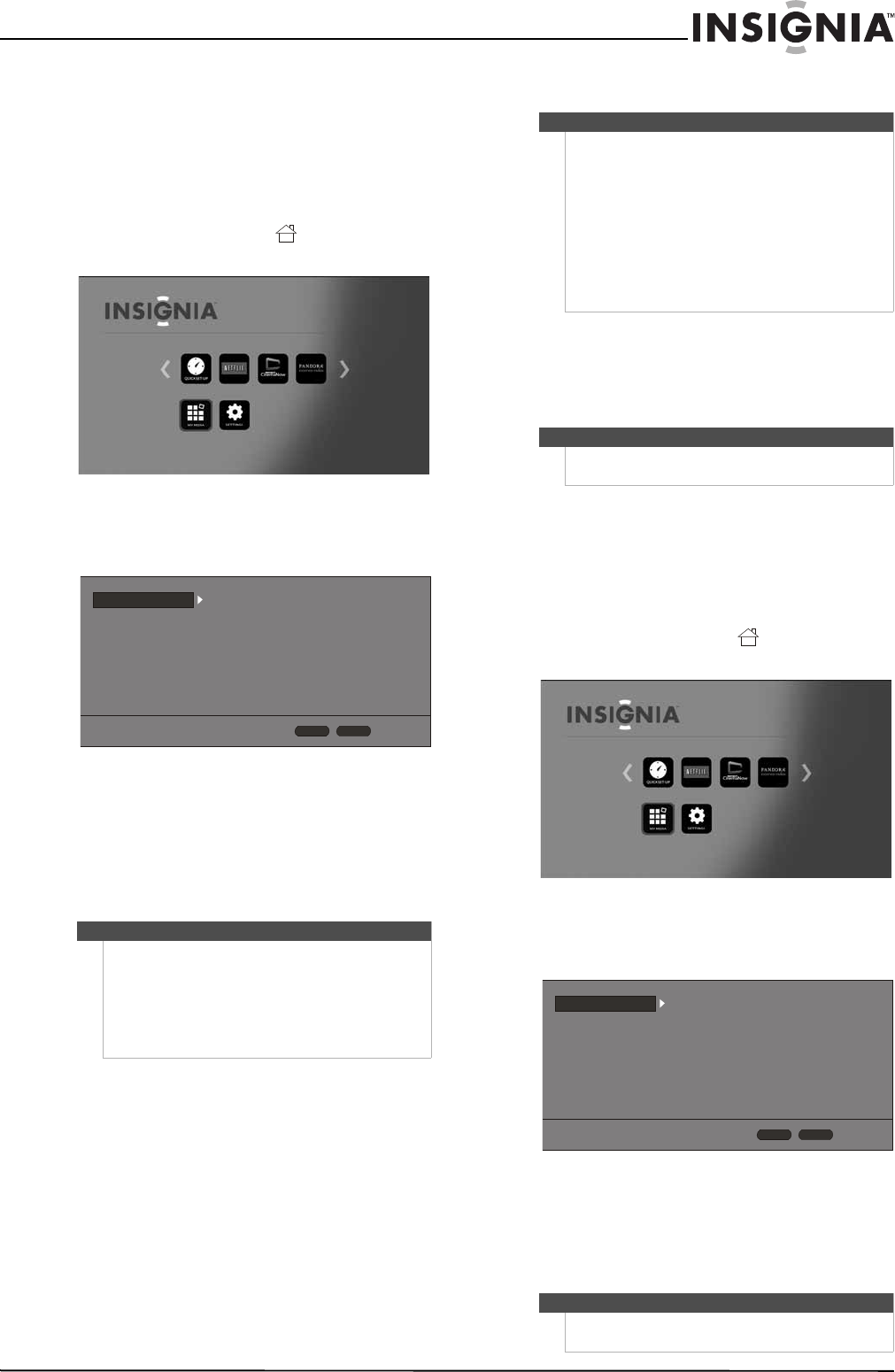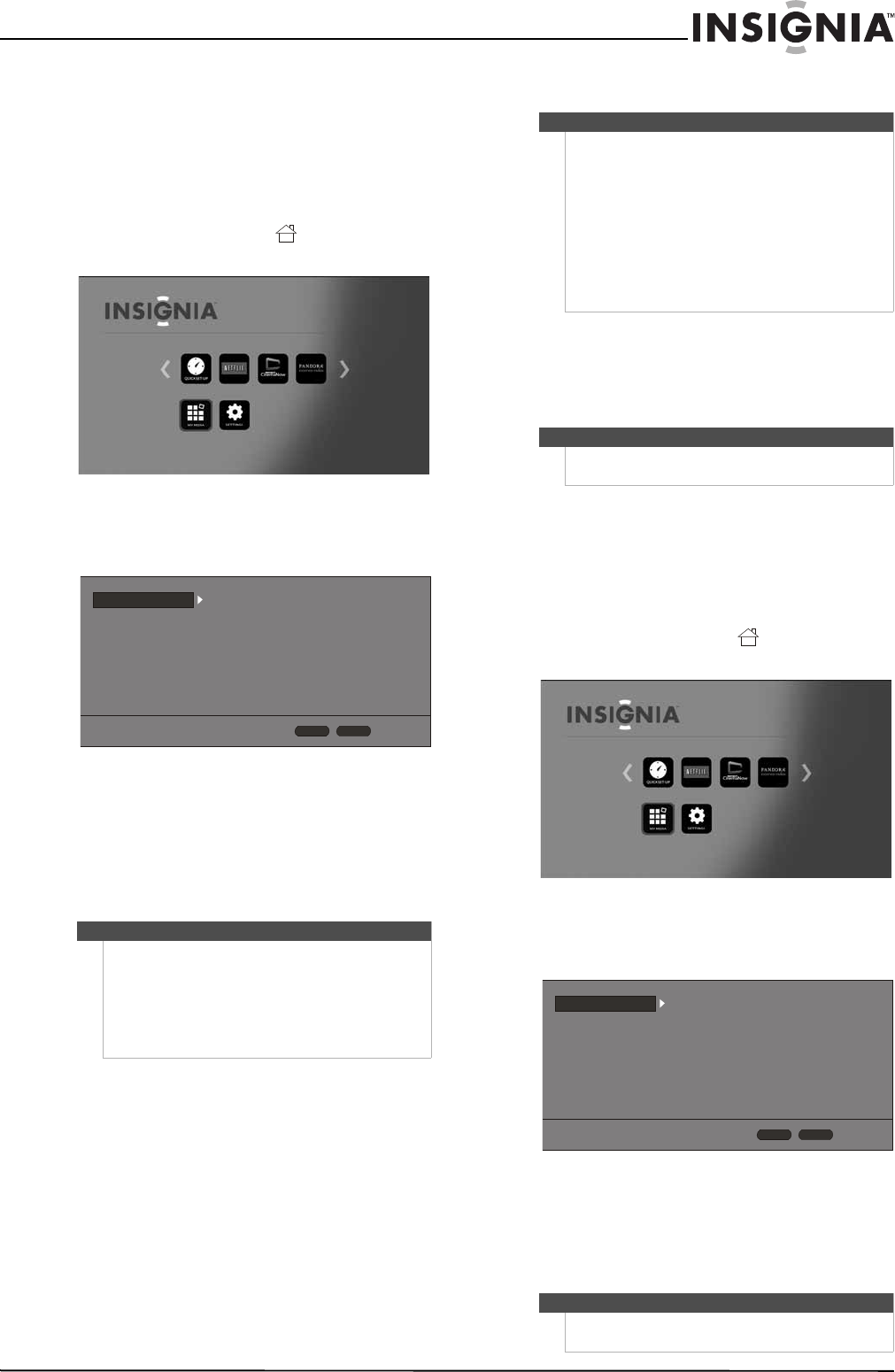
16
Wireless 3D Connected Blu-ray Disc Player
www.insigniaproducts.com
Selecting the TV aspect ratio
To select the TV aspect ratio:
1 Turn on your player.
If no disc is in the disc tray, the HOME menu is
displayed.
Or
If a disc is in the tray, press HOME. The
HOME menu is displayed.
2 Press S T W or X to highlight SETTINGS, then
press ENTER. The SETTINGS menu opens with
Display highlighted.
3 Press ENTER. TV Aspect Ratio is highlighted.
4 Press ENTER.
5 Press S or T to highlight an aspect ratio, then
press ENTER.
You can select: 16:9 Normal, 16:9 Full,
4:3 Pan & Scan, or 4:3 Letterbox.
Selecting the video output resolution
To select the video output resolution using the
remote control:
• Press RESOLUTION one or more times to
select a resolution. You can select Auto,
1080p, 1080i, 720p, 480p, or 480i.
To select the video output resolution using the
SETTINGS menu:
1 Turn on your player.
If no disc is in the disc tray, the HOME menu is
displayed.
Or
If a disc is in the tray, press HOME. The
HOME menu is displayed.
2 Press S T W or X to highlight SETTINGS, then
press ENTER. The SETTINGS menu opens with
Display highlighted.
3 Press ENTER, press S or T to highlight
Resolution, then press ENTER.
4 Press S or T to highlight a resolution, then
press ENTER. You can select Auto, 1080p,
1080i, 720p, 480p, or 480i.
Note
• If your TV has a rectangular (16:9) aspect ratio,
choose one of the 16:9 aspect ratios. If your TV
has a square (4:3) aspect ratio, choose one of the
4:3 aspect ratios.
• Setting your player for one of the 16:9 settings
when connected to a 4:3 TV may produce a
picture that does not correctly fit on the screen.
Display
Audio
Language
Network
System
Security
TV Aspect Ratio
Resolution
HDMI Color Space
HDMI Deep Color
HDMI 1080p 24Hz
HDMI 3D
16:9 Normal
Auto
Auto
Auto
Off
Auto
HOME
Exit
RETURN
Use cursor keys to highlight menu and
ENTER key to select
Notes
• Selecting a resolution the TV does not support
could result in an unstable picture or loss of the
picture. See the documentation that came with
the TV to find the resolutions the TV supports.
• Only the HDMI output on your player supports
1080p video output at any frame rate.
• The AV (analog) jack only support the 480i or
480p resolution. If the TV is connected to these
jacks and no picture is displayed, press
RESOLUTION one or more times until you see a
picture.
Note
Auto selects the best resolution based on the video
input.
Note
Auto selects the best resolution based on the video
input.
Display
Audio
Language
Network
System
Security
TV Aspect Ratio
Resolution
HDMI Color Space
HDMI Deep Color
HDMI 1080p 24Hz
HDMI 3D
16:9 Normal
Auto
Auto
Auto
Off
Auto
HOME
Exit
RETURN
Use cursor keys to highlight menu and
ENTER key to select