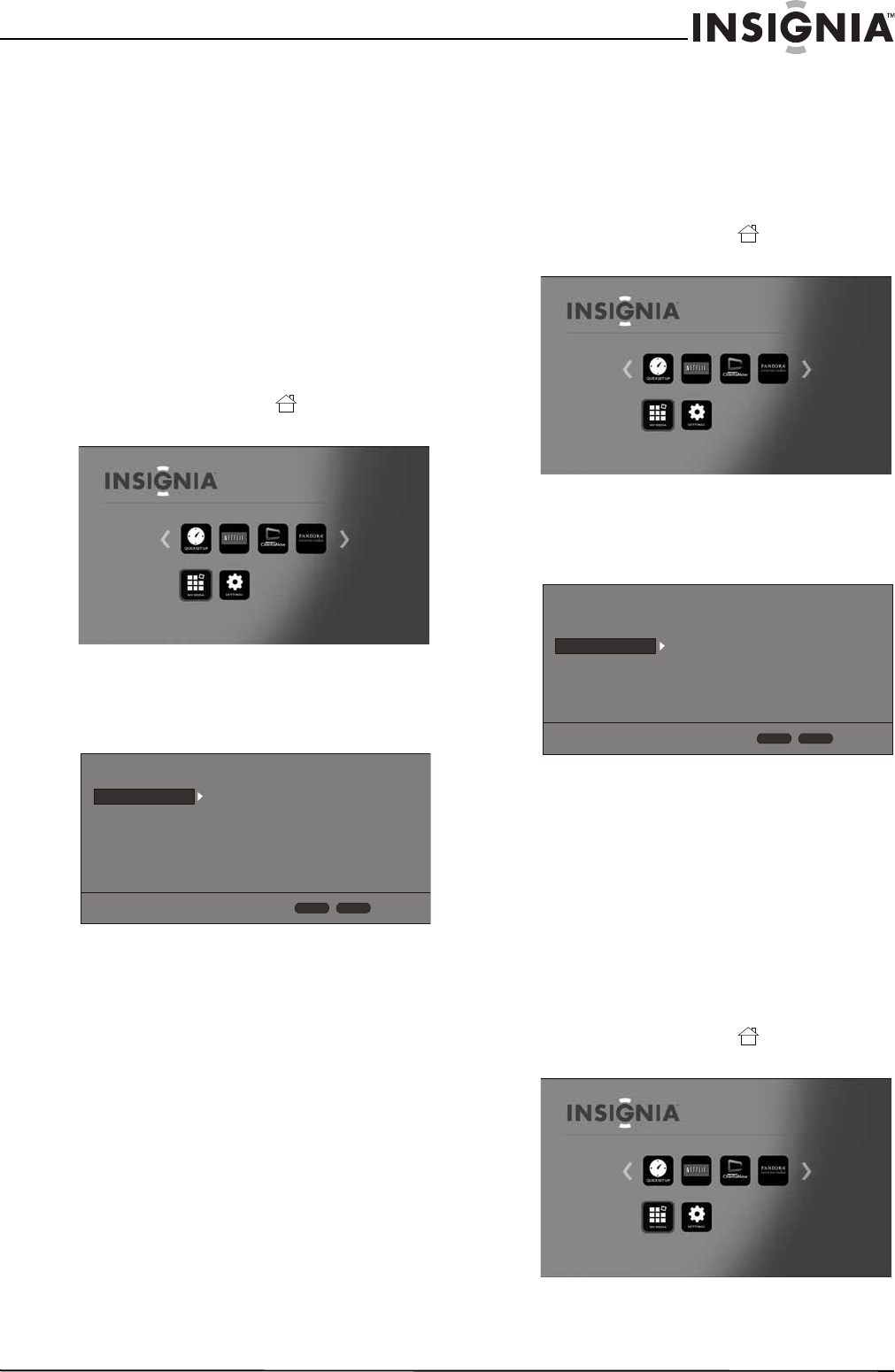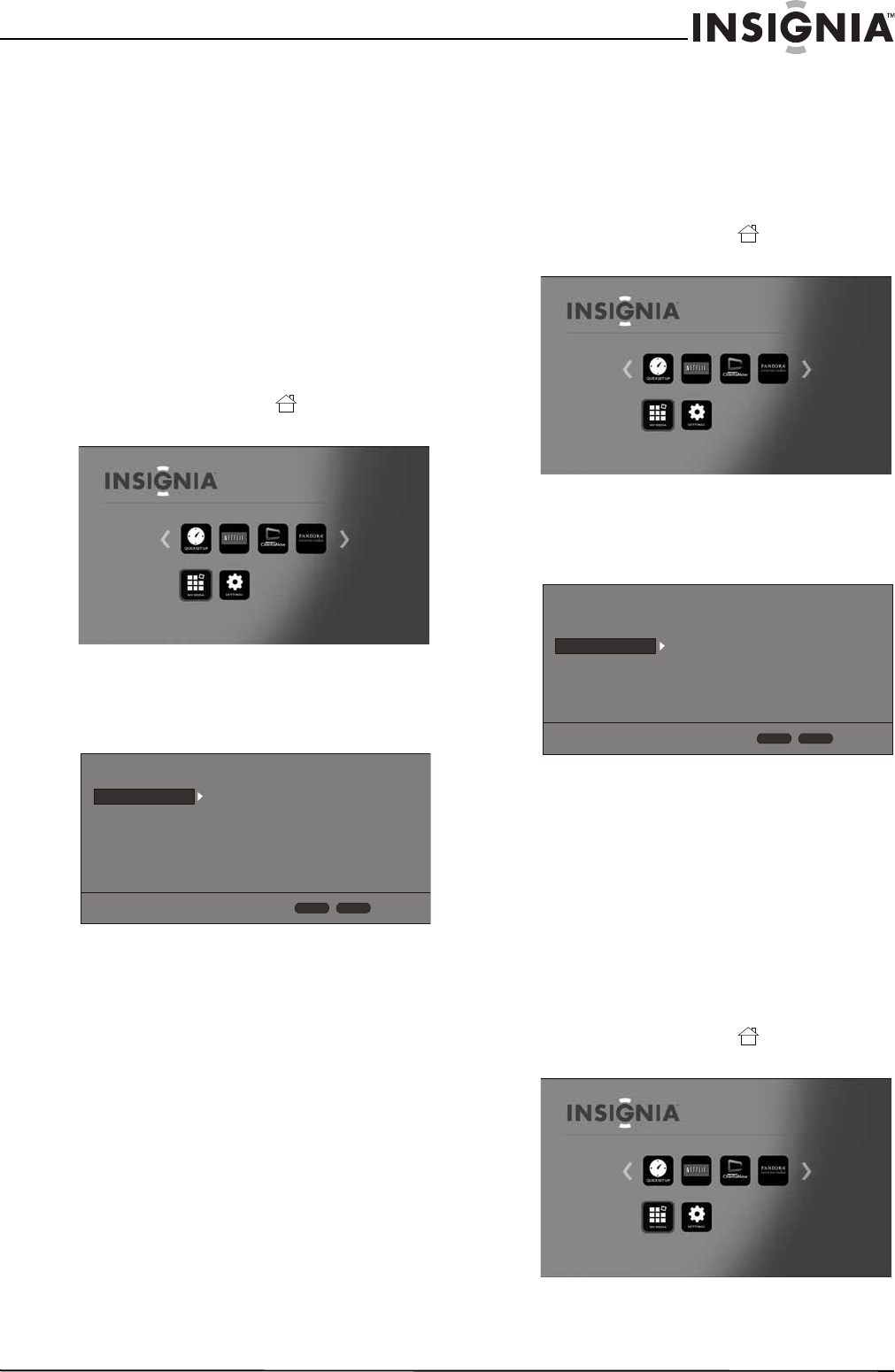
19
Wireless 3D Connected Blu-ray Disc Player
www.insigniaproducts.com
Turning dynamic range control on or off
When Dynamic Range Control is set to Off, movie
soundtracks are played with the standard dynamic
range.
When movie soundtracks are played at low volume
or from smaller speakers, you can set Dynamic
Range Control to On. Your player applies
appropriate compression to make low-level content
more intelligible and prevent dramatic passages
from getting too loud.
To turn dynamic range control on or off:
1 Turn on your player.
If no disc is in the disc tray, the HOME menu is
displayed.
Or
If a disc is in the tray, press HOME. The
HOME menu is displayed.
2 Press S T W or X to highlight SETTINGS, then
press ENTER. The SETTINGS menu opens.
3 Press S or T to highlight Audio.
4 Press ENTER.
5 Press S or T to highlight Dynamic Range,
then press ENTER.
6 Press S or T to highlight On or Off, then press
ENTER.
Selecting the on-screen menu language
To select the on-screen menu language:
1 Turn on your player.
If no disc is in the disc tray, the HOME menu is
displayed.
Or
If a disc is in the tray, press HOME. The
HOME menu is displayed.
2 Press S T W or X to highlight SETTINGS, then
press ENTER. The SETTINGS menu opens.
3 Press Sor T to highlight Language.
4 Press ENTER. OSD is highlighted.
5 Press ENTER, press S or T to highlight a
language, then press ENTER. You can select
English or Spanish.
Selecting the disc menu language
To select the disc menu language:
1 Turn on your player.
If no disc is in the disc tray, the HOME menu is
displayed.
Or
If a disc is in the tray, press HOME. The
HOME menu is displayed.
2 Press S T W or X to highlight SETTINGS, then
press ENTER. The SETTINGS menu opens.
Display
Audio
Language
Network
System
Security
HOME
Exit
RETURN
Use cursor keys to highlight menu and
ENTER key to select
Digital Out
HDMI Out
Down Sampling
Dynamic Range
PCM
PCM
48kHz
Off
Display
Audio
Language
Network
System
Security
HOME
Exit
RETURN
Use cursor keys to highlight menu and
ENTER key to select
OSD
Disc Menu
Disc Audio
Disc Subtitle
English
Auto
Auto
None