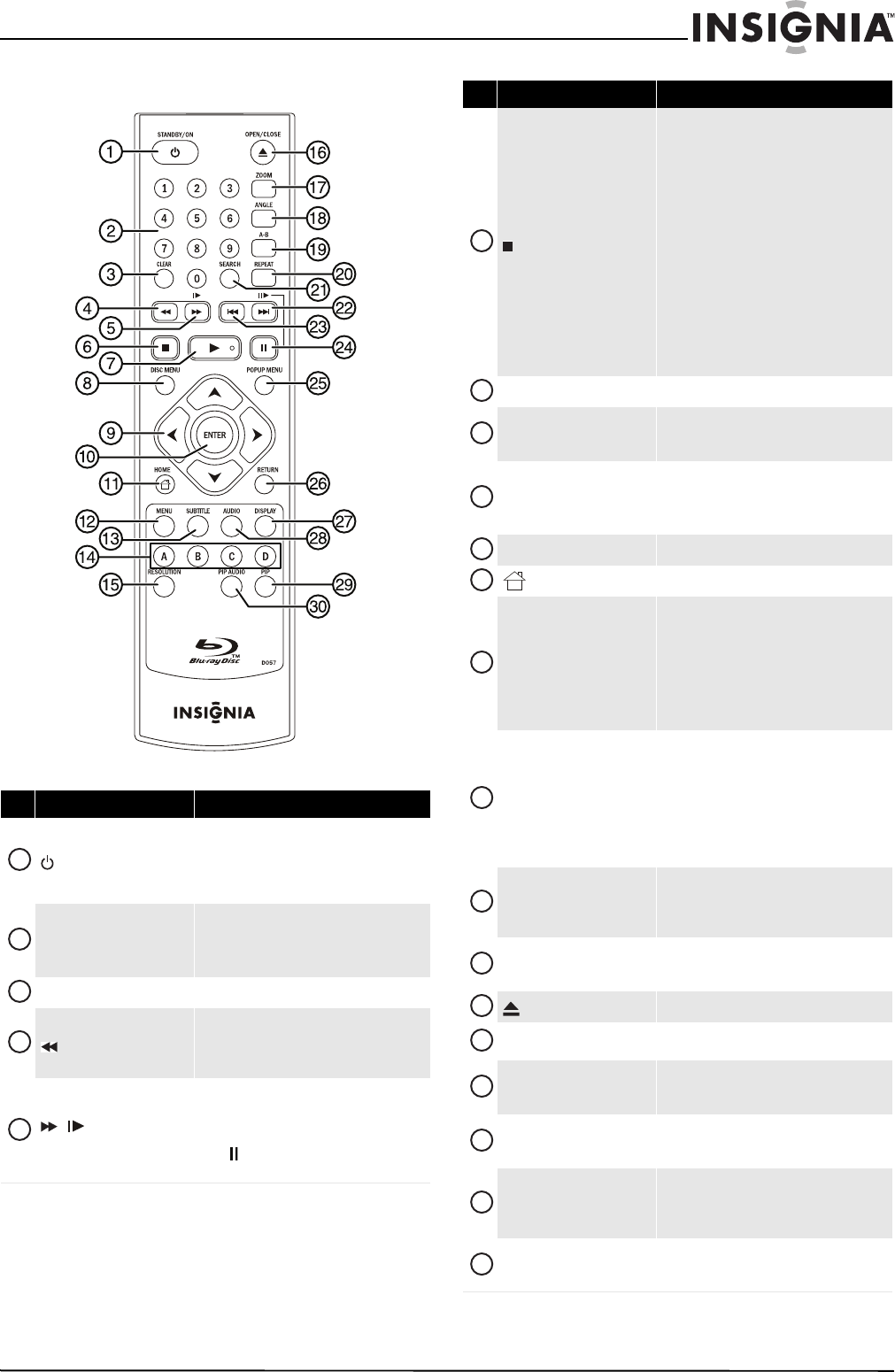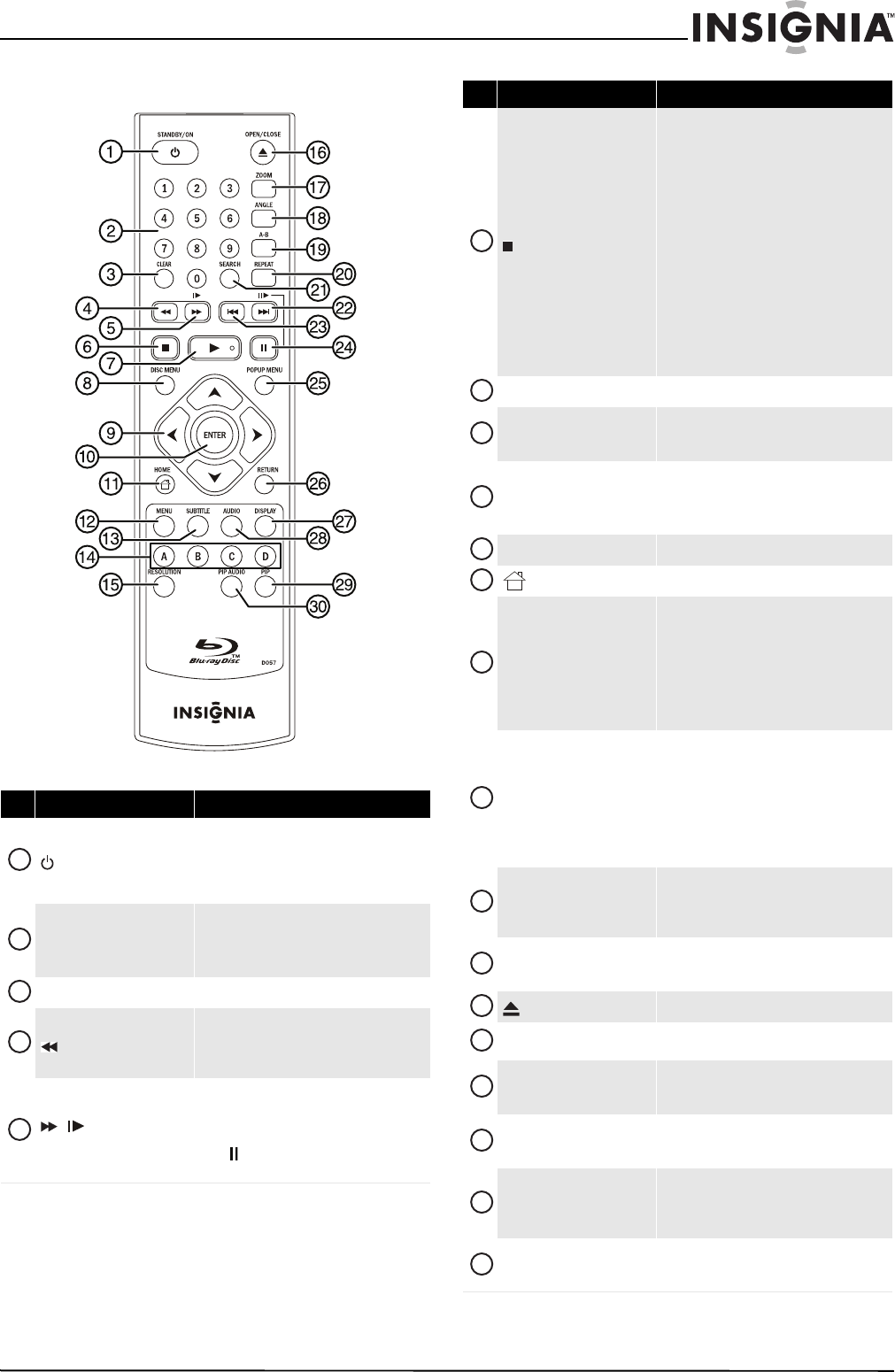
5
Wireless 3D Connected Blu-ray Disc Player
www.insigniaproducts.com
Remote control
# Item Description
STANDBY/ON
Press to turn on your player or put your player
in standby mode. When your player is in
standby mode, power is still entering your
player. To disconnect power, unplug the power
cord.
Numbers
In playback mode, press SEARCH, then press
the number buttons to enter a title, chapter,
track, or time.
In menu mode, press to enter numbers.
CLEAR Press to clear an input error.
(fast reverse)
Press to fast reverse. Each time you press this
button, the fast-reverse speed increases from
WW 1, WW 2, WW 3, WW 4, to WW 5.
Press X (play) to resume normal playback.
/ (fast forward/
slow fast forward)
Press to fast forward. Each time you press this
button, the fast-forward speed increases from
XX 1, XX 2, XX 3, XX 4, to XX 5.
Press X (play) to resume normal playback.
Press (pause), then press this button to play
forward slowly.
1
2
3
4
5
(stop)
Press to stop playback. The HOME menu
appears on the screen.
To resume playback, on the HOME menu press
S T W or X to highlight My Media, then
press ENTER. Press S or T to highlight
DVD-Video or Blu-ray Disc, then press X
(play) or ENTER. Depending on the disc,
playback starts where it stopped or at the
beginning of the disc.
Press twice to completely stop playback.
Depending on the disc, when you press
S T
W or X on the HOME menu, highlight My
Media, then press ENTER. Press S or T to
highlight DVD-Video or Blu-ray Disc, then
press X (play) or ENTER, playback starts at the
beginning of the disc.
X (play) Press to start playback.
DISC MENU
During Blu-ray Disc or DVD playback, press to
open the Blu-ray Disc or DVD root menu where
you can select playback options.
S T W X
When a menu is open, press to highlight an
item, then press ENTER.
When viewing a picture (JPEG file), press to
rotate the picture.
ENTER Press to confirm selections.
HOME Press to open the HOME menu.
MENU
Press to display and change the media player
settings, such as current title and chapter,
elapsed or remaining playing time, play mode,
audio mode, viewing angle, subtitle language,
and bitrate. Press ENTER, then press S or T
to select the item you want to change. Change
the item, then press ENTER. Press MENU again
to hide the menu.
SUBTITLE
Press to select a subtitle language or to turn
subtitles off.
When you press this button, “X/X XXX” appears
on the screen. The first “X” indicates the
number of the current language. The second
“X” indicates the total number of available
languages. The “XXX” indicates the language’s
country.
A (red), B (green), C (yellow),
D(blue)
When playing a Blu-ray Disc that has a Java™
application, press to control playback. For more
information, see the documentation that came
with the Blu-ray Disc.
RESOLUTION
Press to select the video resolution. See
“Selecting the video output resolution” on
page 16.
OPEN/CLOSE Press to open or close the disc tray.
ZOOM
Press to zoom in on a video. Each time you press
this button, the magnification level changes.
ANGLE
Press to select a viewing angle if multiple
angles are available on the disc. See “Selecting
a viewing angle” on page 15.
A-B
Press to create a playback loop. See “Creating a
playback loop on a DVD or audio CD” on
page 15,
REPEAT
Press to repeat the current title, chapter, or
track, to repeat all, or to turn off repeat mode.
See “Repeating a title, chapter, or CD track” on
page 14.
SEARCH
Press to search for a title, chapter, or specific
time on a disc. See “Searching for a title,
chapter, or elapsed time” on page 14.
# Item Description
6
7
8
9
10
11
12
13
14
15
16
17
18
19
20
21