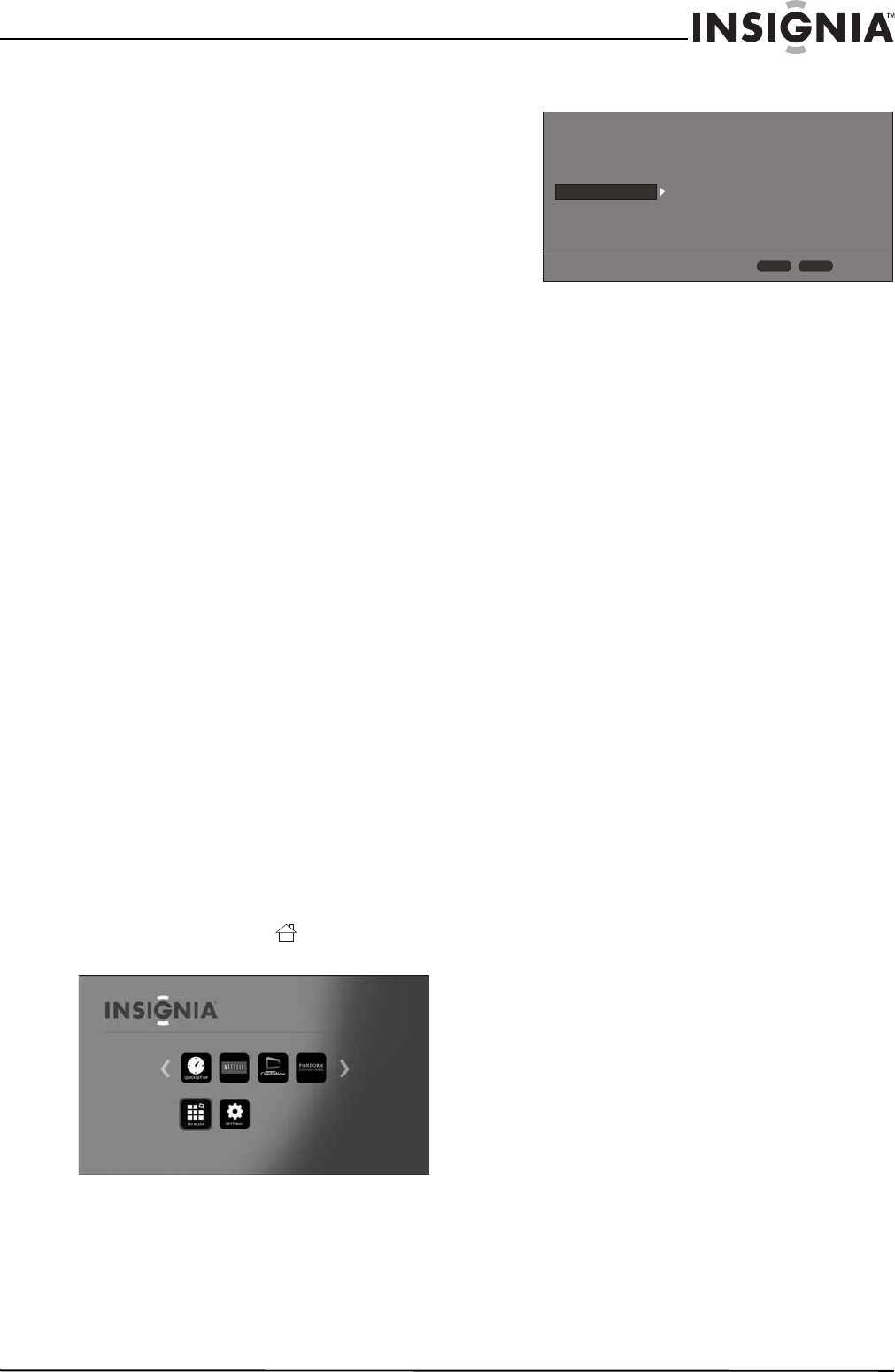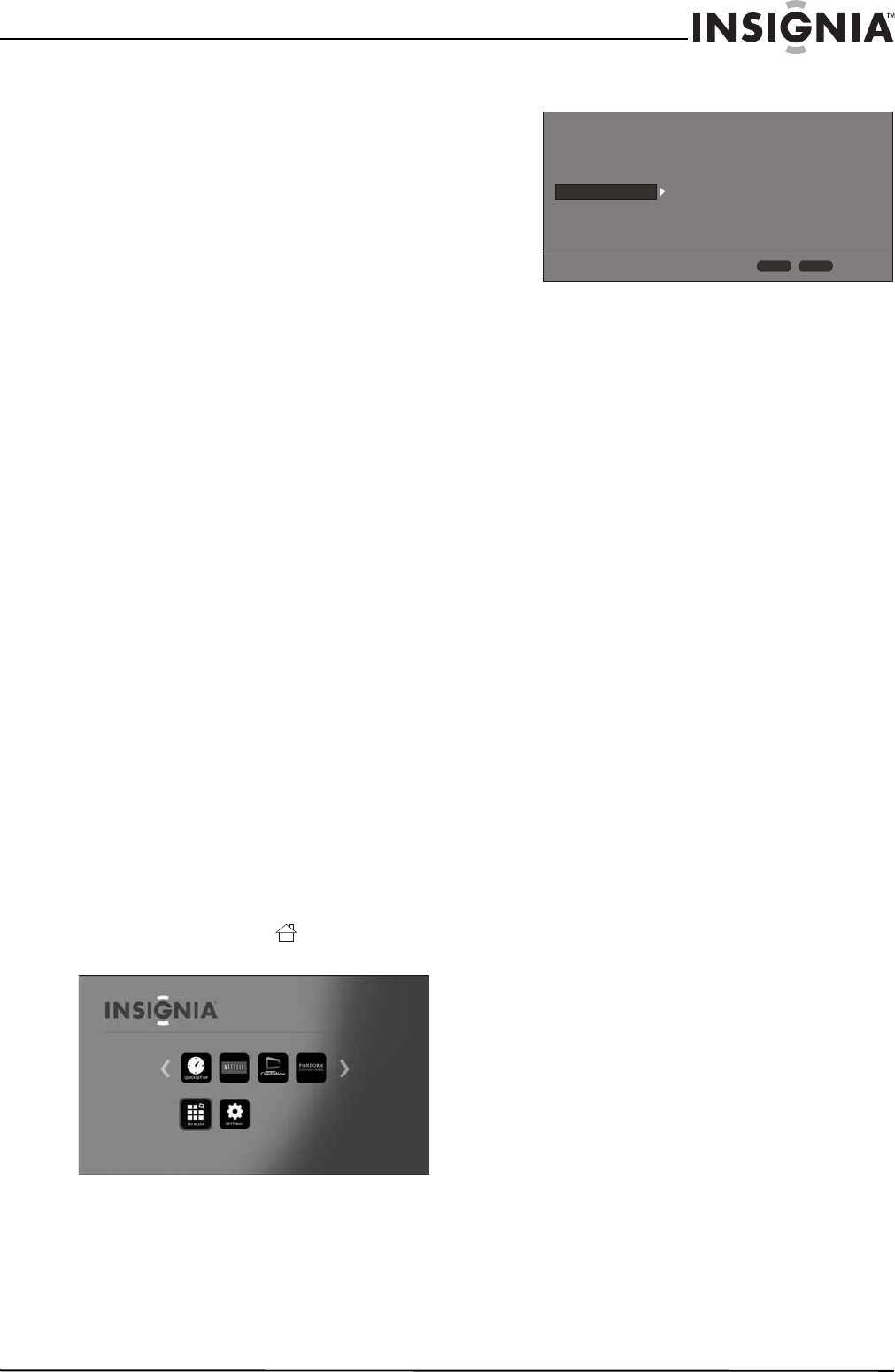
23
Wireless 3D Connected Blu-ray Disc Player
www.insigniaproducts.com
5 Press S or T to highlight Connection Test,
then press ENTER. If the test is successful,
“Connection Success” appears on the screen.
If this test fails, check the connection to your
home network.
•If you have a wired connection:
• Make sure your network cable is securely
attached to your router and your player.
• Make sure your router is connected to your
cable or DSL modem correctly.
• If you have a wireless connection:
• Make sure your router is connected to your
cable or DSL modem correctly.
• Make sure your player is within the range
of your router.
• Make sure the WIFI network you want to
use is selected.
• If you have a security password, be sure
you have entered the password correctly.
• If further help is need for setting up
security and obtaining your security
password, contact your router
manufacturer and/or cable or DSL modem
manufacturer.
If the Connection Test fails, there may be an
issue with your router or Internet service
provider.
• Make sure that you router is connected
correctly to your cable or DSL modem.
• Contact your Internet service provider for
more help.
Setting the IP address
You can set your player to automatically obtain an
IP address when it connects to your Internet service
provider (ISP). Some providers require that you
enter a fixed IP address that does not change.
To set the IP address:
1 Turn on your player.
If no disc is in the disc tray, the HOME menu is
displayed.
Or
If a disc is in the tray, press HOME. The
HOME menu is displayed.
2 Press S T W or X on the remote control to
highlight SETTINGS, then press ENTER. The
SETTINGS menu opens.
3 Press S or T to highlight Network.
4 Press ENTER.
5 Press S or T to highlight IP Setting, then press
ENTER.
6 Press S or T to highlight Auto or Manual, then
press ENTER.
If you selected Manual, the Network Information
screen opens with the IP Address row
highlighted. Press a number button to enter the
first digit of the IP address, then press X to
move to the next digit. Continue using the
number buttons and the W or X buttons to
enter the rest of the IP address. When you have
finished, press ENTER. If you need to remove a
number you entered, press T.
Connection Type
Information
Connection Test
IP Setting
BD-Live Connection
Wired
More...
More...
Auto
Permitted
Display
Audio
Language
Network
System
Security
HOME
Exit
RETURN
Use cursor keys to highlight menu and
ENTER key to select