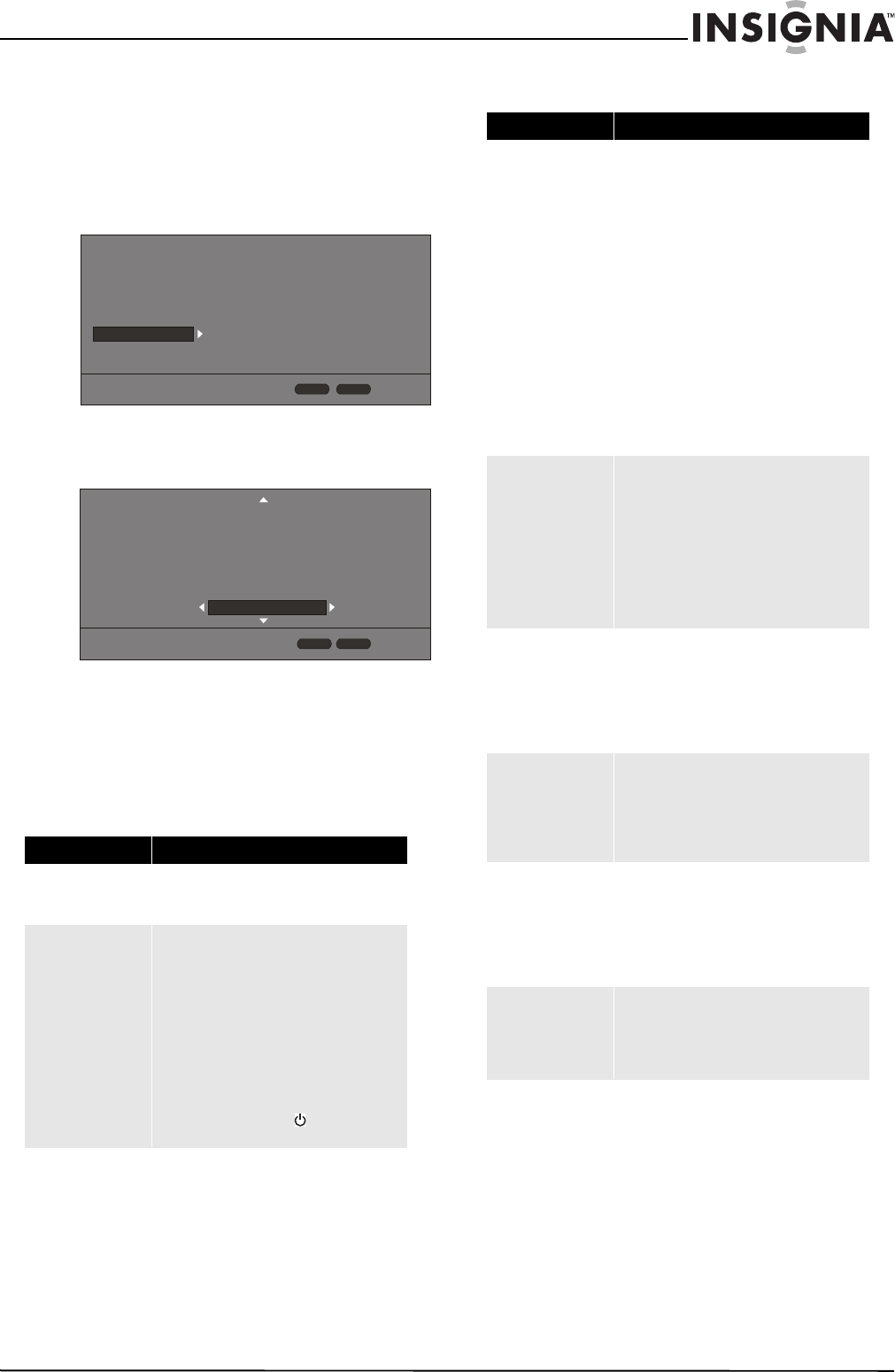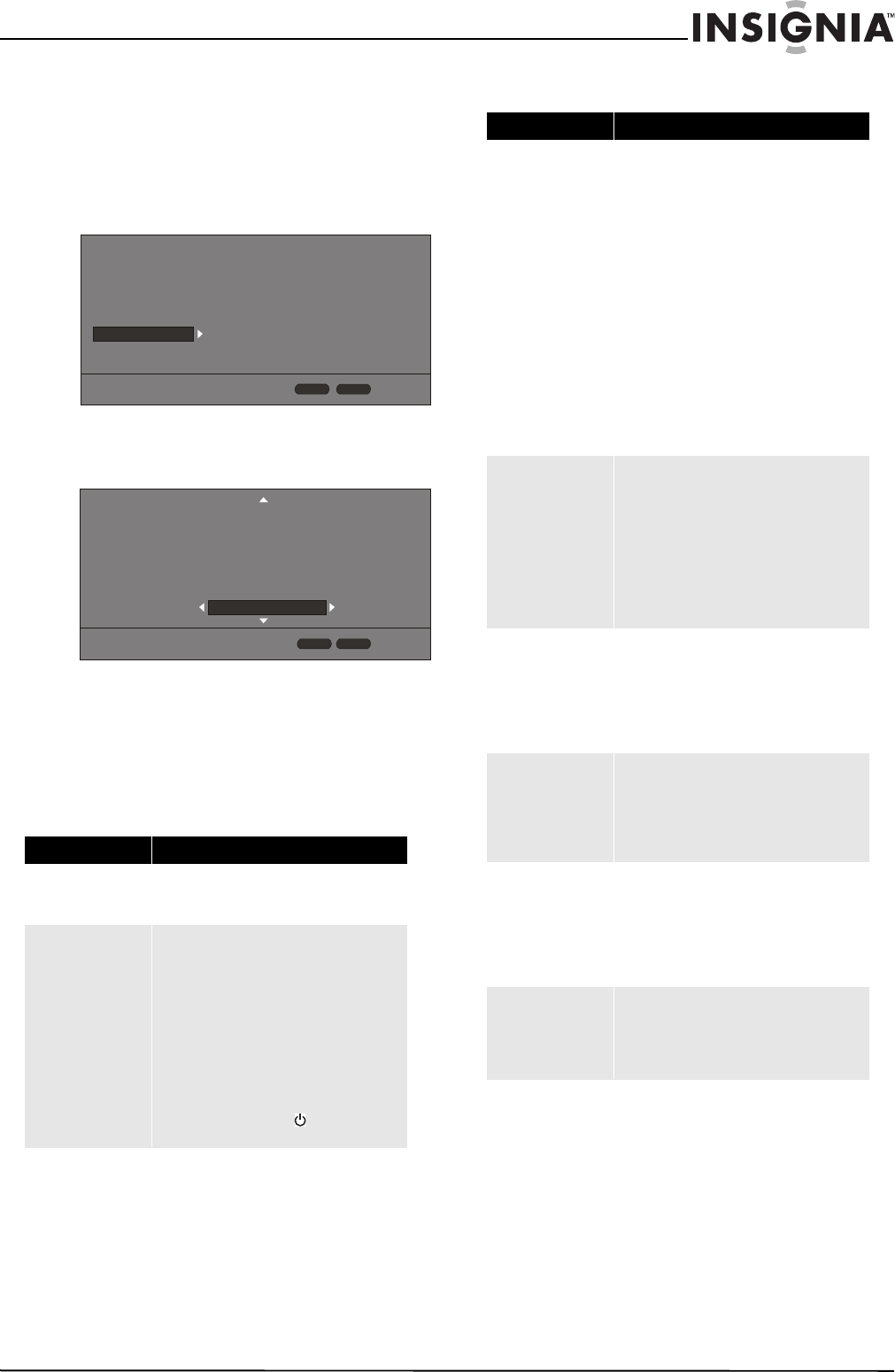
31
Wireless 3D Connected Blu-ray Disc Player
www.insigniaproducts.com
Deactivating individual online applications
To deactivate individual online applications:
1 Press HOME to open the Home menu.
2 Press
S T W or X to highlight SETTINGS, then
press ENTER.
3 Press
S or T to highlight System.
4 Press ENTER, then press S or T to highlight
Deactivate Online Service.
5 Press ENTER.
6 Press
S T W or X to highlight the application
you want to deactivate, then press ENTER. The
next time you try to open the application, you
have to activate it again.
Power
Operation
Problem Solution
No power
• Make sure that the power cord is plugged
into a power outlet and that the outlet is
supplying power.
The player switches to
standby mode
• After a period of inactivity, your player
switches to standby mode automatically.
This is a power saving feature.
• When InLink is turned activated on your
player, CEC is turned activated on your TV,
and you use your TV's remote control to turn
off your TV, your player switches to standby
mode. Use your player's remote control to
turn on your player. Your TV also turns on.
• If your player switches to standby mode
unexpectedly, a safety protection may have
been activated. Press STANDBY/ON on
the front of your player.
Screen Saver
Disc Auto Playback
InLink
Firmware Update
Load Defaults
Deactivate Online Serv...
5 Minutes
On
Off
More...
More...
Display
Audio
Language
Network
System
Security
HOME
Exit
RETURN
Use cursor keys to highlight menu and
ENTER key to select
Screen Saver
Disc Auto Playback
InLink
Firmware Update
Load Defaults
Deactivate Online Servi
All
Netflix
CinemaNow
Pandora
Napster
HOME
Exit
Use cursor keys to highlight menu and
ENTER key to select
Display
Audio
Language
Network
Security
System
RETURN
Problem Solution
Remote control does not
work
• Make sure that you are pointing the remote
control at the remote control sensor on the
front of your player.
• Make sure that there are no obstructions
between the remote control and the remote
control sensor on the front of your player.
• Make sure that there is no colored glass
between the remote control and the remote
control sensor on the front of your player.
Colored glass, such as the glass door of an
entertainment center, can interfere with
signal reception.
• Make sure that the remote control sensor is
not exposed to direct sunlight or bright light.
These can interfere with signal reception.
• If the batteries came wrapped in clear
plastic, make sure the plastic has been
removed.
• Replace the batteries.
Some or all functions do
not work
• Some functions are not allowed by the disc,
for example, fast-forwarding through the
warning information at the beginning of the
disc.
• Condensation may have formed inside your
player. Turn off your player and wait one to
two hours for the condensation to
evaporate.
• Reset your player. For instructions, see
“Loading default settings” on page 30.
Playback fails to start or
starts then stops even
when
X (play) is
pressed
• Make sure that the disc is inserted face up in
the disc tray.
• Make sure that the disc is not dirty. For
instructions, see “Cleaning discs” on
page 30.
• The disc may be blank or incompatible with
your player. Try another disc.
Start up is slow and
audio and video output
takes a long time
• If power has been interrupted or the power
cord has just been connected, startup is
slow. This is not a defect.
• If your player is connected to the TV with an
HDMI cable, startup is slow. This is not a
defect.
When reading a disc, the
disc tray opens
• Make sure that the disc is not dirty. For
instructions, see “Cleaning discs” on
page 30.
• The disc may be incompatible with your
player. Try another disc.
• Reset your player. For instructions, see
“Loading default settings” on page 30.
Audio or video pause
during playback
• Make sure that the disc is not dirty. For
instructions, see “Cleaning discs” on
page 30.
• Reset your player. For instructions, see
“Loading default settings” on page 30.