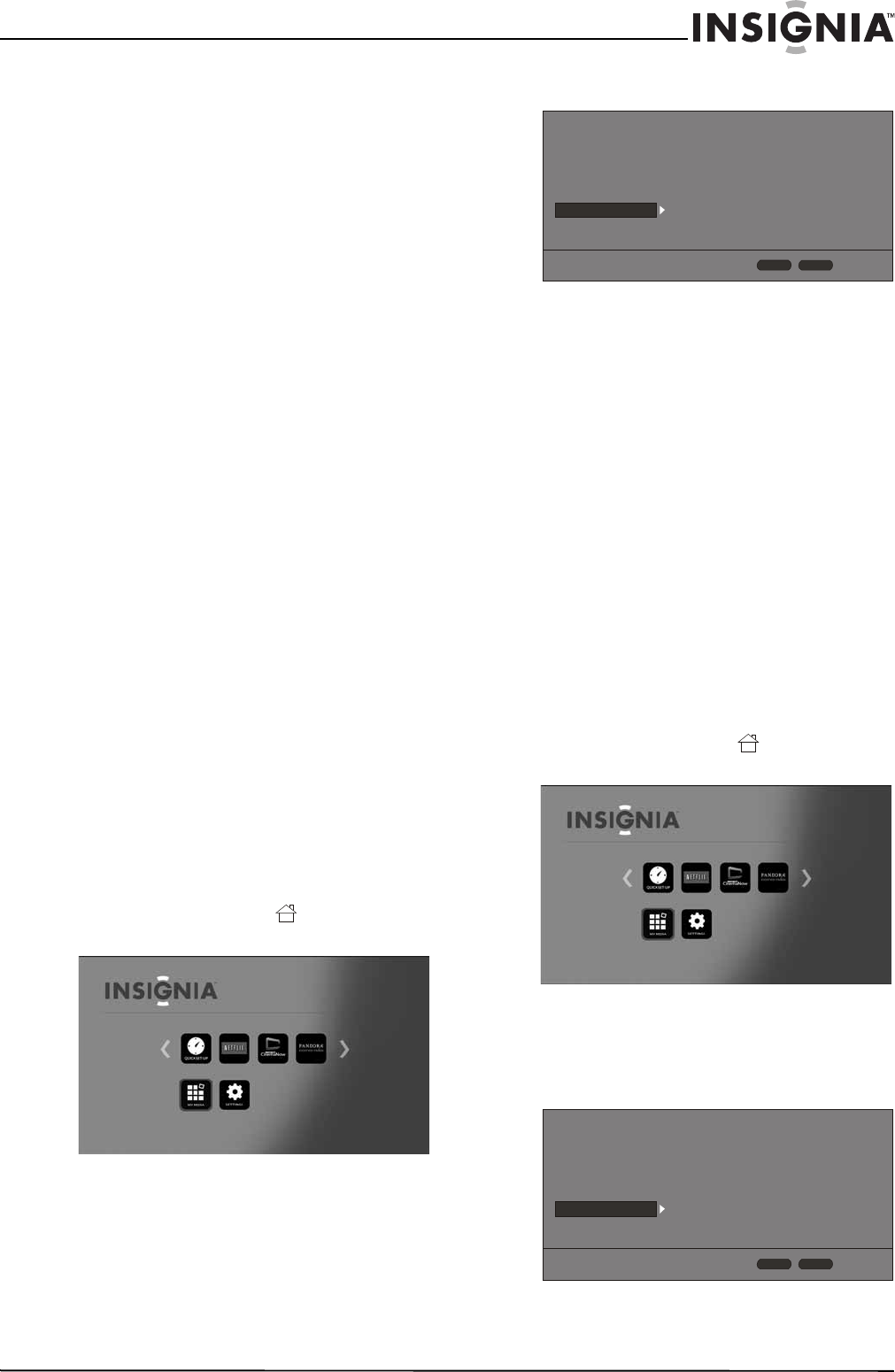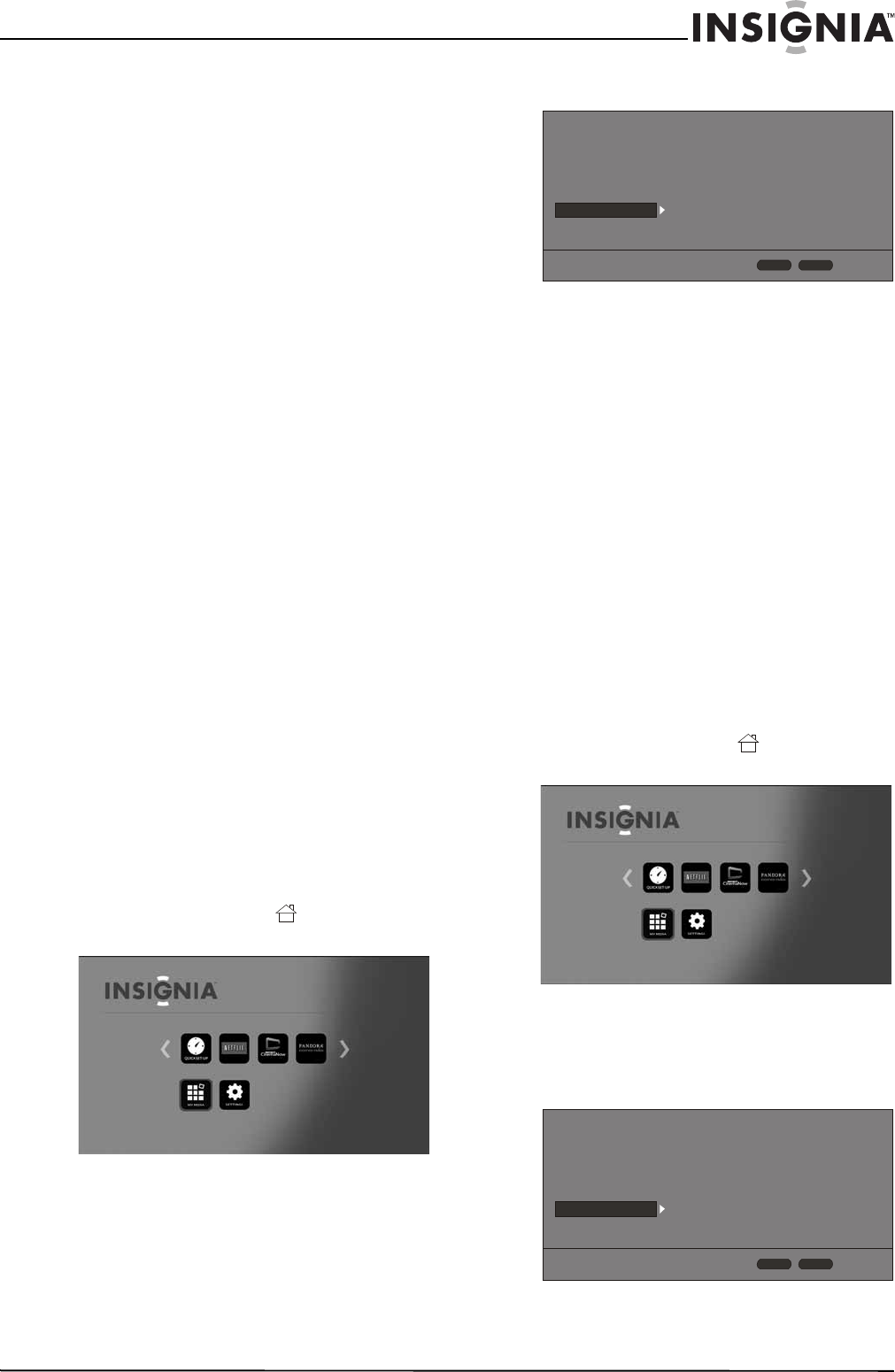
26
Wireless 3D Connected Blu-ray Disc Player
www.insigniaproducts.com
Upgrading your player’s firmware
You can upgrade your player’s firmware by:
• Connecting your player to the Internet and
letting your player tell you when a firmware
upgrade is available
• Downloading a firmware upgrade to a disc or
USB flash drive, then installing the firmware
upgrade from the disc or flash drive
• Manually installing an upgrade directly from
the Internet.
To let your player tell you when a firware
upgrade is available:
1 Connect your player to the Internet. When your
player is connected to the Internet, it
automatically detects available firmware
upgrads and displays a message on the screen.
2 Follow the on-screen instructions to install the
firmware upgrade.
To upgrade your player’s firmware from a disc or
flash drive:
1 Insert the disc or flash drive into a computer.
2 Go to www.insigniaproducts.com, type
“NS-WBRDVD3” in the search box, then press
ENTER.
3 Click the CURRENT Firmware link, then save the
firware update to the disc or flash drive.
4 Insert the disc or flash drive into your player.
Your player automatically detects the upgrade
software and installs it on your player.
5 Follow the on-screen instructions to complete
the firmware upgrade. A message tells your
when the upgrade is complete.
6 Press ENTER.
To upgrade your player’s firmware directly from
the Internet:
1 Turn on your player.
If no disc is in the disc tray, the HOME menu is
displayed.
Or
If a disc is in the tray, press HOME. The
HOME menu is displayed.
2 Press S T W or X on the remote control to
highlight SETTINGS, then press ENTER. The
SETTINGS menu opens.
3 Press S or T to highlight System.
4 Press ENTER.
5 Press S or T to highlight Firmware Update,
then press ENTER.
6 Press ENTER to highlight Network, then press
ENTER
again.
7 Follow the on-screen instructions to complete
the firmware upgrade. A message tells you
when the upgrade is complete. If an error
message appears, make sure that you are not
trying to install an older version of the firmware.
To view the installed firmware version, see
“Displaying system information” on page 26.
8 Press ENTER.
Displaying system information
To display system information:
1 Turn on your player.
If no disc is in the disc tray, the HOME menu is
displayed.
Or
If a disc is in the tray, press HOME. The
HOME menu is displayed.
2 Press S T W or X on the remote control to
highlight SETTINGS, then press ENTER. The
SETTINGS menu opens.
3 Press S or T to highlight System.
4 Press ENTER.
Screen Saver
Disc Auto Playback
InLink
Firmware Update
Load Defaults
Deactivate Online Serv...
5 Minutes
On
Off
More...
More...
Display
Audio
Language
Network
System
Security
HOME
Exit
RETURN
Use cursor keys to highlight menu and
ENTER key to select
Screen Saver
Disc Auto Playback
InLink
Firmware Update
Load Defaults
Deactivate Online Serv...
5 Minutes
On
Off
More...
More...
Display
Audio
Language
Network
System
Security
HOME
Exit
RETURN
Use cursor keys to highlight menu and
ENTER key to select