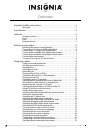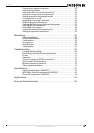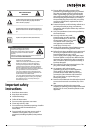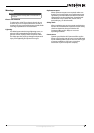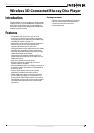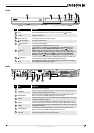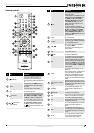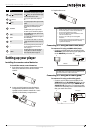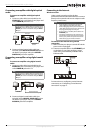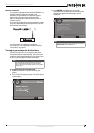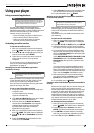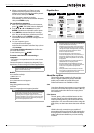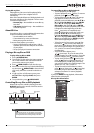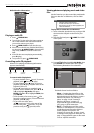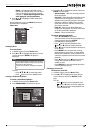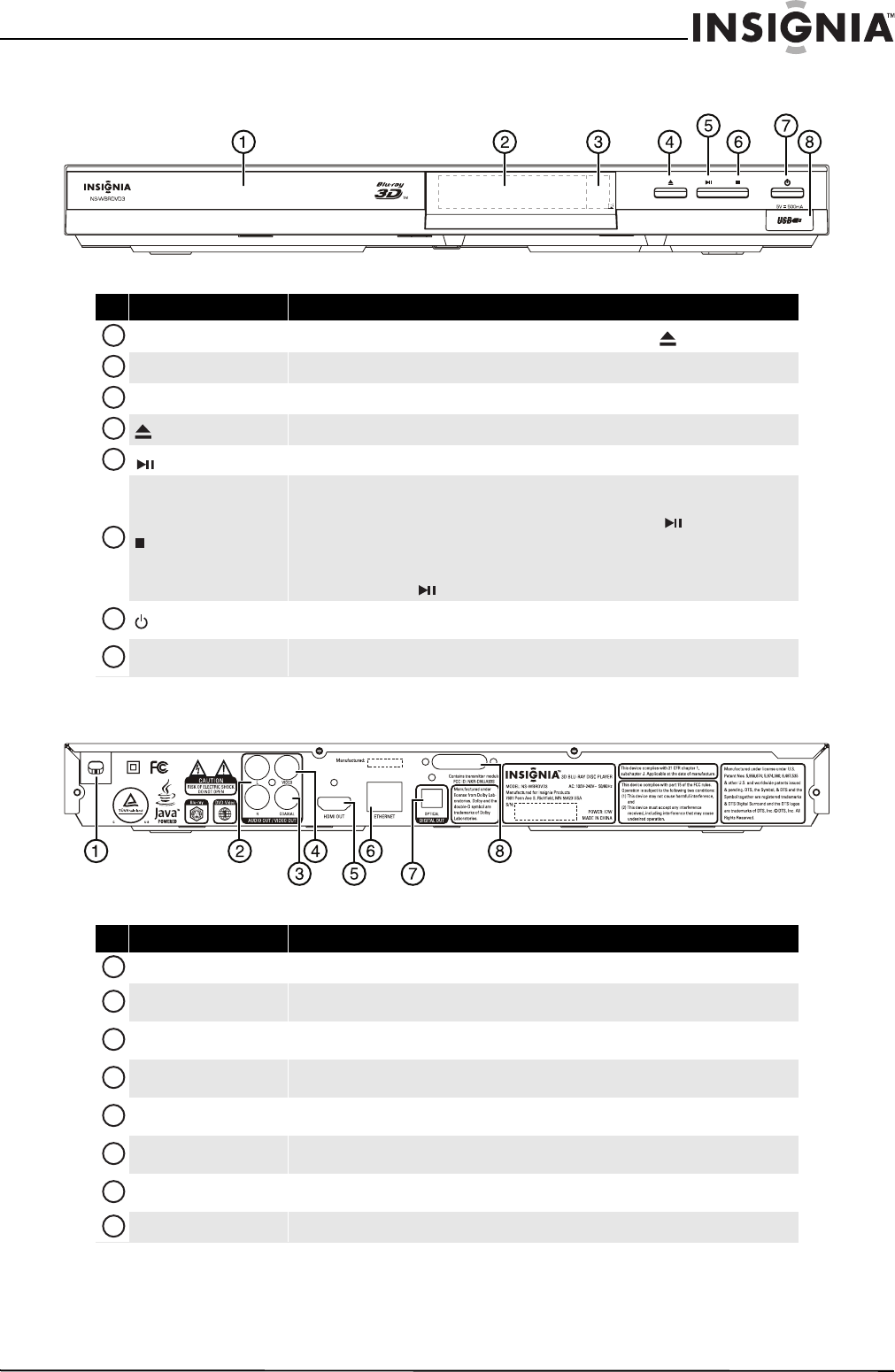
4
Wireless 3D Connected Blu-ray Disc Player
www.insigniaproducts.com
Front
Back
# Item Description
Disc tray Insert a disc with label side up into this tray. To open or close the tray, press (open/close).
LED screen Displays status information.
Remote control sensor Receives signals from the remote control. Do not block.
(open/close) button Press to open or close the disc tray.
(play/pause) button Press to start or pause disc playback.
(stop) button
Press to stop playback. The HOME menu appears on the screen.
To resume playback, on the HOME menu press
S T W or X to highlight My Media, then press
ENTER. Press S or T to highlight DVD-Video or Blu-ray Disc, then press (play/pause) or
ENTER. Depending on the disc, playback starts where it stopped or at the beginning of the disc.
Press twice to completely stop playback. Depending on the disc, when you press
S T W or X on the
HOME menu, highlight My Media, then press ENTER. Press S or T to highlight DVD-Video or
Blu-ray Disc, then press (play/pause) or ENTER, playback starts at the beginning of the disc.
(power) button
Press to turn on your player or put your player in standby mode. When your player is in standby mode,
power is still entering your player. To disconnect power, unplug the power cord.
USB port
Insert a USB flash drive into this port to play multi-media files using the Media Center. See “Viewing
photos and playing music and video files” on page 12.
# Item Description
Power cord Plug the power cord into a power outlet.
L/R AUDIO OUT
Connect these jacks to the analog audio input jacks on a TV or receiver using an analog audio cable. See
“Connecting a TV using an AV cable (good)” on page 6.
COAXIAL AUDIO OUT
Connect this jack to the coaxial digital input jack on a receiver to play sound through the receiver’s
speakers. See “Connecting an amplifier using digital coaxial audio” on page 7.
VIDEO OUT
Connect this jack to the video in jack on a TV or receiver using a composite video cable. See “Connecting
a TV using an AV cable (good)” on page 6.
HDMI OUT
Connect a TV to this jack using an HDMI cable. An HDMI cable carries both video and audio. You do not
need to make a separate audio connection. See “Connecting a TV using an HDMI cable (best)” on page 6.
ETHERNET
Connect an Ethernet cable to this jack and to a broadband Internet jack to stream movies and music and
download BD-Live information.
OPTICAL DIGITAL OUT
Connect this jack to the optical digital input jack on a receiver to play the sound from the receiver’s
speakers. See “Connecting an amplifier with digital optical audio” on page 7.
WiFi antenna Sends and receives signals from a wireless access point or router.
1
2
3
4
5
6
7
8
1
2
3
4
5
6
7
8