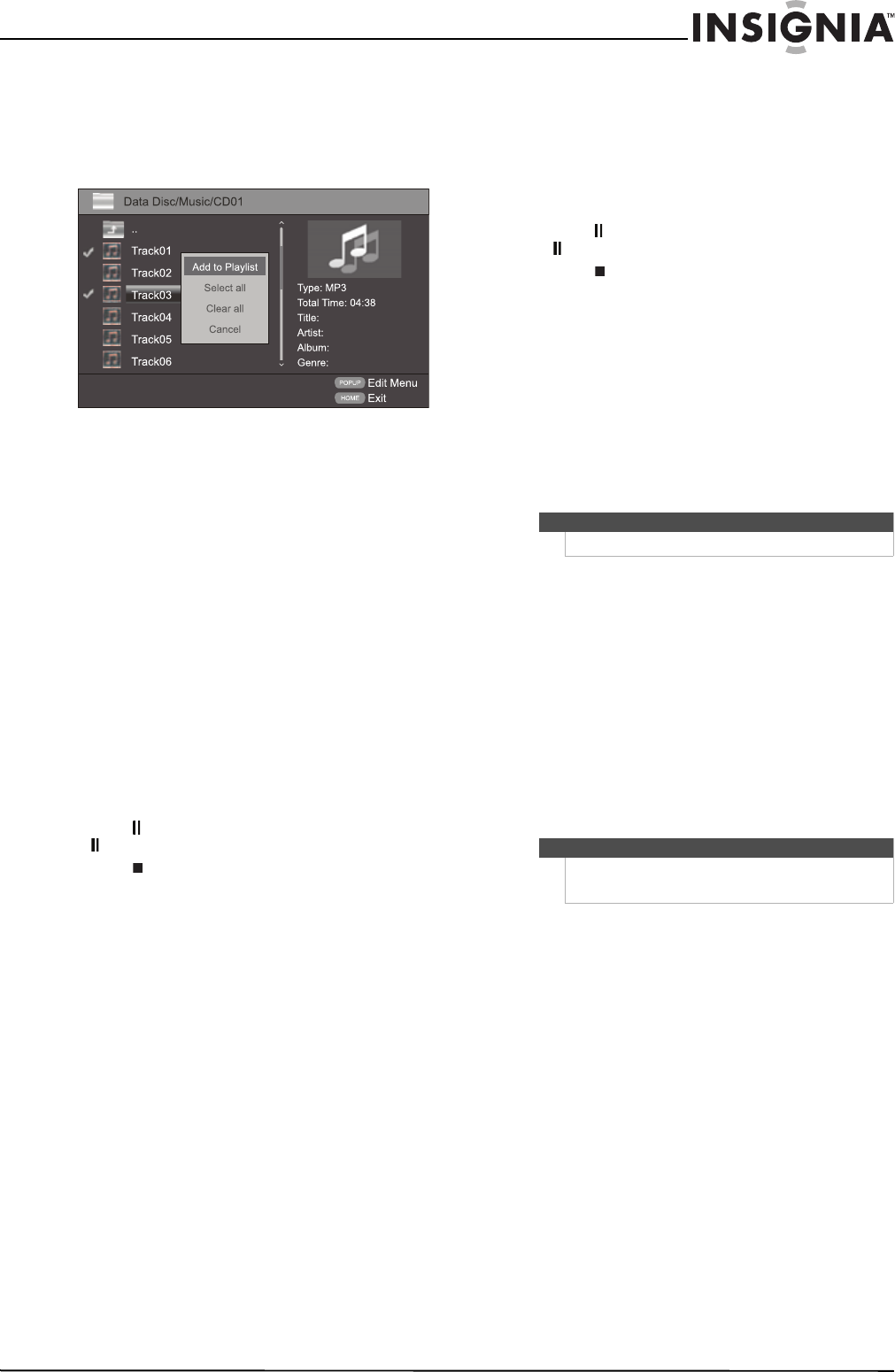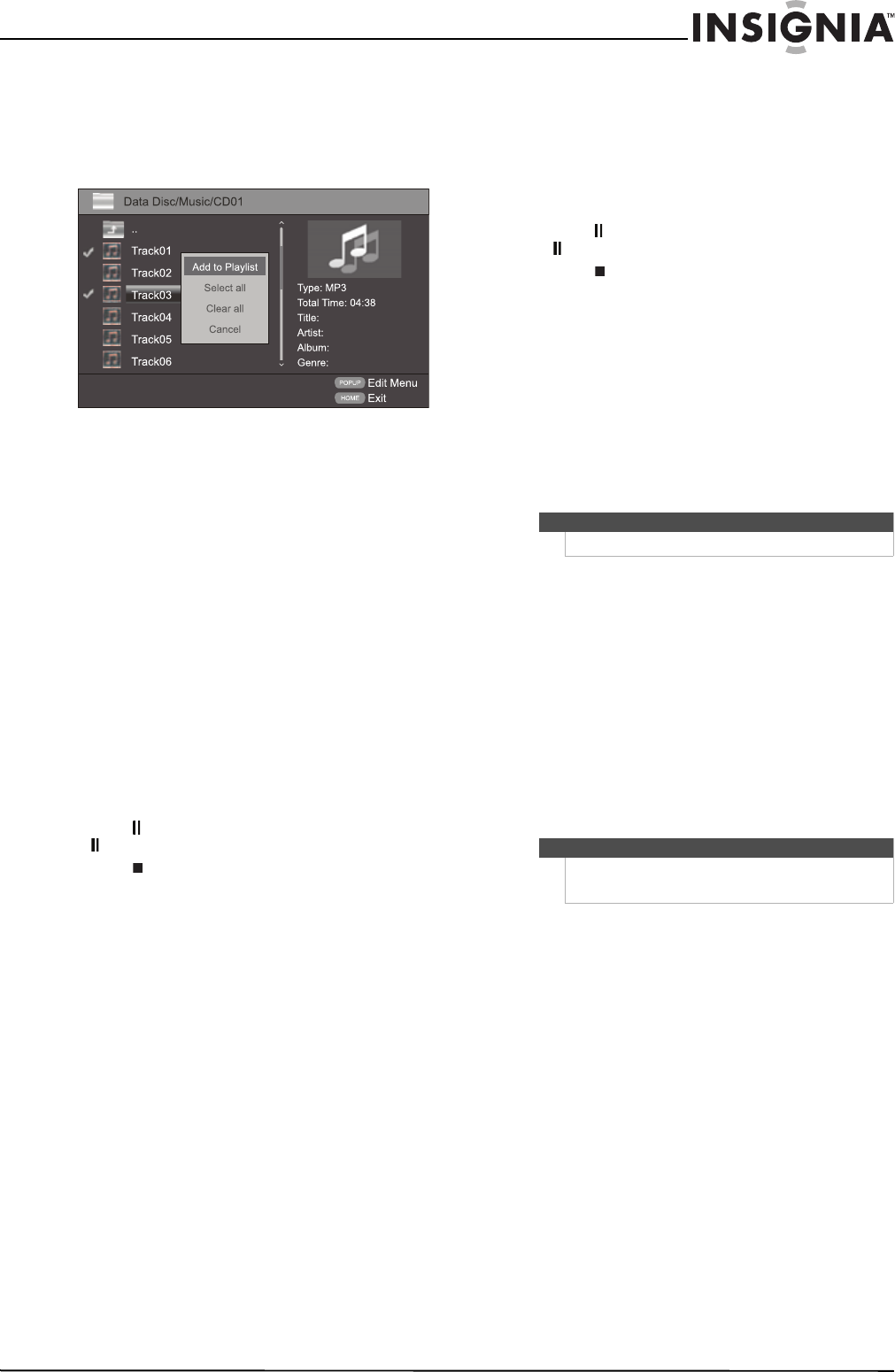
14
Wireless 3D Connected Blu-ray Disc Player
www.insigniaproducts.com
Creating a music playlist of music files
To create a music playlist:
1 In Media Center, open the Music folder.
2 Press POPUP MENU. The Edit menu opens.
3 Press S or T to highlight an option, then press
ENTER. You can select:
• Add to Playlist—Adds the currently selected
file to the playlist.
• Select All—Adds all the files and folders in the
current folder to the playlist. A check mark
appears next to each file or folder. This option
can select 100 files or folders. If the current
folder has more than 100 files or folders, the
first 100 are selected.
• Clear All—Removes all selected files and
folders from the playlist. The check marks next
to the files and folders disappear.
• Cancel—Closes the Edit menu.
To control playlist playback:
• Press W or RETURN to go back to
Data Disc/Music screen, select the playlist you
want to control, then press ENTER.
• Press
X (play) to start playback.
• Press (pause) to pause playback. Press
(pause) or
X (play) to resume playback.
• Press (stop) twice to stop the playlist and
return to the file list.
• Press REPEAT once to repeat the currently
playing file, press twice to repeat all the files in
the playlist, press a third time to cancel the
repeat function and resume normal playback.
• While a file is playing, press A-B to mark a
starting point for a playback loop. The file
continues to play. When you reach the point
where you want to playback loop to end, press
A-B again. The playback loop plays. Press A-B
again to cancel the playback loop and return
to normal playback.
Playing a video
To play a video:
1 In Media Center, open the Video folder.
2 Press
S or T to highlight the video file you
want to watch, then press ENTER. The file plays.
3 To control video playback:
• Press (pause) to pause playback. Press
(pause) or
X (play) to resume playback.
• Press (stop) to stop the video and return to
the file list.
• While a video is playing, press A-B to mark a
starting point for a playback loop. The video
continues to play. When you reach the point
where you want to playback loop to end, press
A-B again. The playback loop plays. Press A-B
again to cancel the playback loop and return
to normal viewing.
• Press DISPLAY to view information about the
currently playing video.
Searching for a title, chapter, or elapsed time
To search for a title, chapter, or elapsed time:
1 During playback, press SEARCH, then press
ENTER.
2 Press S T W or X to highlight a search mode,
then press ENTER. You can select Title, Chapter,
or Time.
3 Press the number buttons to enter a title
number, chapter number, or time, then press
ENTER. Your player goes to the title, chapter, or
time you entered.
4 Press DISPLAY to exit search mode.
Repeating a title, chapter, or CD track
To repeat a title or chapter or CD track:
• To repeat a title or chapter, press REPEAT one
or more times to select a repeat mode. You can
select Repeat Title, Repeat Chapter, Repeat
track, Repeat all, or Off.
• To repeat a CD track, press REPEAT one or
more times to select a repeat mode. You can
select Repeat Track, Repeat All, or Off.
Note
Some discs do not let you search for a title.
Notes
• Repeat does not work with Blu-ray JAVA discs.
• Some Blu-ray Discs do not let you repeat all.