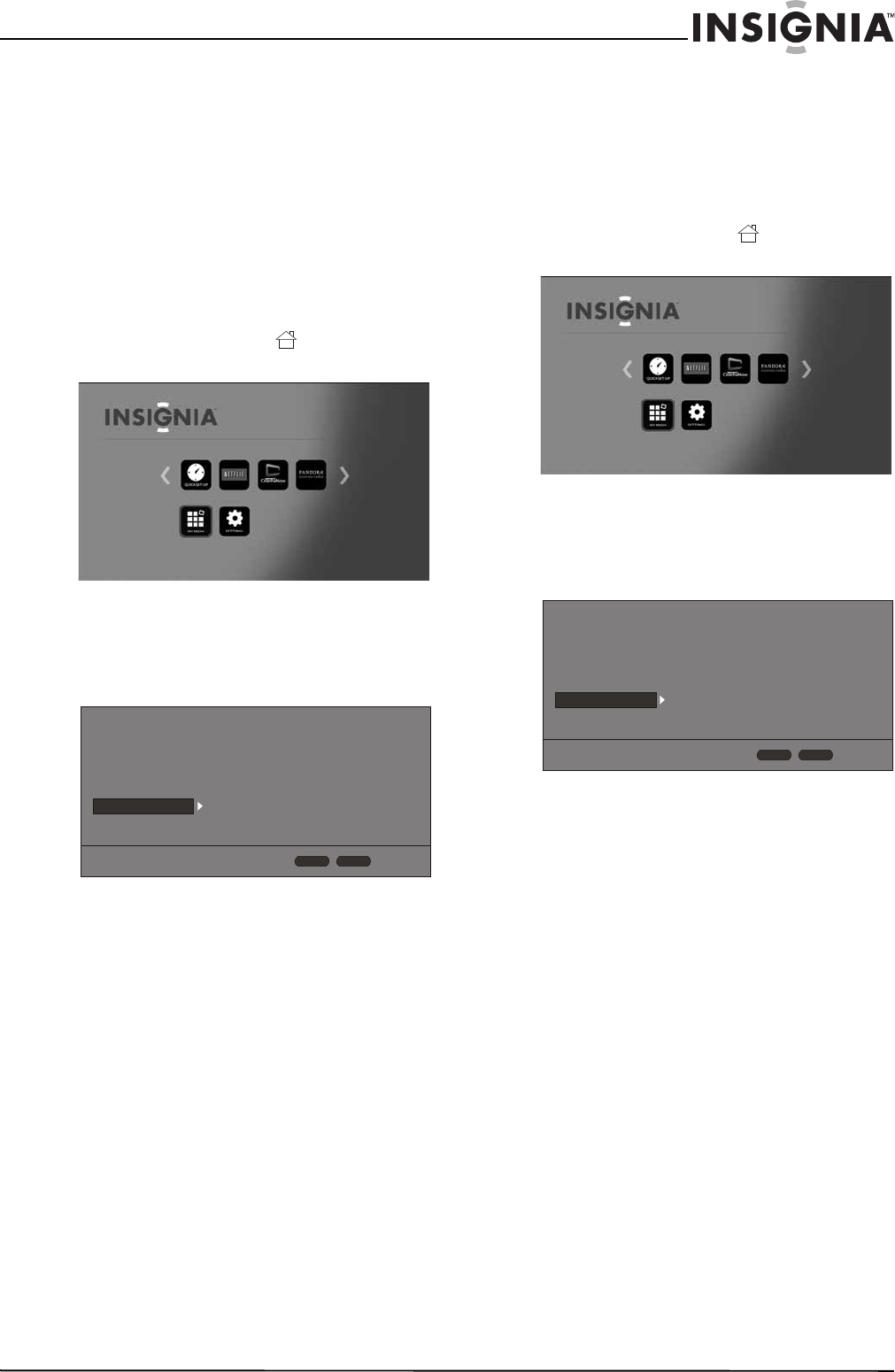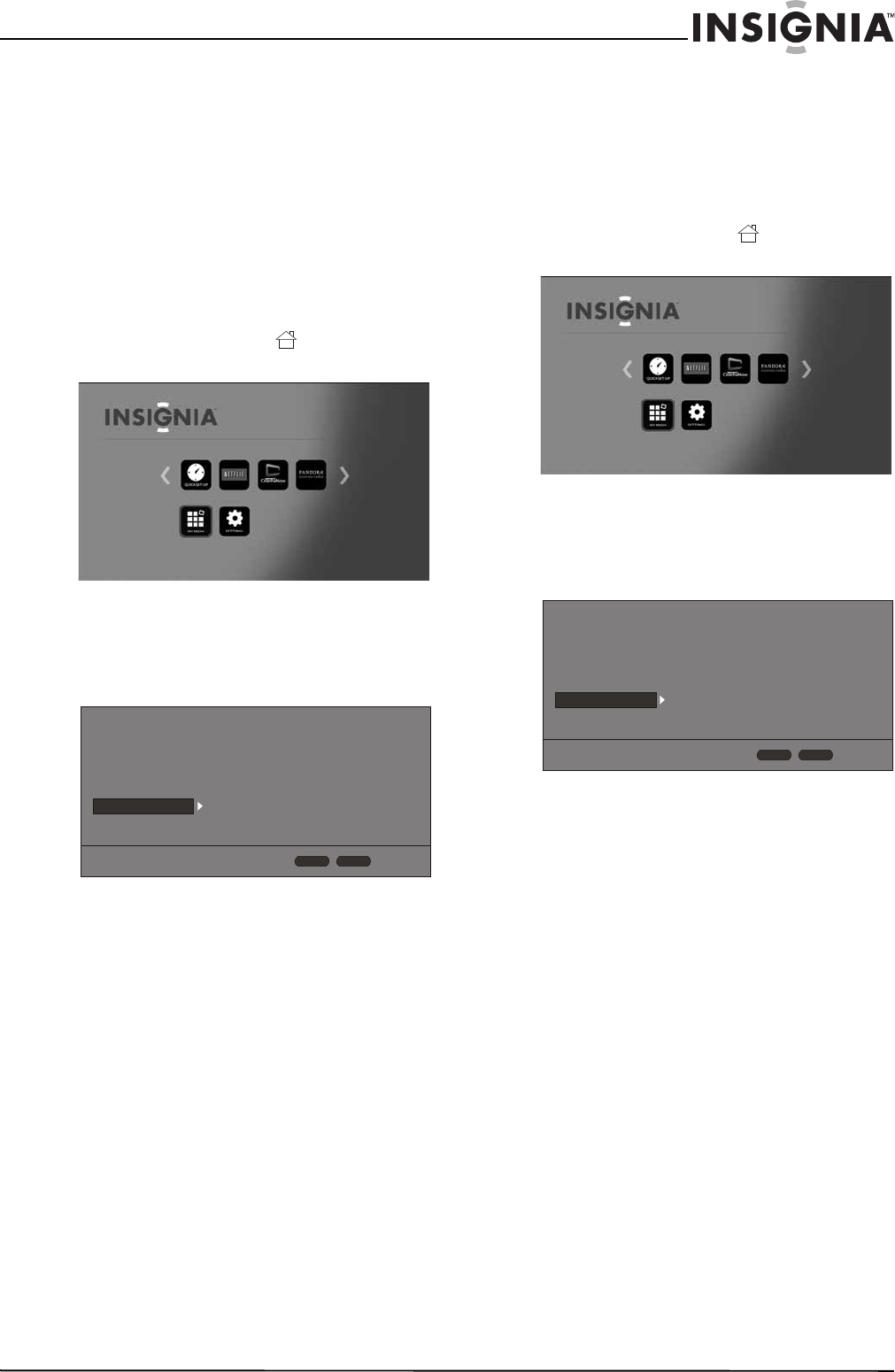
27
Wireless 3D Connected Blu-ray Disc Player
www.insigniaproducts.com
5 Press S or T to highlight System Information,
then press ENTER. Information about your
player, such as the serial number, software
version, and Netflix ESN, is displayed.
Viewing the Open Source Software
information
To view the Open Source Software information:
1 Turn on your player.
If no disc is in the disc tray, the HOME menu is
displayed.
Or
If a disc is in the tray, press HOME. The
HOME menu is displayed.
2 Press S T W or X on the remote control to
highlight SETTINGS, then press ENTER. The
SETTINGS menu opens.
3 Press S or T to highlight System.
4 Press ENTER.
Press S or T to highlight Legal, then press
ENTER. The Open Source Software information is
displayed.
Viewing BD-Live information
To view BD-Live information:
1 Turn on your player.
If no disc is in the disc tray, the HOME menu is
displayed.
Or
If a disc is in the tray, press HOME. The
HOME menu is displayed.
2 Press S T W or X on the remote control to
highlight SETTINGS, then press ENTER. The
SETTINGS menu opens.
3 Press S or T to highlight System.
4 Press ENTER.
5 Press T to highlight BD-Live Storage, then
press ENTER.
6 Press T to highlight Information, then press
ENTER. Information, including how much
storage space is available, is displayed.
Screen Saver
Disc Auto Playback
InLink
Firmware Update
Load Defaults
Deactivate Online Serv...
5 Minutes
On
Off
More...
More...
Display
Audio
Language
Network
System
Security
HOME
Exit
RETURN
Use cursor keys to highlight menu and
ENTER key to select
Screen Saver
Disc Auto Playback
InLink
Firmware Update
Load Defaults
Deactivate Online Serv...
5 Minutes
On
Off
More...
More...
Display
Audio
Language
Network
System
Security
HOME
Exit
RETURN
Use cursor keys to highlight menu and
ENTER key to select