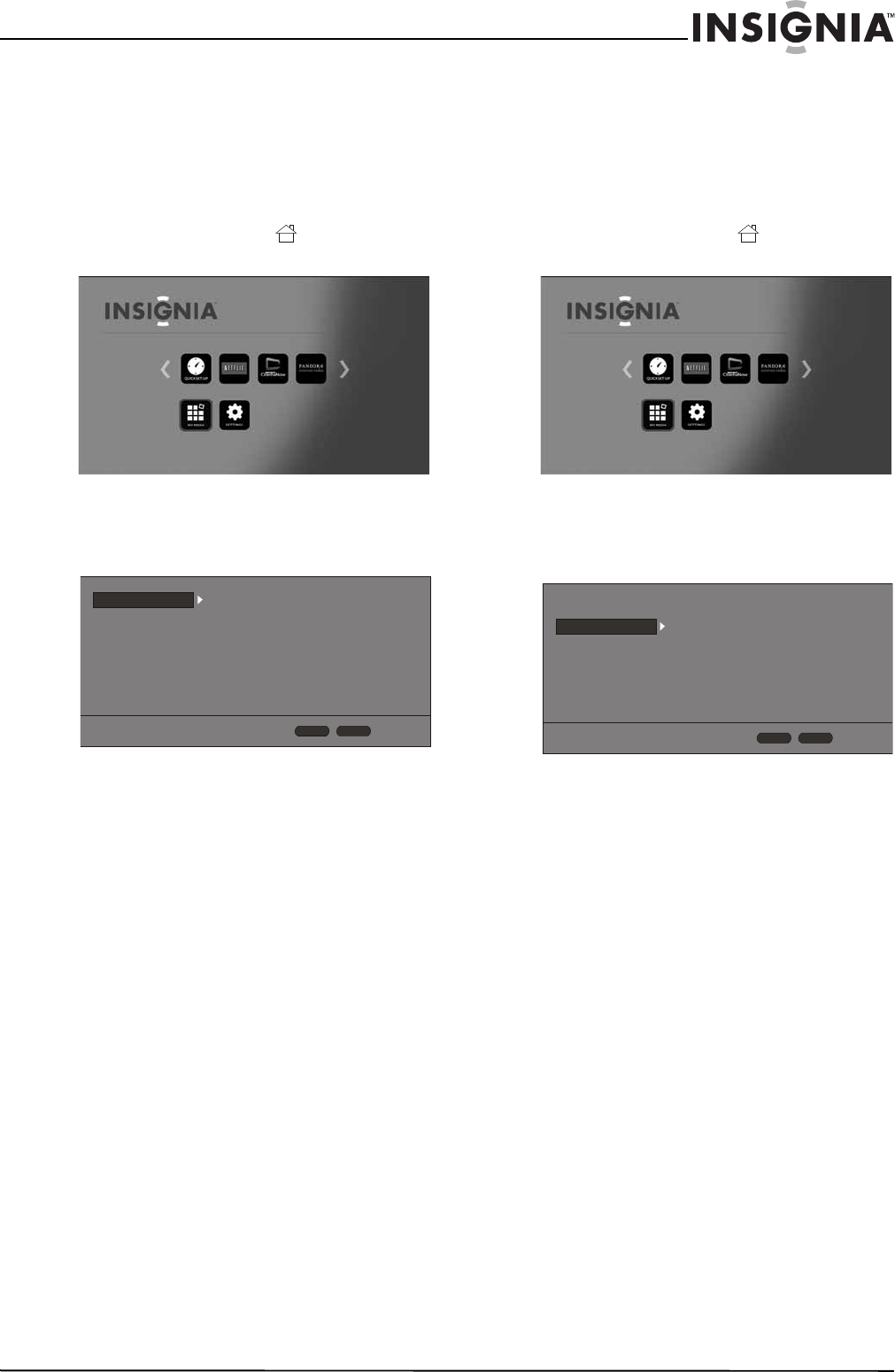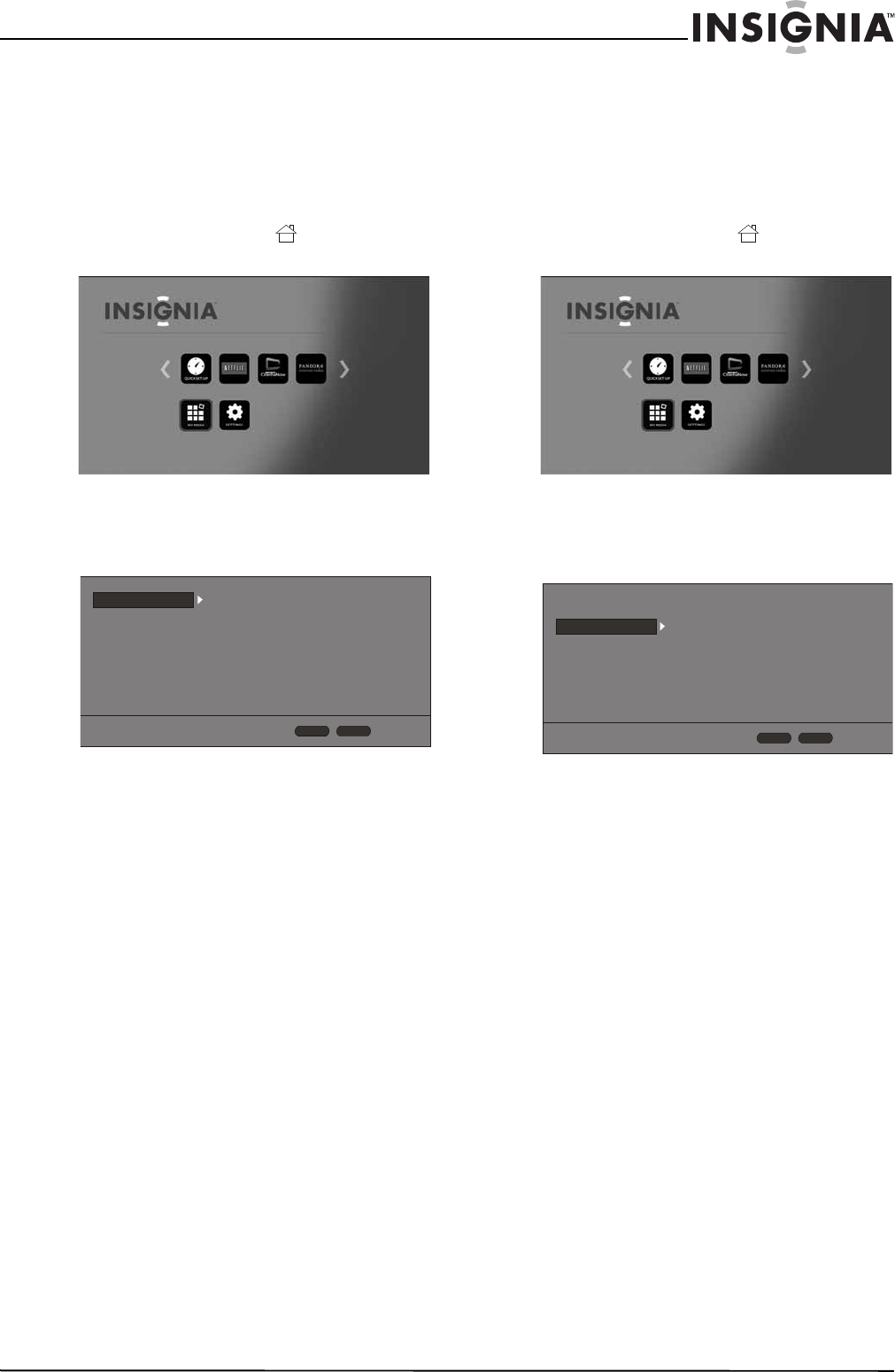
17
Wireless 3D Connected Blu-ray Disc Player
www.insigniaproducts.com
Adjusting the HDMI image including 3D mode
To adjust the HDMI image:
1 Turn on your player.
If no disc is in the disc tray, the HOME menu is
displayed.
Or
If a disc is in the tray, press HOME. The
HOME menu is displayed.
2 Press S T W or X to highlight SETTINGS, then
press ENTER. The SETTINGS menu opens with
Display highlighted.
3 Press ENTER, press S or T to highlight an
HDMI option, then press ENTER. You can select:
• HDMI Color Space—You can select Auto,
YCbCr, YCbCr422, Full RGB, or RGB. “Color
Space” refers to the number of individual
colors that can be displayed on the screen. If
you know the Color Space capability for the
connected TV, you can select one of these
options to match the TV’s color display
capability. We recommend that you select
Auto.
• HDMI Deep color—You can select Auto or
Off. If this option is set to Auto and your TV
supports Deep color, the screen displays
colors more accurately. See the
documentation that came with your TV to see
if your TV supports Deep color.
• HDMI 1080p 24HZ—Movies are recorded on
film at a rate of 24 pictures (frames) per
second. Many of the movies on Blu-ray Discs
are placed on the discs at this frame rate. If
your TV supports 24 frames per second, but
you would prefer viewing the video at a higher
frame rate, you should turn off HDMI 1080p
24Hz. You can select Auto or Off.
• HDMI 3D—Turns the 3D feature on or off. You
can select Auto or Off.
Selecting the digital audio output mode
To select the digital audio output mode:
1 Turn on your player.
If no disc is in the disc tray, the HOME menu is
displayed.
Or
If a disc is in the tray, press HOME. The
HOME menu is displayed.
2 Press S T W or X to highlight SETTINGS, then
press ENTER. The SETTINGS menu opens.
3 Press S or T to highlight Audio.
4 Press ENTER. Digital Out is highlighted.
5 Press ENTER.
6 Press S or T to highlight a mode, then press
ENTER. You can select:
• PCM—Outputs the signal as processed audio
ready for any receiver. Use this when your
receiver cannot decode the movie soundtrack
on the disc.
• Bitstream—Outputs the movie soundtrack
without any processing. This option requires a
receiver that supports the movie soundtrack
format.
• Bitstream Re-encode—Combines all audio
signals and outputs as DTS, Dolby, or PCM
depending on the audio stream on the disc.
Display
Audio
Language
Network
System
Security
TV Aspect Ratio
Resolution
HDMI Color Space
HDMI Deep Color
HDMI 1080p 24Hz
HDMI 3D
16:9 Normal
Auto
Auto
Auto
Off
Auto
HOME
Exit
RETURN
Use cursor keys to highlight menu and
ENTER key to select
Display
Audio
Language
Network
System
Security
HOME
Exit
RETURN
Use cursor keys to highlight menu and
ENTER key to select
Digital Out
HDMI Out
Down Sampling
Dynamic Range
PCM
PCM
48kHz
Off