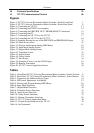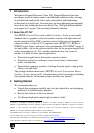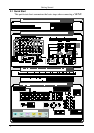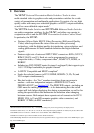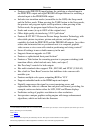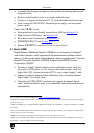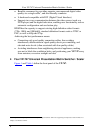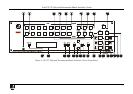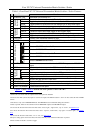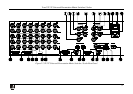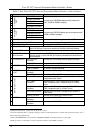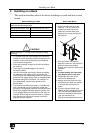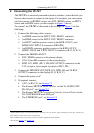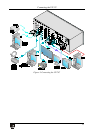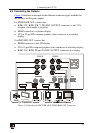KRAMER: SIMPLE CREATIVE TECHNOLOGY
Your VP-747 Universal Presentation Matrix Switcher / Scaler
8
Table 1: Front Panel VP-747 Universal Presentation Matrix Switcher / Scaler Features
# Feature Function
1 IR Receiver / LED Green when ON; red when OFF
1
2
PREVIEW
Buttons
INPUTS Selects the video source (from 1 to 8)
2
3
for the Preview output
PIP Toggles the picture-in-picture function on and off on the Preview output
4 BLANK Toggles between a blank screen and the selected input on the preview output
5 FREEZE Freezes the output video image (toggle) on the Preview output
6
PROGRAM
Buttons
INPUTS Selects the video source (from 1 to 8)
2
for the Program output
7 FREEZE Freezes the output video image (toggle) on the Program output
8 BLANK Toggles between a blank screen and the selected input on the Program output
9 PIP Toggles the picture-in-picture function on and off on the Program output
10 TAKE Button
3
Pressing TAKE causes the transition to occur
11 FADE
8
Button Selects a dissolved transition from the PREVIEW output to the PROGRAM output
12
TRANSITION Buttons
3,4
Selects a WIPE transition effect
5
13
Selects a SQUARE transition effect
7
14
Selects a CHESSBOARD transition effect
7
15
Selects a DIAGONAL transition effect
6
16
Selects a CIRCLE transition effect
7
17
Selects a CORNER transition effect
6
18 CUT
8
Selects an instantaneous transition from the PREVIEW output to the PROGRAM
output
Button
19 OSD Button Activates/deactivates access to the OSD Menu on the Preview output
20
NAVIGATION
Buttons
Toggles within each level 2 command / increases the range by one step
21
Moves up one step (in the same level) in the OSD menu
22
Moves down one step (in the same level) in the OSD menu
23
Toggles within each level 2 command / decreases the range by one step
24 ENTER Button Moves to the next level in the OSD menu
25 MENU Button Displays the OSD Menu screen (or moves to the previous level in the OSD menu)
26 LCD STATUS Display Displays the status of the unit, and is used for menu navigation
27 PANEL LOCK Button Locks/unlocks the front panel
9
Figure 2 and Table 2 define the rear panel of the VP-747:
1 OFF in this case means that the outputs and the front-panel are disabled
2 From the five BNC (universal) inputs for each of the inputs. The INPUT buttons 1 and 2 can also select the DVI / HDMI
sources
3 The effect is only seen in PROGRAM Mode. The PREVIEW screen will blank during the transition
4 Select a specific effect for the transition from the PREVIEW output to the PROGRAM output
5 To choose the direction from where the effect starts: “left to right”, “right to left”, “up” or “down”, see Section
9.1.2
6 To choose the direction from where the effect starts: “top left”, “bottom left”, “top right” or “bottom right”, see Section
9.1.2
7 To choose the direction of the effect: “in” or “out”, see Section
9.1.2
8 Only for setting up the unit for the effect. The effect will only occur when the Take button is pressed
9 Press and hold for about 2 seconds to toggle