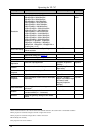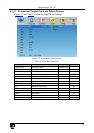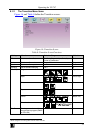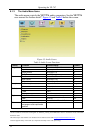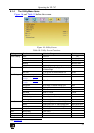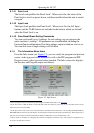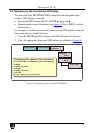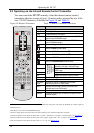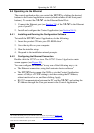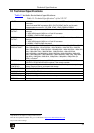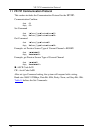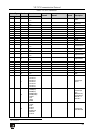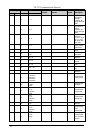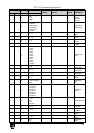KRAMER: SIMPLE CREATIVE TECHNOLOGY
Operating the VP-747
36
9.3 Operating via the Infrared Remote Control Transmitter
You can control the VP-747 remotely, from the infrared remote control
transmitter (that has a range of up to 15 meters and is powered by two AAA
size 1.5V DC batteries), as defined in
Figure 19
and Table 11:
Figure 19: Remote Transmitter
Table 11: Remote Transmitter Functions
Keys Function
Power Cycles power
1
Take
2
Pressing TAKE causes the transition to occur
Lock Locks/unlocks the front panel
Cut
3
Selects an instantaneous transition from the PREVIEW
output to the PROGRAM output
Fade
3
Selects a dissolved transition from the PREVIEW output
to the PROGRAM output
Selects a Diagonal transition effect
4 3,
Selects a WIPE transition effect
5 3,
Selects a CIRCLE transition effect
6 3,
Selects a SQUARE transition effect
6,3
Selects a CORNER transition effect
4,3
Selects a CHESSBOARD transition effect
6,3
Picture
Separate keys
for PREVIEW/
PROGRAM
Outputs
Adjusts the picture contrast, brightness,
saturation, auto gain, and auto image
Freeze Toggles the freeze function of the output
video image
Blank Toggles a blank screen
PIP Toggles the picture-in-picture function
Save Saves the setting
Recall Recalls the setting
Navigation
Keys
Consists of a set of 5 separate keys that allow
maneuvering within an OSD screen
Menu Displays the OSD Menu screen (or moves to the
previous level in the OSD menu)
OSD Activates/deactivates access to the OSD Menu
Selector 8 separate selector keys for both the Program and the
Preview outputs
1 When “Off” the machine shuts down its outputs, disables the front panel, and causes the IR Receiver / LED to light red
(instead of green)
2 The effect is only seen on the PROGRAM output
3 Only for setting up the unit for the effect. The effect will only occur when the Take button is pressed
4 Choose the direction from where the effect starts: “top left”, “bottom left”, “top right” or “bottom right” (see Section
9.1.2)
5 Choose the direction from where the effect starts: “left to right”, “right to left”, “up” or “down” (see Section
9.1.2)
6 Choose the direction from where the effect starts: “in” or “out” (see Section
9.1.2)