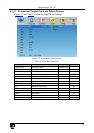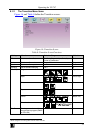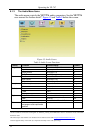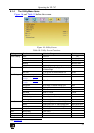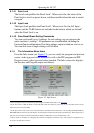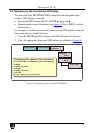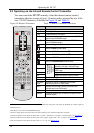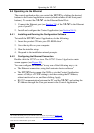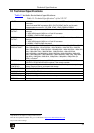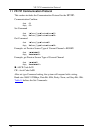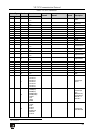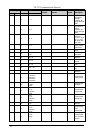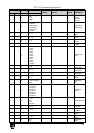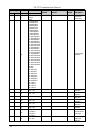Operating the VP-747
37
37
9.4 Operating via the Ethernet
The control application lets you control the VP-747 by clicking the desired
buttons in the control application screen (which includes all the front panel
buttons). To control the VP-747 via the Ethernet/Serial Port:
1. Connect the Ethernet port (see
Section 7.4) of the VP-747 to the Ethernet
port of your PC
1
2. Install and configure the Control Application (see
.
Section 9.4.1
9.4.1 Installing and Running the Configuration Software
).
To install the VP-747 Control Application, do the following:
1. Insert the product CD into your CD-ROM drive
2
2. Save the zip file on your computer.
.
3. Run the installer setup.
4. Respond to the installation wizard prompts.
9.4.2 Configuring the Ethernet Connection
Double click the VP747.exe icon. The VP747 Control Application main
screen appears (see
Figure 20).
You can configure the Ethernet
3
• The Ethernet connection, using the Lantronix device software
in any one of the following ways; via
2
• The VP-747 Device menu (the OSD) or via the Control Application
menu: <Utility> <TCP/IP setting>, and then setting the IP Address,
subnet mask and so on, and then clicking Apply
• RS-232 communication between the PC and the VP-747, and setting the
IP Address through the Com port menu in the Control Application
1 Or connect the serial port of your VP-747 to the serial port of your PC (see Section 7.1)
2 You can download the software from our Web site on
http://www.kramerelectronics.com
3 The VP-747 communication port is 5000