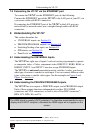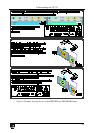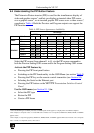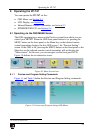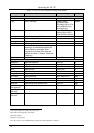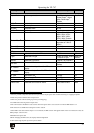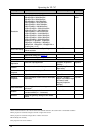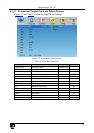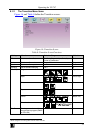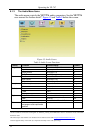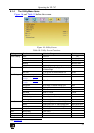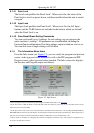Operating the VP-747
27
27
Setting Function Selection/Range Default
Scale
Aspect Ratio Set the aspect ratio Best Fit
1
, Letterbox,
Follow Output
2
, Virtual
Wide, Follow Input
3
Best fit
,
Custom
H-Pan
4
Horizontal pan -16 to 16 0
V-Pan
4
Vertical pan -16 to 16 0
H-Zoom
4
Horizontal zoom -8 to 8 0
V-Zoom
4
Vertical zoom -8 to 8 0
Zoom Set the Zoom
5
100%, 150%, 200%,
225%, 250%, 275%,
300%, 325%, 350%,
375%, 400%, Custom
: 100
Custom Zoom
6
Set the zoom: from 0 to 32 (this range is
equivalent to 100% to
400%)
0
Zoom H-Pan -16 to 16 0
Zoom V-Pan -16 to 16 0
PIP
On/Off Activate/deactivate the PIP feature
7
On/Off Off
Type
Select the PIP type Picture-In-Picture, Picture
+ Picture
8
Picture-In-
Picture or Split
Source Select the PIP source
9
Channel 1 to Channel 8 :
PIP Size
Select the PIP size 1/25, 1/16, 1/9, 1/4, or
Custom
1/4
H - Position
Set the horizontal position of the PIP on the
display
0 to 128 3
V - Position
Set the vertical position of the PIP on the
display
0 to 128 0
H - Size Set custom size
10
1 to 255 14
V - Size Set custom size
10
1 to 255 5
Frame Turn the PIP frame On or Off On
Frame Color Select the color of the PIP frame
Red, Green or Blue Blue
1 The best possible compromise between the input and the output aspect ratios without distorting or cropping the picture
2 Scales the picture to fill the entire output screen
3 Shows the picture without scaling it (pixel-to-pixel mapping)
4 Available when selecting Custom aspect ratio
5 The zoom feature is disabled in cases such as when the aspect ratio is set to custom or when the PIP feature is on
6 This function is available after setting the Zoom to custom
7 When PIP is activated and that input is not connected, the PIP window will appear black. If the zoom function is ON, the
OSD prompts “cancel zoom?"
8 Maintains the aspect ratio
9 When changing the PIP source, the display fades through black
10 The actual range depends upon the input resolution