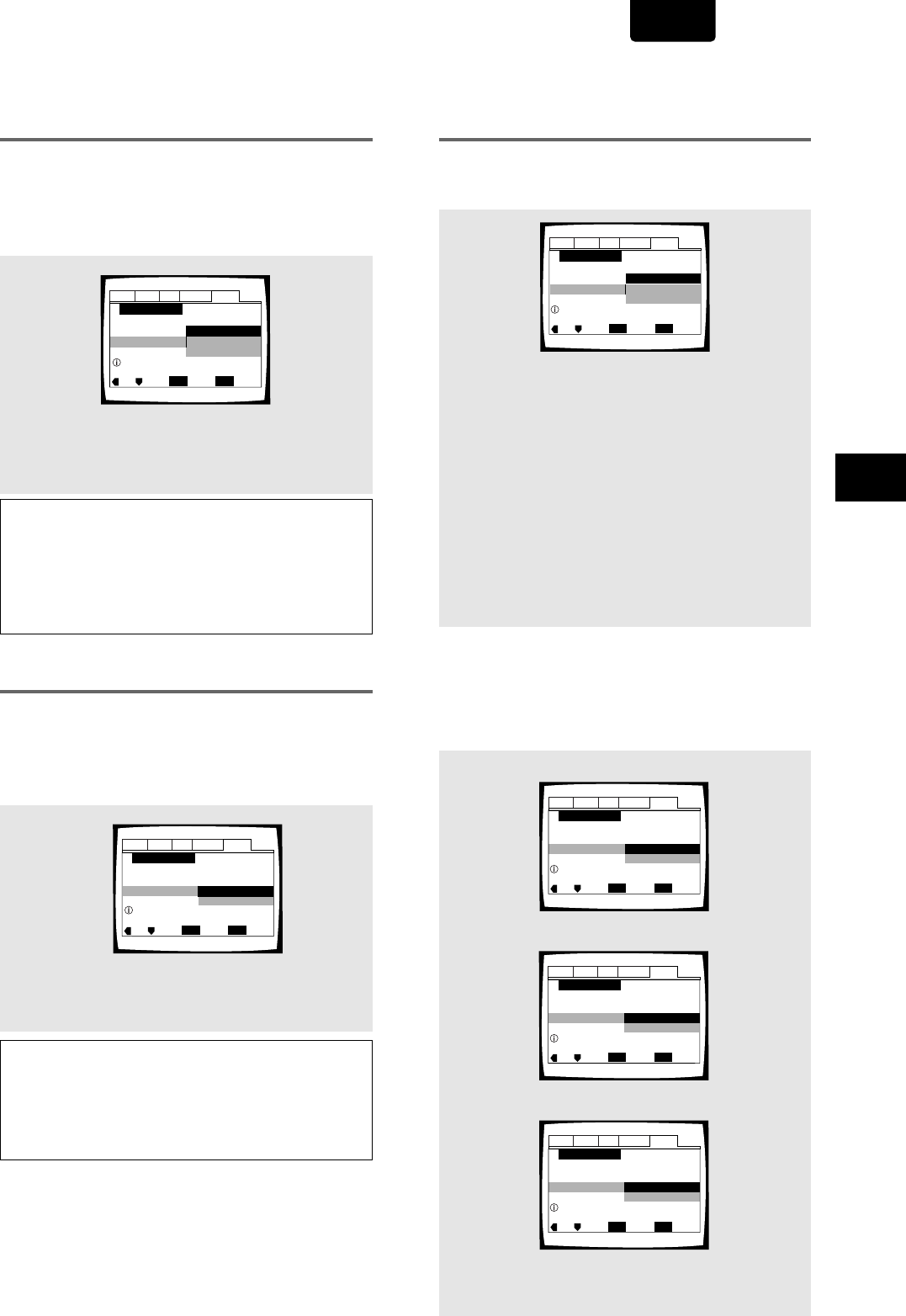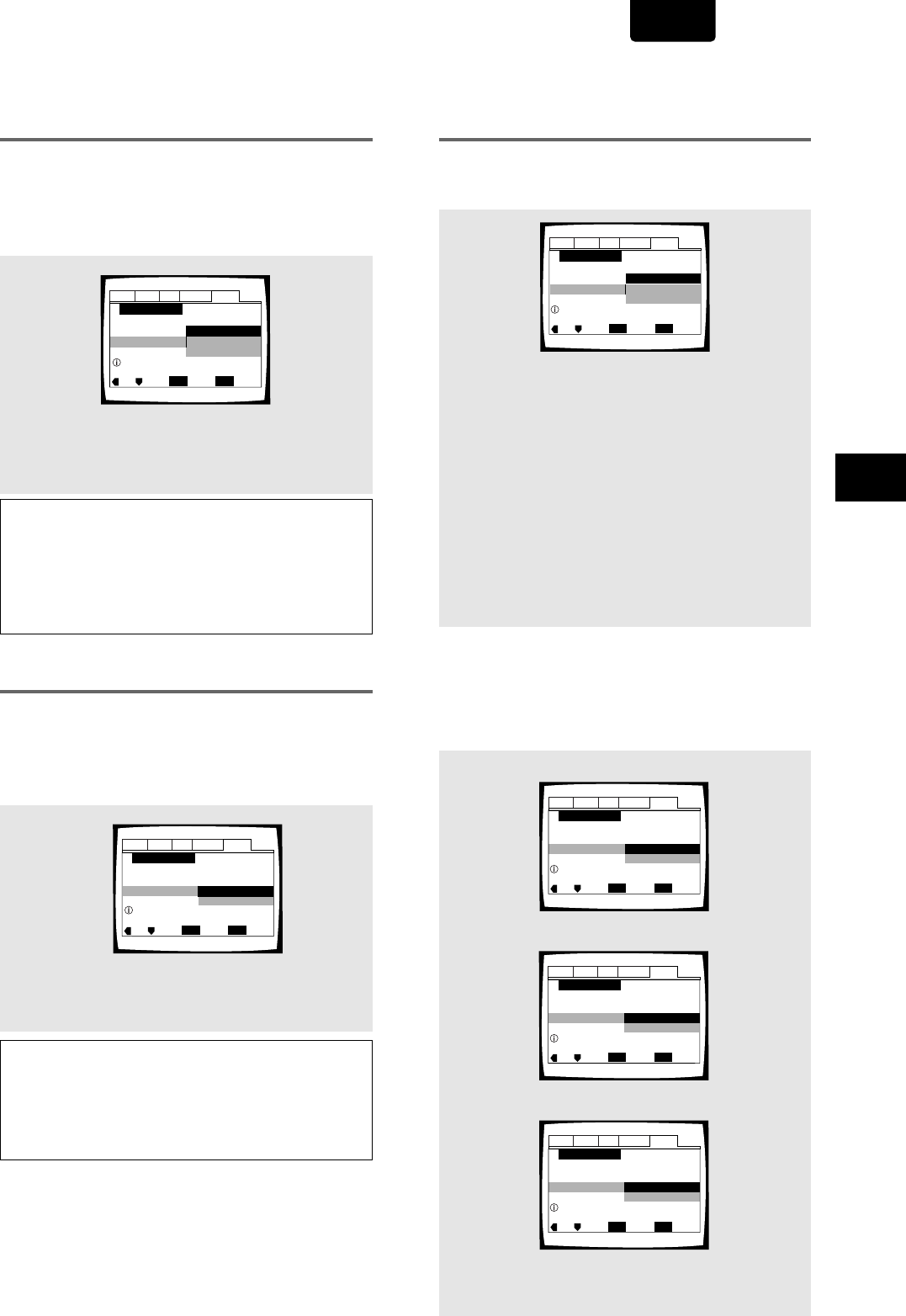
21
ENGLISH
Setting the OSD Language
(On-Screen Display Language)
The [OSD Language] screen establishes the OSD language,
or on-screen display language, which refers to the language
that is used by the player in menus and
on-screen messages. Additionally, the language that is
established at this setting will also be used for the default
audio and subtitle language.
Settings: English*
français
Español
* Factory setting
Notes
• The languages that can be selected may be different from those
shown above.
• In addition to setting the [OSD Language], the audio and subtitle
language are also set at this time. If you wish to change the
audio or subtitle language to a different language, make
changes in the Setup screen Language menu [Audio Language]
and [Subtitle Language] as needed (page 41, 42).
Setting the TV screen size
The [TV Type] screen establishes the size, or more
appropriately the width to height ratio of your television or
monitor. The width-to-height ratio of conventional TVs is 4:3,
while the width-to-height ratio of wide screen and high-
definition TVs is 16:9. This width-to-height ratio is called the
aspect ratio.
Settings: Widescreen (16:9)*
Standard (4:3)
* Factory setting
Note
There are two screen formats that can be used to display
wide-screen format DVDs: letter box and pan & scan. When
[Standard (4:3)] is selected in the Setup Navigator, the letter box
screen format is automatically selected. To switch the preference to
the pan & scan format, make changes in the Setup screen Video
menu [TV Screen] setting (page 36).
Audio1 Audio2 GeneralLanguageVideo
Setup Navigator
Move
Exit
SETUP
Select
ENTER
OSD Language
Español
français
English
Language
Select the On Screen Language
Audio1 Audio2 GeneralLanguageVideo
Setup Navigator
Move
Exit
SETUP
Select
ENTER
TV Type
Standard (4:3)
Widescreen (16:9)
TV Connection
Widescreen TV
16:9 aspect ratio
Setting analog audio connections to
an AV amplifier or receiver
The [Analog Jacks] screen establishes whether analog
connections have been made to an AV amplifier or receiver,
and if connections are made, whether the connections made
are for 2 channel stereo or for 5.1 channel surround sound.
Settings: 2 Channel*
Select if you have made 2 channel connections to
an amplifier or receiver.
5.1 Channel
Select if you have made 5.1 channel connections
to an AV amplifier or receiver with the appropriate
inputs. When this setting is selected, several
screens will follow to determine the configuration
of your speaker system. These screens are
described in the section
‘To coordinate your
speaker system for 5.1 channel output’
on this
page.
Not Connected
Select if you have not made connections to an
amplifier or receiver or if you have made stereo
connections to a TV or monitor.
Audio1 Audio2 GeneralLanguageVideo
Setup Navigator
Move
Exit
SETUP
Select
ENTER
2 channel jacks for L/R
Analog Jacks
Not Connected
5.1 Channel
2 Channel
Amp Connection
To coordinate your speaker system for 5.1 channel
output
When [5.1 Channel] is selected in the [Analog Jacks]
screen, the following screens appear to determine the
configuration of your speaker system. In all of the following
screens, select [Present] if the speaker in question is present
in your system, and [Not Present] if it is not.
[Center Speaker]
[Surround Speakers]
[Sub-woofer]
Settings: Present*
Not Present
Audio1 Audio2 LanguageVideo
Setup Navigator
Move
Exit
SETUP
Select
ENTER
Surround speakers are connected
to an amplifier
Surround Speakers
Not Present
Present
Amp Connection
General
Audio1 Audio2 GeneralLanguageVideo
Setup Navigator
Move
Exit
SETUP
Select
ENTER
Center speaker is connected
to an amplifier
Center Speaker
Not Present
Prese
Present
Amp Connection
Audio1 Audio2 LanguageVideo
Setup Navigator
Move
Exit
SETUP
Select
ENTER
Sub-woofer is connected
to an amplifier
Sub-woofer
Not Present
Prese
Present
Amp Connection
General
Setting Up the Player