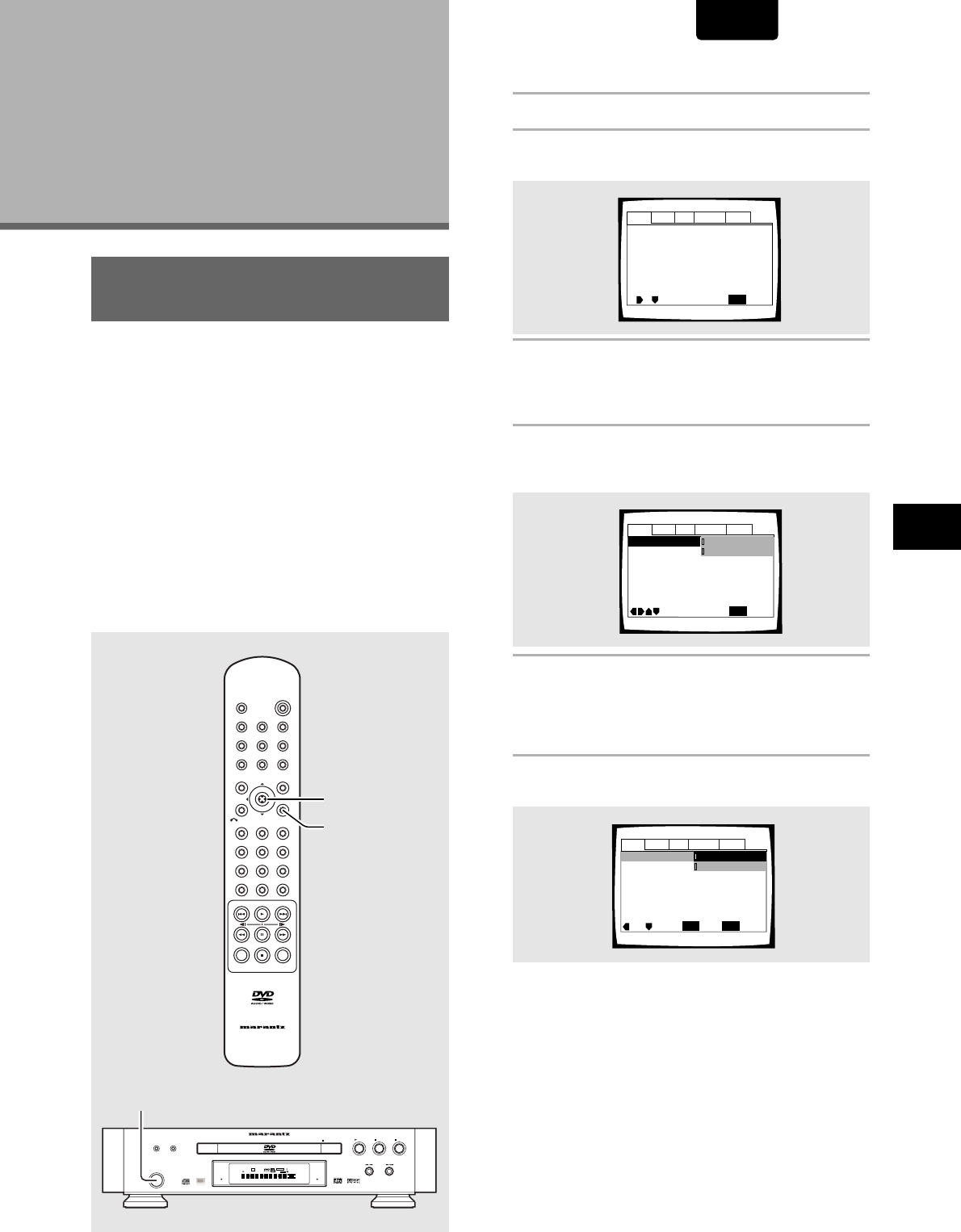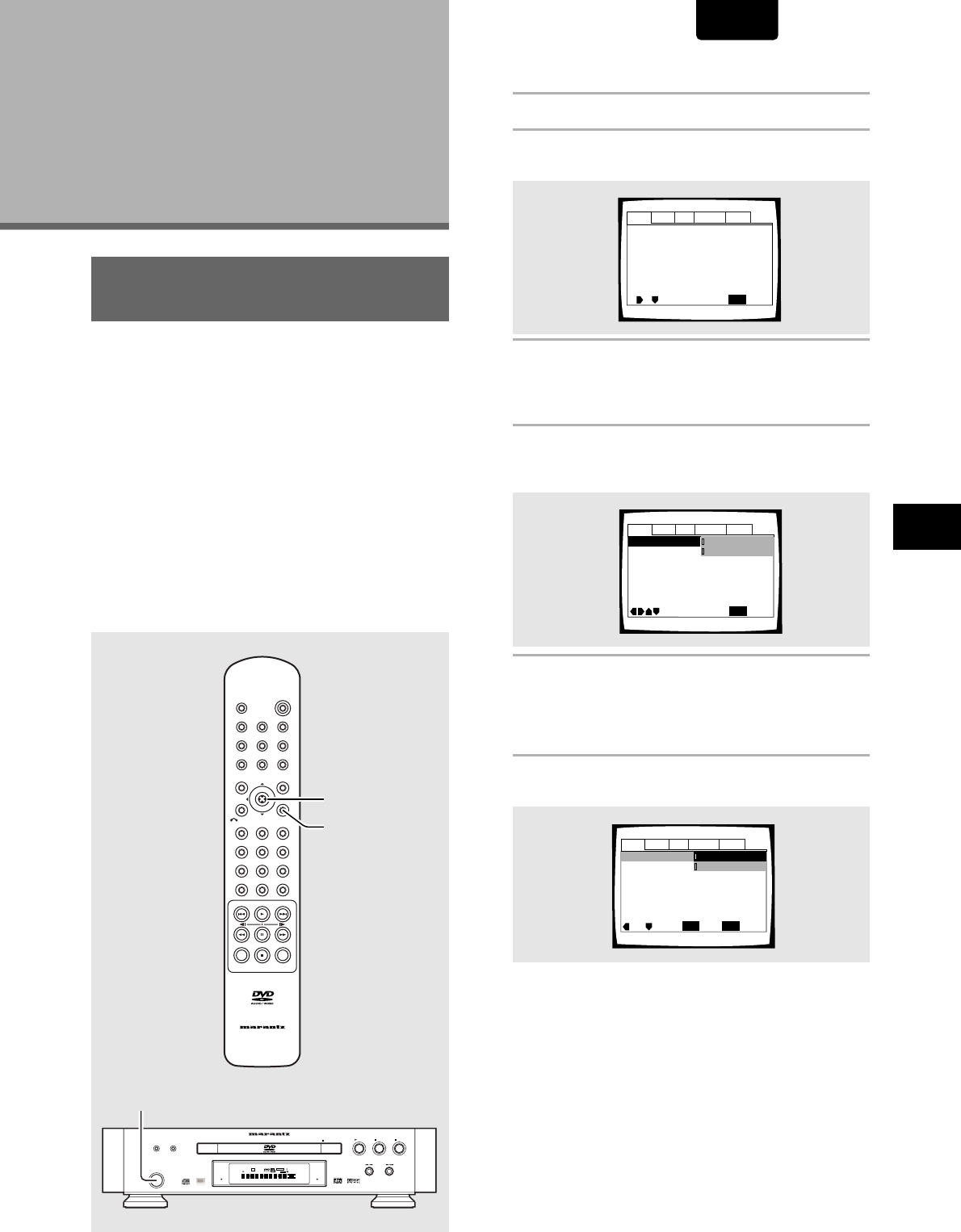
29
ENGLISH
Using the Setup Screen
Menus
The procedure on this page describes how to operate the
menus on the Setup screen. These menus are used to set and
adjust a number of system settings. The various functions that
can be adjusted are covered throughout this manual. The
procedure on this page provides a basic outline for using the
Setup screen menus.
When setting up for the first time
It is recommended to set up player using the Setup Navigator
(page 20). If you selected [Auto Start Off] when the Setup
Navigator appeared, you may still set up the player using the
Setup Navigator in the General menu screen.
If you choose not to use the Setup Navigator, be sure to make
the necessary settings in the Setup screen
Audio 1, Audio 2, Video, and Language menus as described
on the following pages.
Some DVDs start playing automatically when loaded in the
player. If a DVD has been loaded, be sure to press STOP 7
before proceeding.
(Example)
(Example)
Audio1 Audio2 GeneralLanguageVideo
Dolby Digital Out
DTS Out -
Linear PCM Out – Down Sample On
MPEG Ou
t – MPEG 3 PCM
Move
Exit
Dolby Digital 3 PCM
Dolby Digital
SETUP
Select
ENTER
Digital Out – On
(Example)
Adjusting
Audio and
Video Settings
Audio1 Audio2 GeneralLanguageVideo
Dolby Digital Out – Dolby Digital
Digital Out – On
DTS Out – Off
Linear PCM Out – Down Sample On
MPEG Ou
t – MPEG 3 PCM
SETUP
Move
Exit
continued
Audio1 Audio2 GeneralLanguageVideo
DTS Out -
Linear PCM Out – Down Sample On
MPEG Ou
t – MPEG 3 PCM
Move
Exit
Dolby Digital 3 PCM
Dolby Digital
SETUP
Dolby Digital Out
Digital Out – On
1 Press POWER on the front panel.
2 Press SETUP.
The Setup screen appears.
3 Move the cursor control joystick right or left to
select the menu you want.
As each menu is selected with the cursor, the settings
appear below the menu heading.
4 Move the cursor control joystick down to enter
the menu.
The top item within the menu becomes highlighted.
5 Move the cursor control joystick up or down to
select the setting you want to change.
The options available for each setting appear to the right
when the setting is selected. The current setting appears
with the setting indicator lit.
6 Move the cursor control joystick right to enter
the setting options.
• Not all menu options can be changed while a disc is
playing. In these cases, the options appear grayed out
on the screen and cannot be adjusted. To change
these settings, press STOP 7 first before pressing
SETUP.
• Operating the menu after pressing STOP 7 may
cancel the resume function.
• Some menu options are not immediately effective if set
while a disc is playing. To make these settings
effective, stop playback and then start again, or
change the settings while the disc is stopped.
MEMO
CONDITION
LAST MEMO
CLEAR
ENTER
312
SETUPRETURN
MENU
TOP MENU
REPEAT
POWER
SEARCH
+10
VIDEO ADJ.
OPEN/CLOSE
DISPLAY
ANGLE
PROGRAM
AUDIO
A-B
F.MEMO
SUBTITLE
0
987
654
RC-12DVS1
3, 4, 5, 6
2
FL OFF
STANDBY
PAUSE
POWER
RANDOMDIMMER
PLAY STOP
DVD PLAYER DV-12S1
OPEN/CLOSEVIDEO ON/OFF
V-PART
DVD
AUDIO
192kHz
96kHz
TRK
CHP
TEMAIN
TOTAL
DOLBY D
DIG OFF
GRP
TITLE
VIDEO OFF
LC
LFE
R
LSSRS
PROGRESSIVE
LAST MEMO
CONDITION
DOWN MIX
1
GETTING STARTED USING YOUR DVD PLAYER /
ADJUSTING AUDIO AND VIDEO SETTINGS