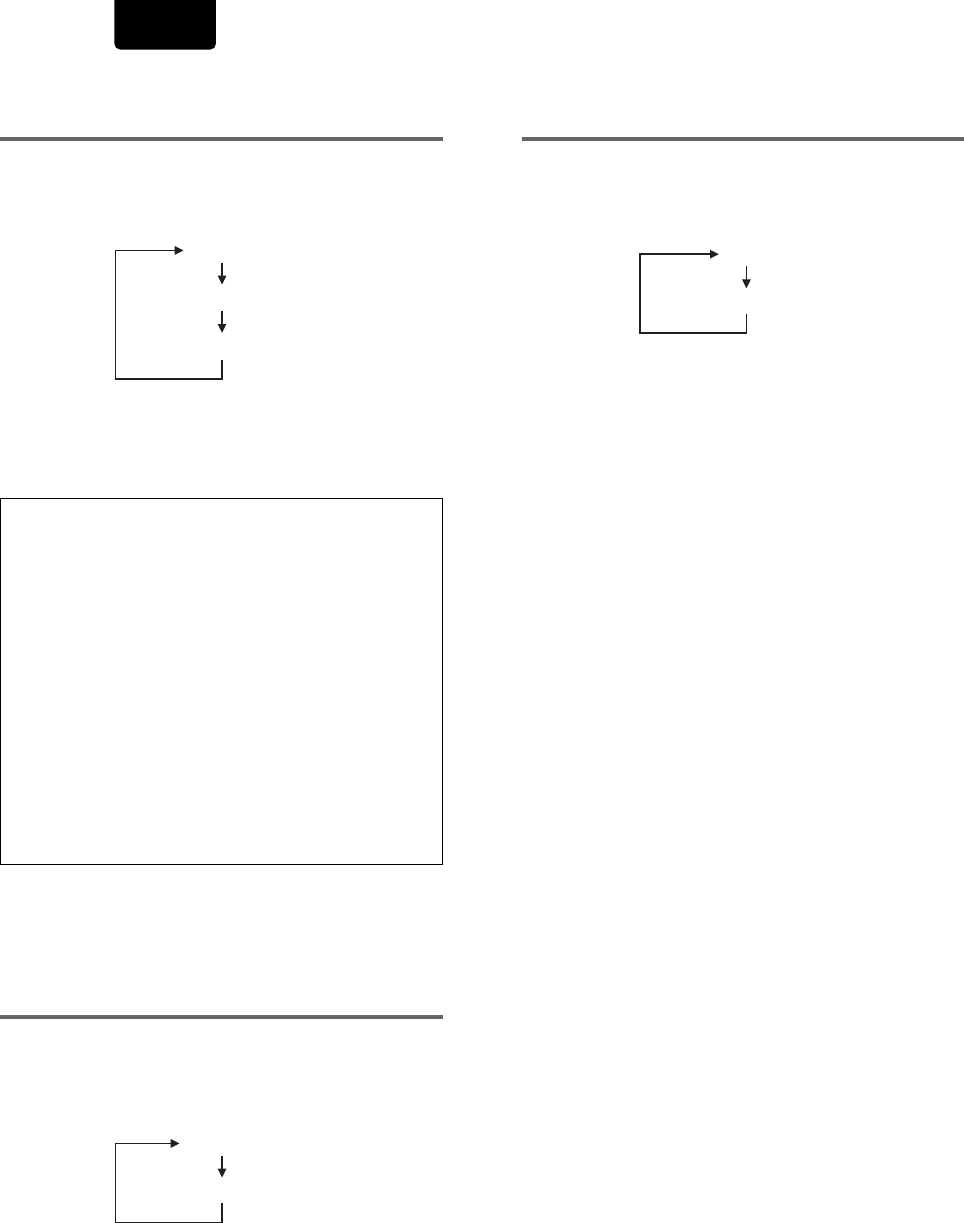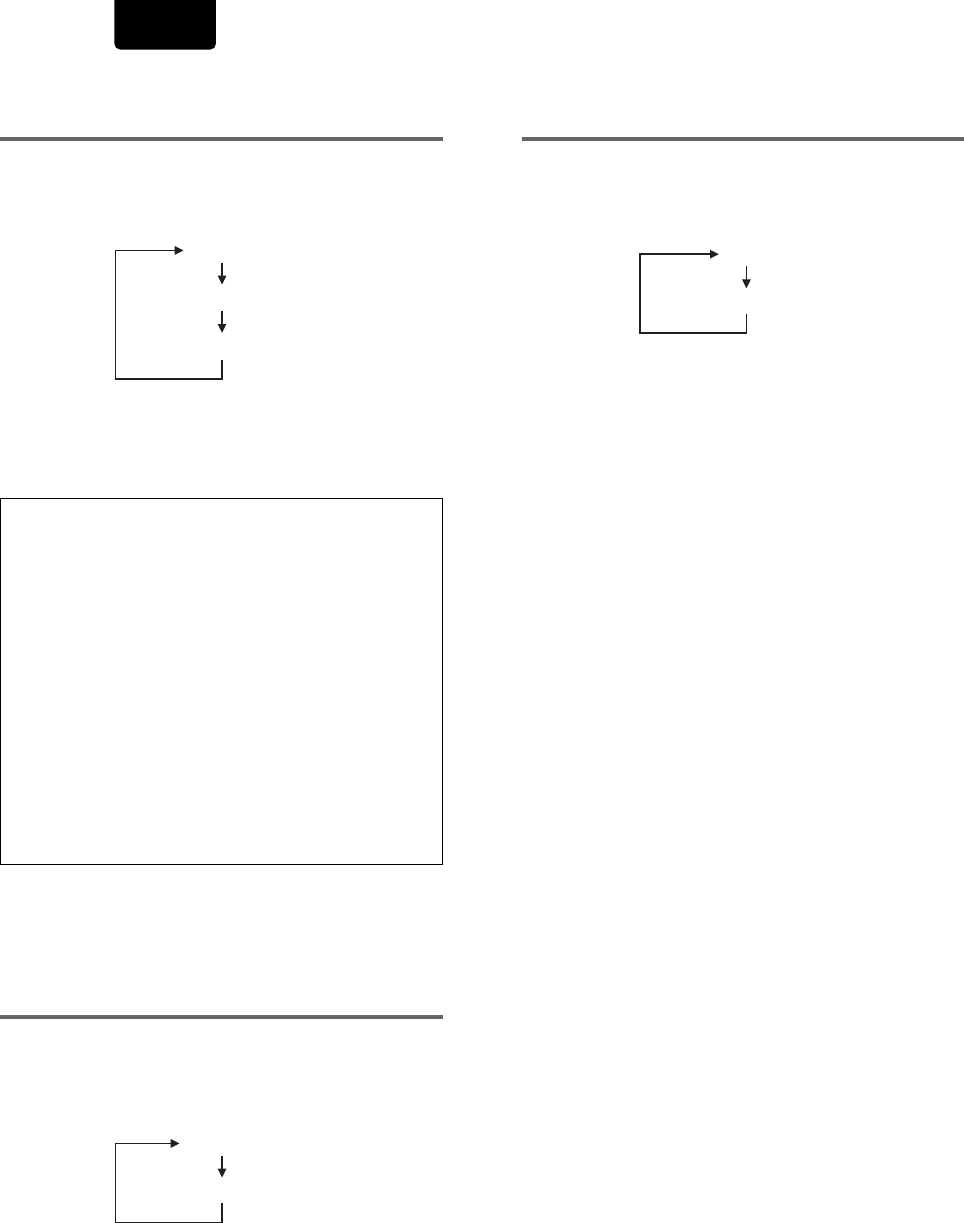
24
ENGLISH
COMP VIDEO setting
Select COMP VIDEO, then press ENTER.
Move the cursor control joystick down to select the type of
COMP VIDEO you want to set as follows.
(Example)
* Factory setting
Press ENTER you want to set.
The menu select is set.
• See page 37 for more information.
Note
COMP VIDEO setting
You only need to set this FL menu if you’re using an NTSC
TV/monitor connected via the component video outputs of
this player. This player can output NTSC video as a
standard interlaced signal (the INTERLACE setting), or as
a non-interlaced, or progressive scan signal (the
PROGRESSIV setting).
If your TV/monitor is compatible with progressive scan
video, set this setting to either PROGRESSIV or IN MENU.
When set to IN MENU, you can use the on-screen Setup
menu to switch between progressive and interlaced video
output.
If your TV/monitor is not progressive scan compatible, you
will not be able to see any picture if this player is set to
output progressive scan video. In this case, set the setting
to INTERLACE to restore the picture (page 37).
AUTO P OFF setting
Select AUTO P OFF, then press ENTER.
Move the cursor control joystick down to select the type of
AUTO P OFF you want to set as follows.
(Example)
* Factory setting
Press ENTER you want to set.
The menu select is set.
• The standby mode is automatically selected to save power
if the player is left in the stop mode for about 30 minutes.
REMOT CODE setting
Select REMOT CODE, then press ENTER.
Move the cursor control joystick down to select the type of
REMOT CODE you want to set as follows
(Example)
* Factory setting
Press ENTER you want to set.
The menu select is set.
• The DVD player support two remote control codes: DVD 1
and DVD 2.
• Set the remote control code of the Remote Control to the
same setting.
• See page 13 for more information.
IN MENU
INTERLACE
PROGRESSIV
ON 30 MIN
OFF
DVD 1
DVD 2
*
*
*