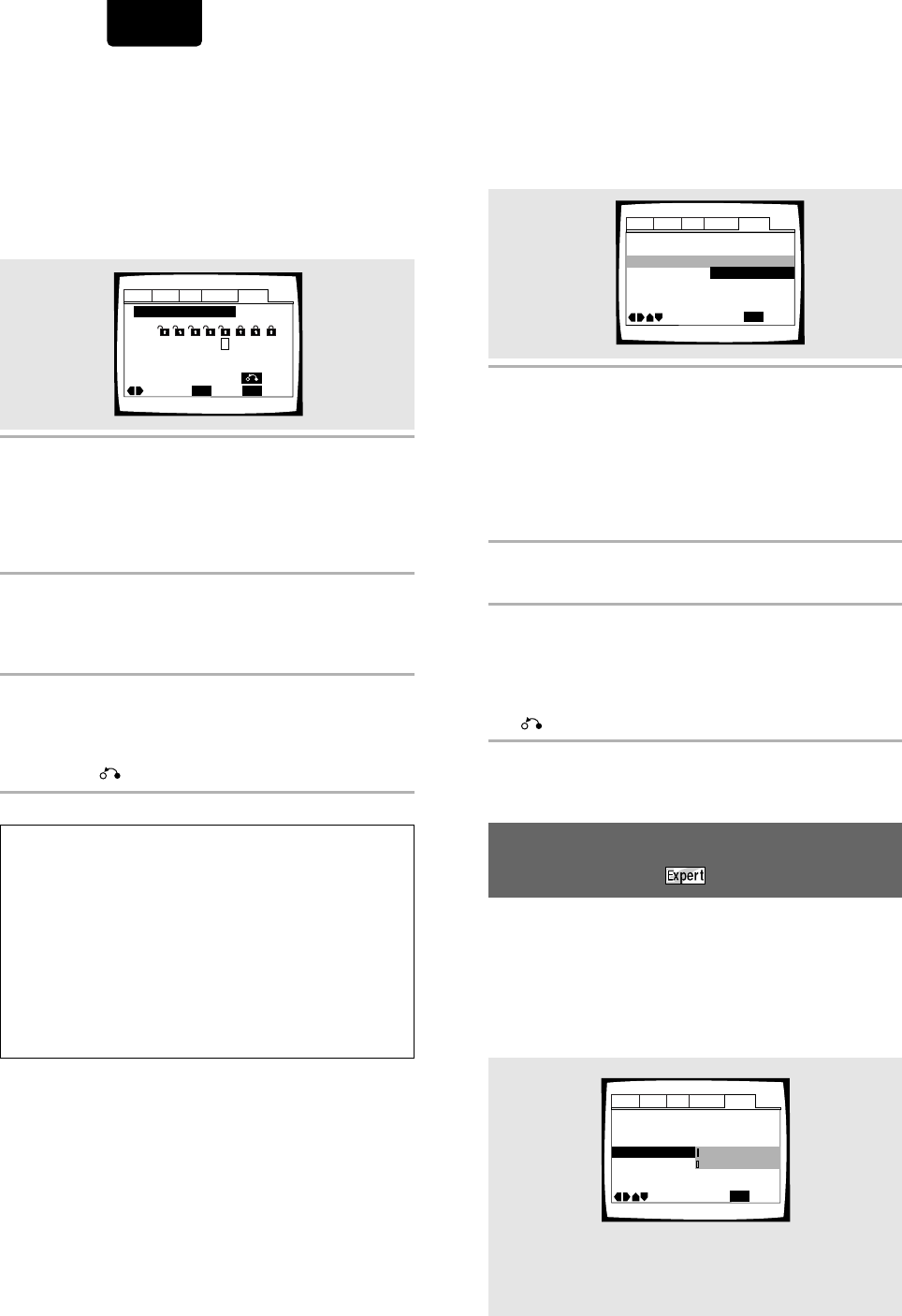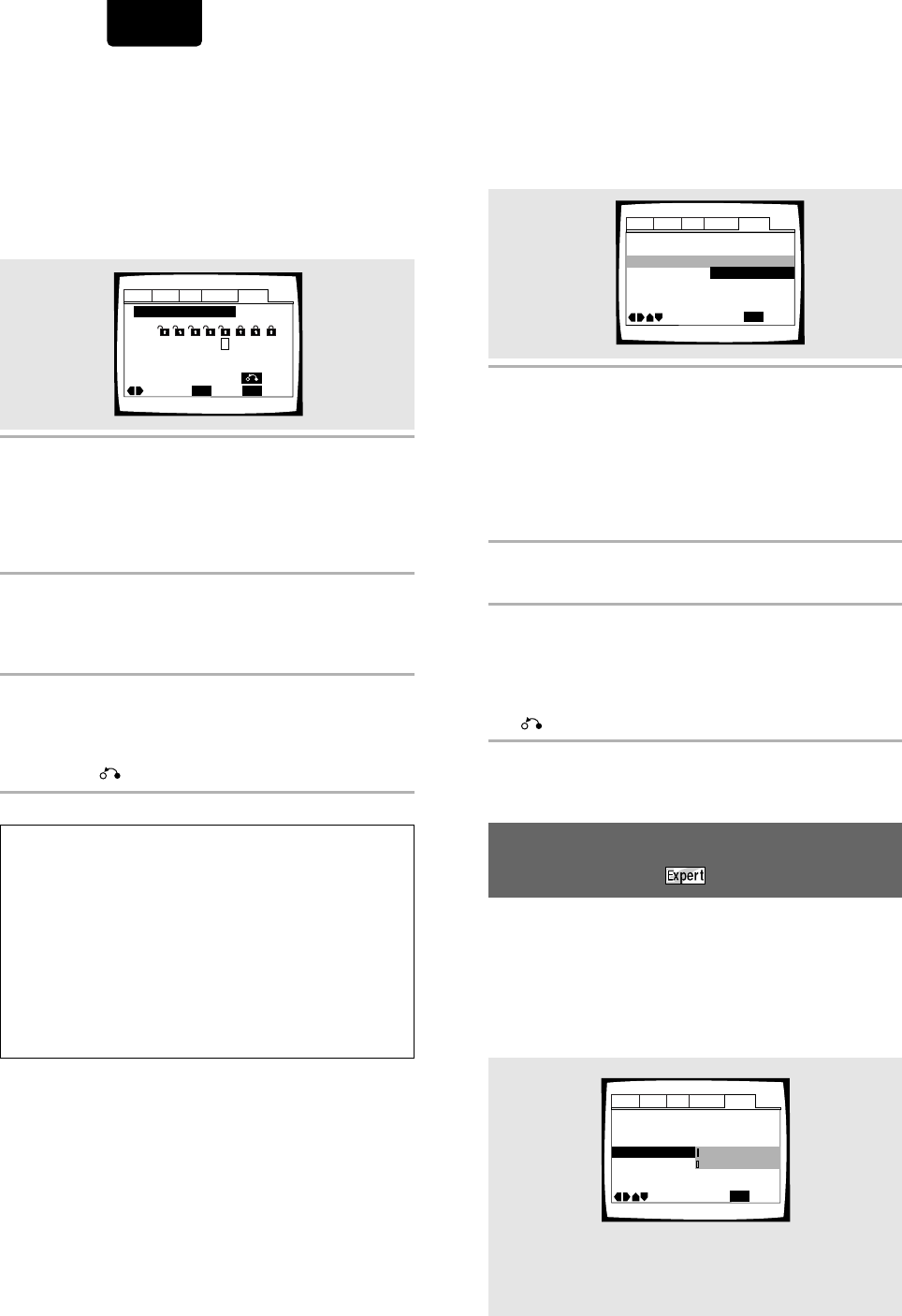
46
ENGLISH
Changing the password
Change your password whenever you feel it is necessary.
However, if you forget your existing password, you cannot
enter this screen to change it.
1 Select [Password Change] in the [Parental Lock]
setting.
The screen changes to the password input screen. To
enter the password, refer to
‘Entering the password‘
on
the previous page.
If you have not yet set a password, you cannot select
this setting. Establish a password by selecting [Level
Change] first.
2 Move the cursor control joystick right or left to or
the number buttons to enter the new password.
3 When the new password has been entered, press
ENTER.
The new password is set and the screen returns to the
General menu screen. To go back to the General menu
screen without making any changes, press RETURN
.
Audio1 Audio2 GeneralLanguageVideo
Setup Navigator
Screen Saver – Off
Bonus Group
Background Color – Black
Parental Lock Level 8
Setup Menu Mode –
Expert
Move
Exit
SETUP
Level Change
Password Change
Auto Disc Menu – On
Audio1 Audio2 GeneralLanguageVideo
Parental Lock: Level Change
Move
ExitSelect
1
234 6785
Return
Level
SETUP
ENTER
Setting the Parental Lock level
Change the Parental Lock level to a higher or lower level
according to the settings printed on the DVD disc jacket or
accompanying documentation. If you use the Condition
Memory function to save the settings for a particular disc, the
Parental Lock level is saved as well. Because it is saved in
memory, Parental Lock levels can be set for individual discs
according to their content rather than a set level for all DVDs.
1 Select [Level Change] in the [Parental Lock]
setting.
The screen changes to the password input screen. If you
have not yet set a password, you will be asked to do so
at this time. To enter the password, refer to
‘Entering the
password’
on the previous page.
2 Move the cursor control joystick right or left to
to adjust the Parental Lock level.
The lock icons appear “unlocked” up to the selected
level to indicate that access is available.
3 Press ENTER to set the new level.
The new Parental Lock level is set and the screen returns
to the General menu screen. To go back to the General
menu screen without making any changes, press
RETURN .
Notes
The parental lock level is equivalent to the following USA movie
ratings.
LEVEL 7: NC-17 LEVEL 3: PG
LEVEL 6: R LEVEL 1: G
LEVEL 4: PG 13
The parental lock levels for “CANADA” are included for future
use.
Check the appropriate parental lock level when you buy a DVD
video disc equipped with the parental lock feature in the future.
Turning the Screen Saver
On and Off
As a protective function against residual images on the TV
screen or monitor, a phenomenon referred to as “screen
burn”, the screen saver appears when the same screen has
been displayed for a length of time. By default, the screen
saver is turned off. However, the screen saver function can be
turned on and off at your discretion.
Make changes to the [Screen Saver] setting in the Setup
screen General menu in the [Expert] menu mode (page 30).
Settings: On
Off*
*Factory setting
Audio1 Audio2 GeneralLanguageVideo
Screen Saver
Bonus Group
Parental Lock – Level 8
Setup Navigator
Background Color -
Move
Exit
Off
On
SETUP
Setup Menu Mode
–
Expert
Auto Disc Menu – On