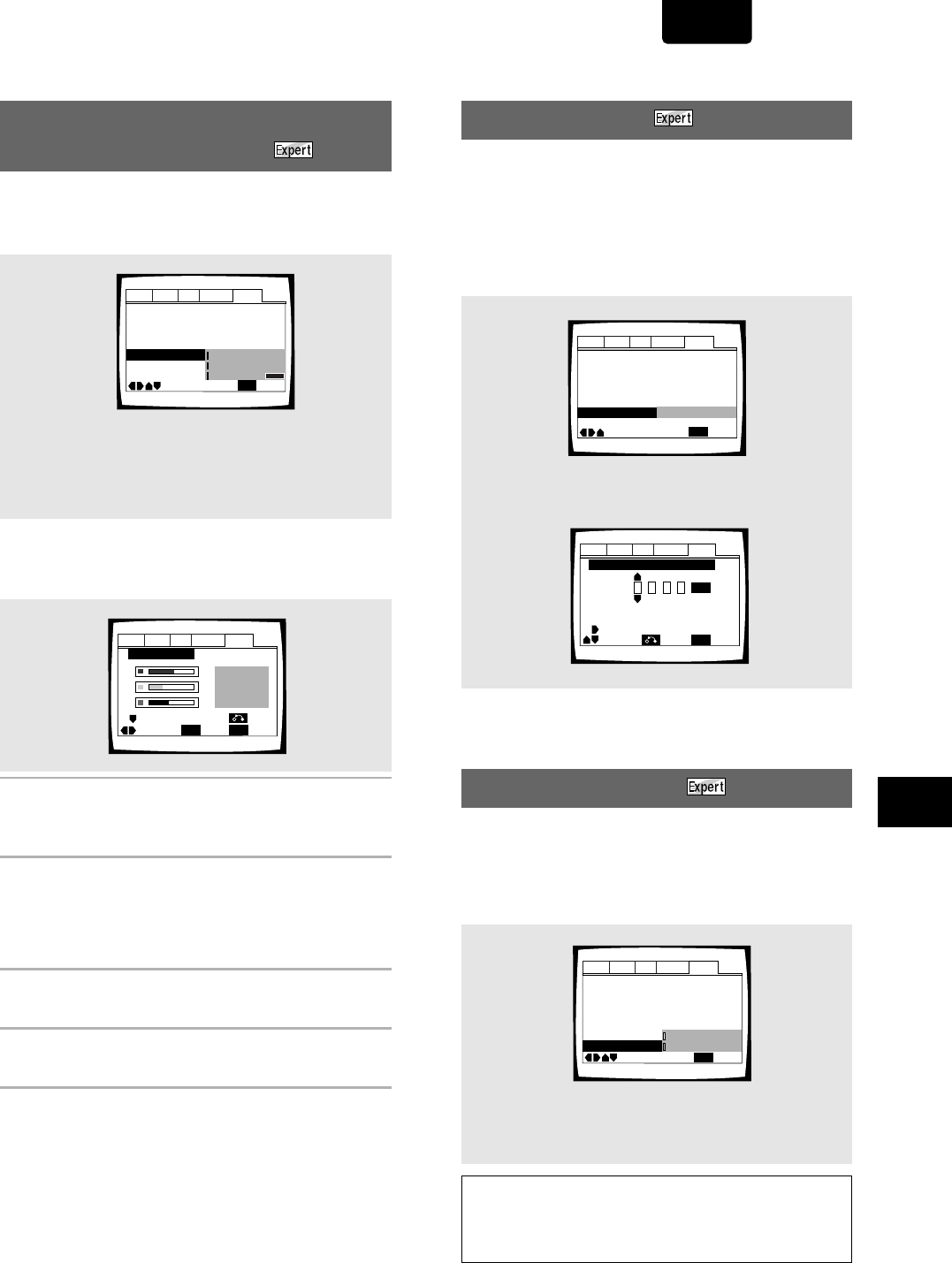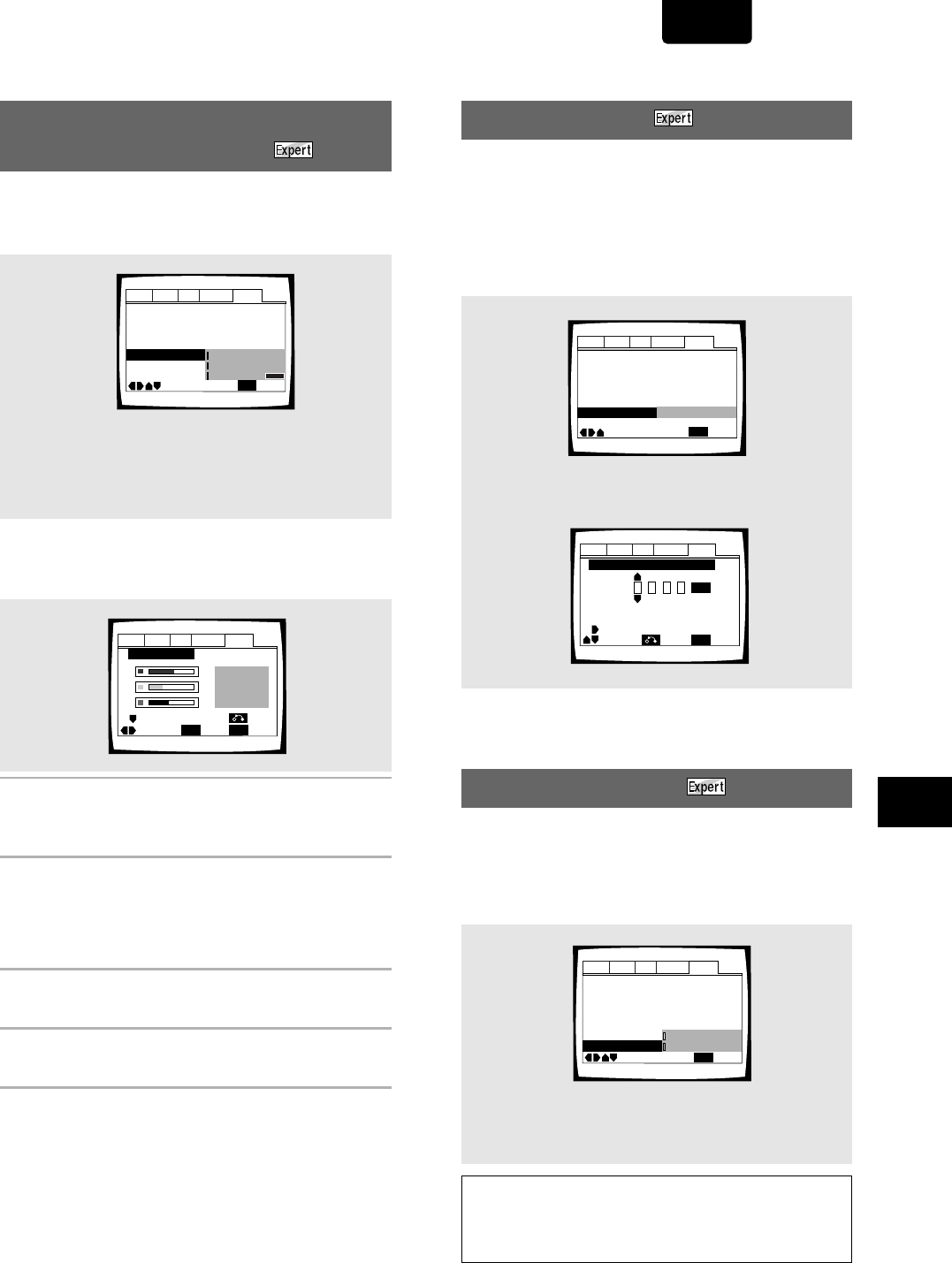
47
ENGLISH
ADVANCED FUNCTIONS
Changing the Background
Color of the Screen
You can select a blue or black background to appear when
the player is in the stop mode.
Make changes to the [Background Color] setting in the Setup
screen General menu in the [Expert] menu mode (page 30).
Settings: Black*
Blue
Other
*Factory setting
When “Other” is selected
This player gives you the option of creating your own
background color by adjusting the red, green and blue levels.
1 Move the cursor control joystick up or down to
select a color bar.
The selected color bar becomes highlighted.
2 Move the cursor control joystick right or left to
adjust the level of the color.
As the color bar is adjusted, the square on the right side
of the screen indicates how the current mix of the three
colors appears.
3 Repeat steps 1 and 2 until you have achieved a
color that you like.
4 Press ENTER to set the color as the background
color.
Audio1 Audio2 GeneralLanguageVideo
Auto Disc Menu – On
Screen Saver – On
Bonus Group
Parental Lock – Level 8
Setup Navigator
Background Color
Move
Exit
Blue
Other
Black
SETUP
Setup Menu Mode
–
Expert
Audio1 Audio2 GeneralLanguageVideo
Background Color
–/+
SETUP
Move
Exit
ENTER
Select
Return
Bonus Group
Some DVD-Audio discs have an extra ‘bonus’ group that
requires a 4-digit key number to access. See the disc
packaging for details and the key number. When you try and
play the bonus group, the key number input screen will
automatically appear, although it is also available from the
General menu. Input the number and press ENTER.
Make changes to the [Bonus Group] setting in the Setup
screen General menu in the [Expert] menu mode (page 30).
Audio1 Audio2 GeneralLanguageVideo
Screen Saver – On
Bonus Group
Parental Lock – Level 8
Setup Navigator
Background Color –
Blue
Move
Exit
SETUP
Setup Menu Mode
–
Expert
Auto Disc Menu – On
Start
Audio1 Audio2 GeneralLanguageVideo
Bonus Group: Key Number Input
Move
Exit
––––
Return
SETUP
ENTER
+/–
«
Auto Disc Menu
This specifies whether the menu (Top menu) is automatically
displayed after loading a disc. Set to [On] if you want the
menu displayed automatically, or [Off] if you don’t want it
displayed.
Make changes to the [Auto Disc Menu] setting in the Setup
screen General menu in the [Expert] menu mode (page 30).
Settings: On*
Off
*Factory setting
Note:
Some DVD discs display a menu automatically regardless of this
setting. If you press PLAY 3 while a disc is loading, this setting is
ignored.
Audio1 Audio2 GeneralLanguageVideo
Screen Saver – Off
Bonus Group
Parental Lock – Level 8
Setup Navigator
Background Color – Blue
Move
Exit
Off
On
SETUP
Setup Menu Mode
–
Expert
Auto Disc Menu